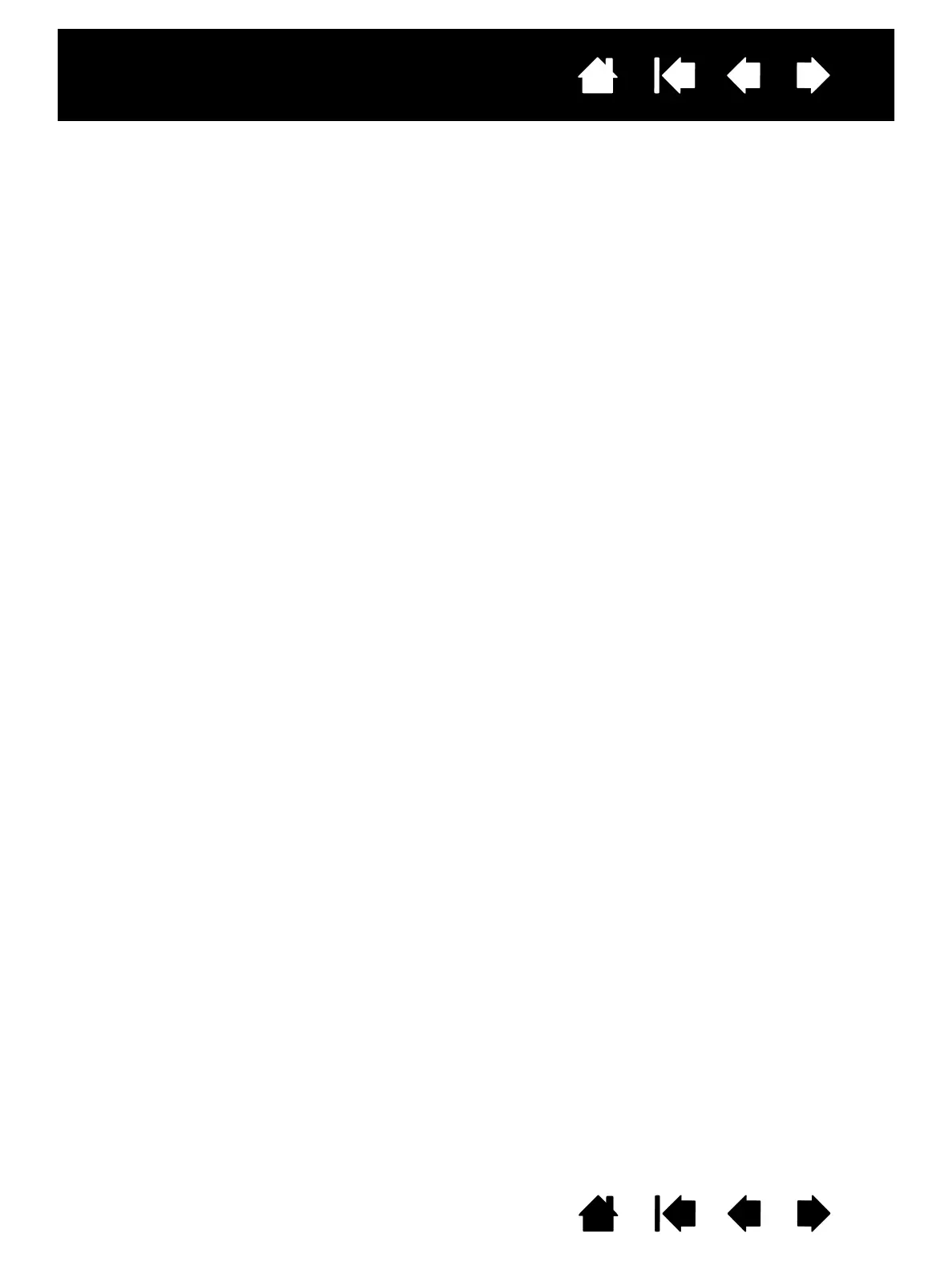66
Index
Contents
66
Index
Contents
Interactive pen display
ABOUT THE WINDOWS TABLET PC INPUT PANEL
The Windows 7 or Vista Input Panel enables you to use handwriting or an on-screen keyboard to directly
enter text with your Wacom pen. There are different ways to launch the Input Panel:
• Click on the Input Panel icon which appears when you move the screen cursor into a text entry area.
• Click on the Input Panel tab, located by default on the left edge of the display screen.
• Click on the Tablet PC Input Panel icon located on the Windows taskbar. If the icon is not visible, right-
click on the taskbar, select T
OOLBARS, and TABLET PC INPUT PANEL.
To customize the Input Panel:
1. First open the Input Panel and then click on T
OOLS in the menu bar.
2. Select O
PTIONS to open the Input Panel Options dialog box.
3. Customize the Input Panel settings for the way you like to work.
To learn more about using your Wacom pen in Microsoft Windows and Office 2007 or later, study the
documentation that came with your system and Microsoft Office applications. Be sure to take advantage
of the Windows training tools, including the Tablet PC tutorial, available from Microsoft.
You can visit also the Wacom web site at www.wacom.com/vista for additional information on working with
your Wacom pen in Windows.
