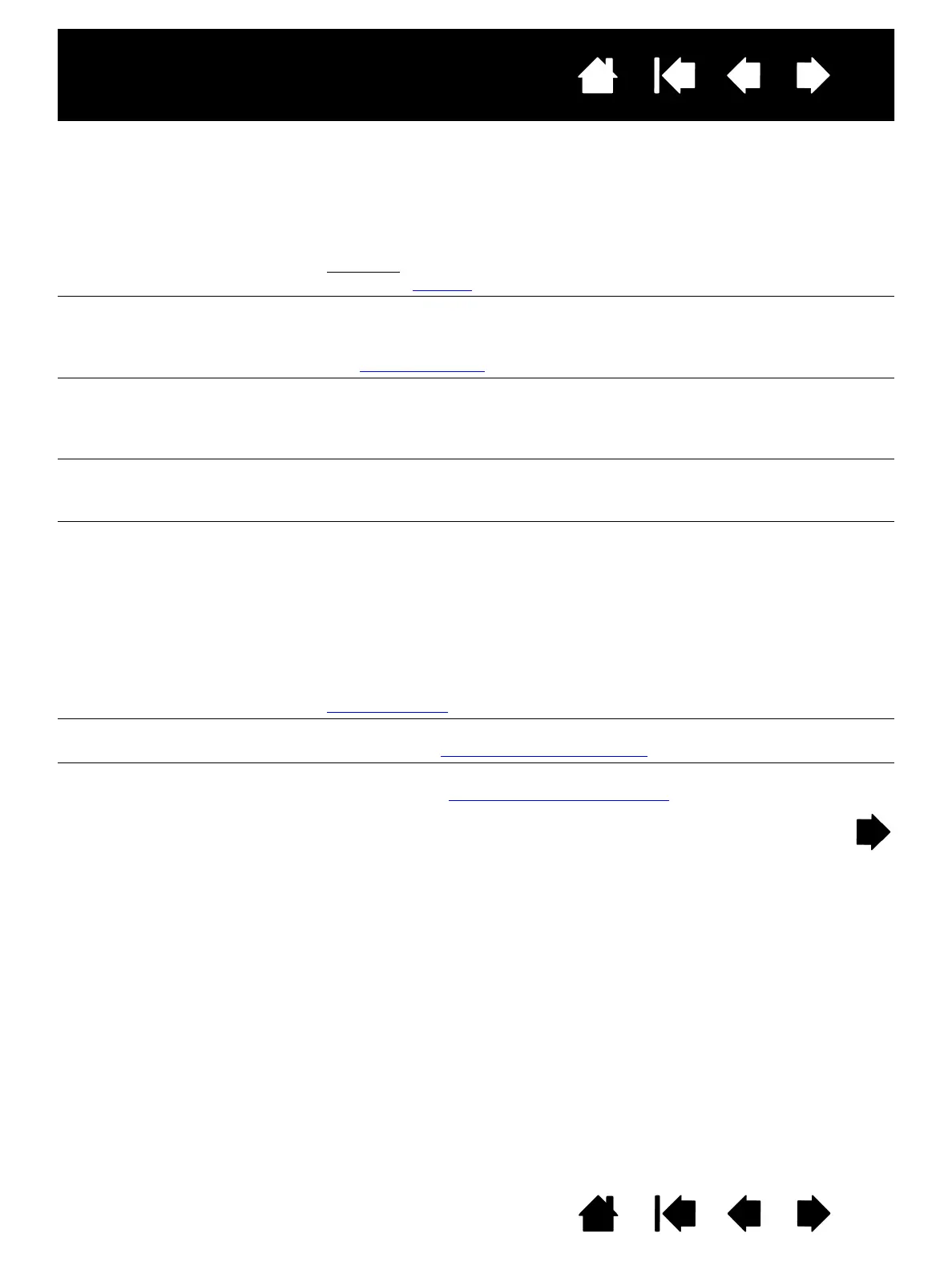52
Index
Contents
52
Index
Contents
Interactive pen display
Double-clicking is difficult. Be sure you are quickly tapping the display screen twice in the same
place on the pen display active area. Wacom recommends using the
side switch to double-click.
Open the Wacom Tablet control panel and go to the P
EN tab.
Try increasing the T
IP DOUBLE CLICK DISTANCE or using a lighter TIP FEEL.
Windows
: Try setting your system to launch programs with a single
click. See clicking
.
The eraser selects everything
or will not stop erasing.
Open the Wacom Tablet control panel and go to the E
RASER tab.
Move the E
RASER FEEL slider toward FIRM, or select the DETAILS...
button and increase the C
LICK THRESHOLD setting. If this does not help,
see testing your pen
.
You notice a delay at the
beginning of pen or inking
strokes.
Open the Wacom Tablet control panel and go to the P
EN tab.
Try decreasing the T
IP DOUBLE CLICK DISTANCE. If that does not work,
move the T
IP DOUBLE CLICK DISTANCE slider to the OFF position in order
to turn off double-click assist.
You have to press hard with
the pen when clicking or
writing.
Open the Wacom Tablet control panel and go to the P
EN tab.
Move the T
IP FEEL slider toward SOFT, or select the DETAILS... button
and decrease the S
ENSITIVITY and CLICK THRESHOLD settings.
The pen tip does not function. Be sure you are using the pen that originally came with your interactive
pen display. Other pens may not function properly on the pen display.
Check the control panel’s P
EN tab and verify that a CLICK function is
assigned to the pen tip.
Make sure the status LED lights blue when the tip is pressed. If the
LED does not light, verify that the USB cable is plugged into an active
port on your computer or on a USB hub.
If the LED still does not light, you may have defective hardware (see
troubleshooting
).
The pen tip and screen cursor
do not properly line up.
Open the Wacom Tablet control panel and select the C
ALIBRATE tab.
Continue with calibrating the pen display
.
Changing the function settings
for the pen has no effect.
Make sure you change the settings for the pen and application that you
are using. See application-specific settings
.
