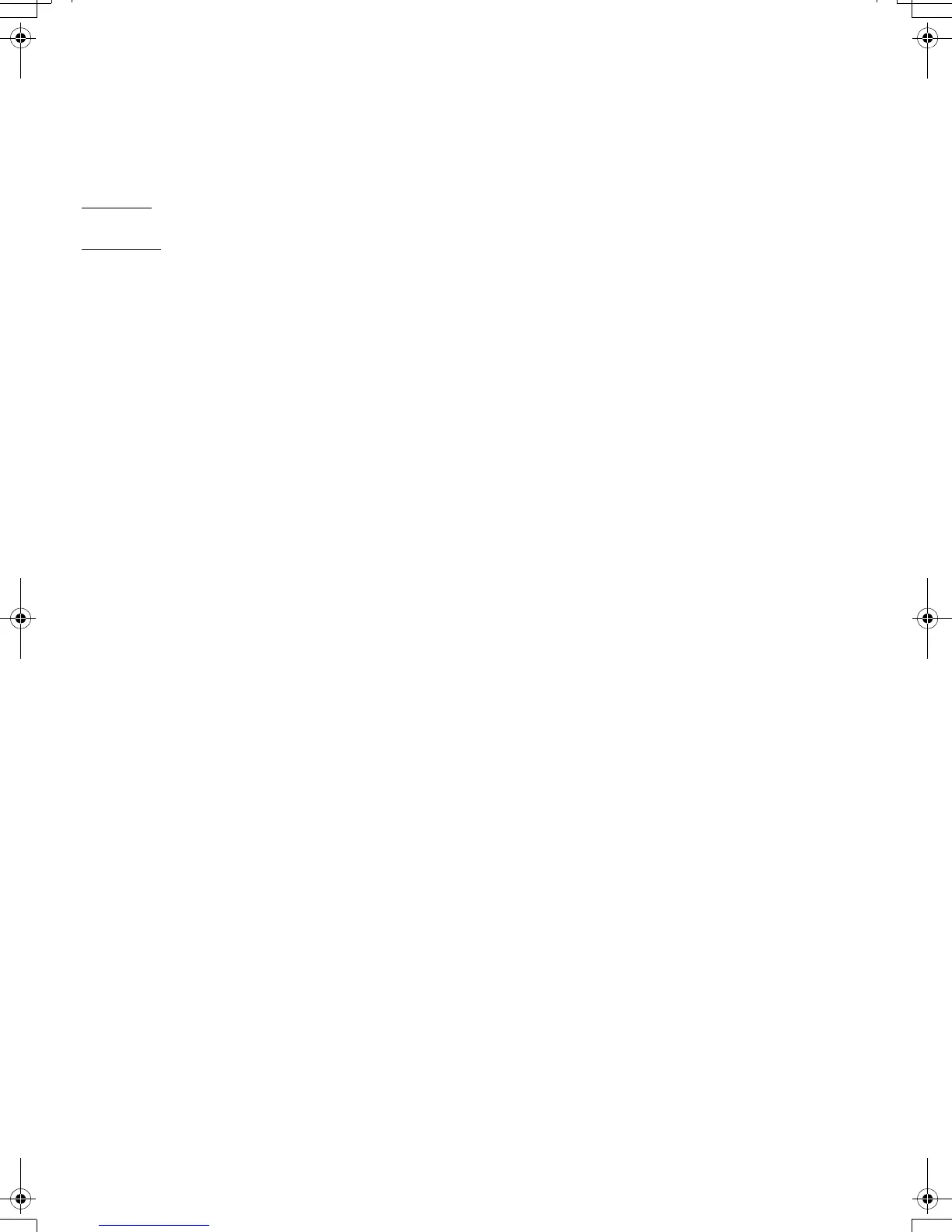8
CUSTOMIZING
After mastering the basics of using your pen on the interactive pen display, you may want to
customize your product.
OPENING THE CONTROL PANEL
Windows. Click on the Windows START button and choose ALL PROGRAMS. Select WACOM TABLET and
choose the WACOM TABLET PROPERTIES option.
Macintosh
. Open SYSTEM PREFERENCES from either the Dock, the Apple menu, or from the
APPLICATIONS folder. Click on the WACOM TABLET icon.
You can begin customizing the pen display after opening the control panel.
Note: User-specific preferences are supported. After logging in, each user can customize their
personal settings in the Wacom Tablet control panel. Switching to another user will
automatically load the settings for that user.
LEARNING MORE
This guide covers only the basics of customizing your interactive pen display. See the electronic
user’s manual for detailed information.
To view the manual, open the Wacom Tablet control panel and click Help. You will need Adobe
Reader or another .pdf viewer to open the manual.
To read the user’s manual before installing the pen display, first insert the installation CD into your
computer’s CD-ROM drive. When the software menu appears, select the U
SER’S MANUAL option.
English
DTU-Queen_QSG_WEG.book Page 8 Tuesday, January 12, 2010 4:00 PM
