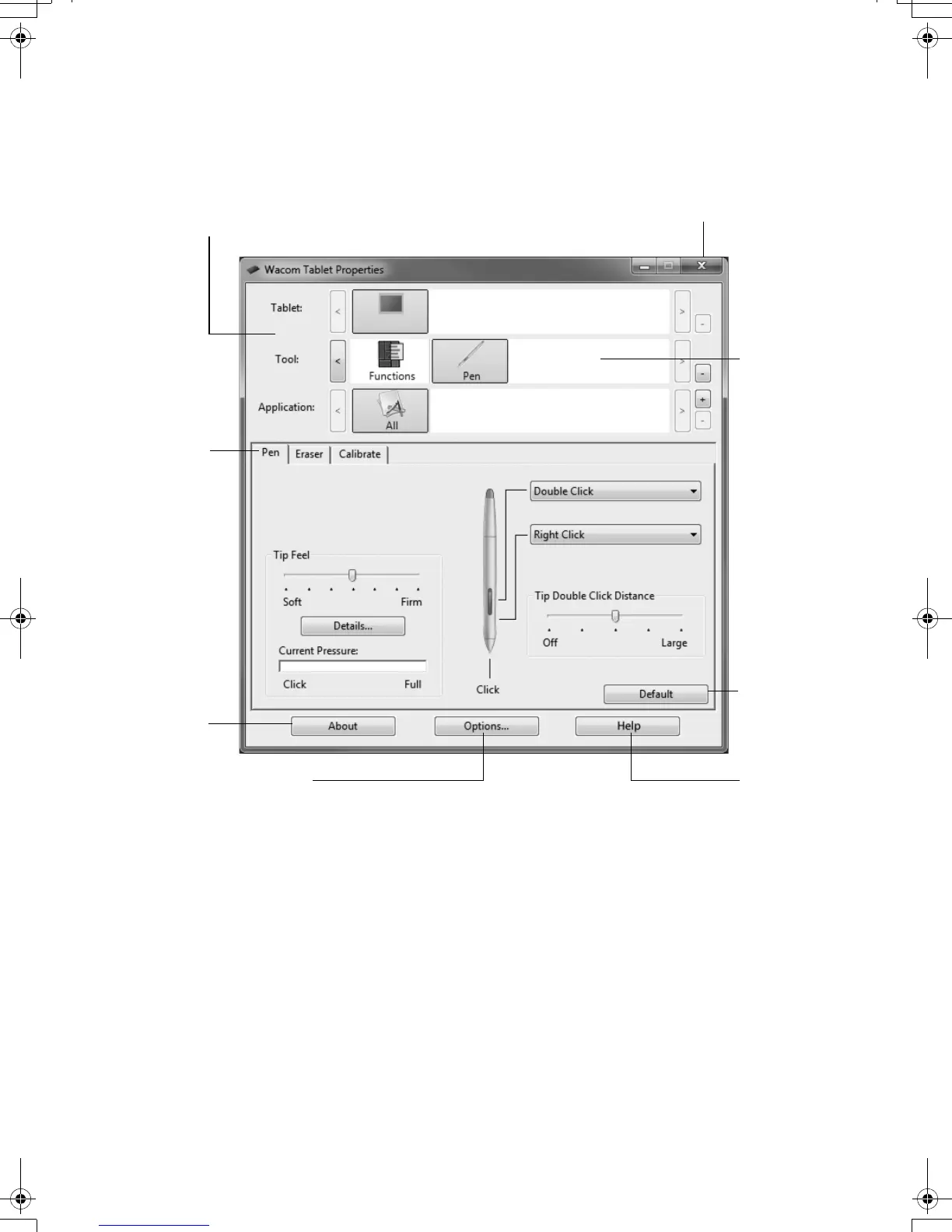9
CUSTOMIZATION BASICS
Use the Wacom Tablet control panel to customize the pen and pen display. When you open the
control panel, an icon for the pen is displayed in the TOOL list and the appropriate tabs are displayed.
Make your changes to the tab controls. Experiment with different settings. Any changes you make
will take effect immediately. You can always click D
EFAULT to return to the factory settings.
Note: Application-specific settings are for advanced users. See the user’s manual.
Tabs display
customizable
settings for the
selected TOOL.
Displays an
information
dialog box, and
an option to
access the
DIAGNOSTICS
dialog box.
Resets the
selected tab
to its default
settings.
The upper portion displays icons representing your
pen display (T
ABLET), TOOL, and APPLICATION settings.
Choose
F
UNCTIONS to
customize the
RADIAL MENU
settings.
Choose P
EN to
customize your
pen settings.
Displays advanced options.
Displays the
user’s manual.
Closes the control panel.
English
DTU-Queen_QSG_WEG.book Page 9 Tuesday, January 12, 2010 4:00 PM
