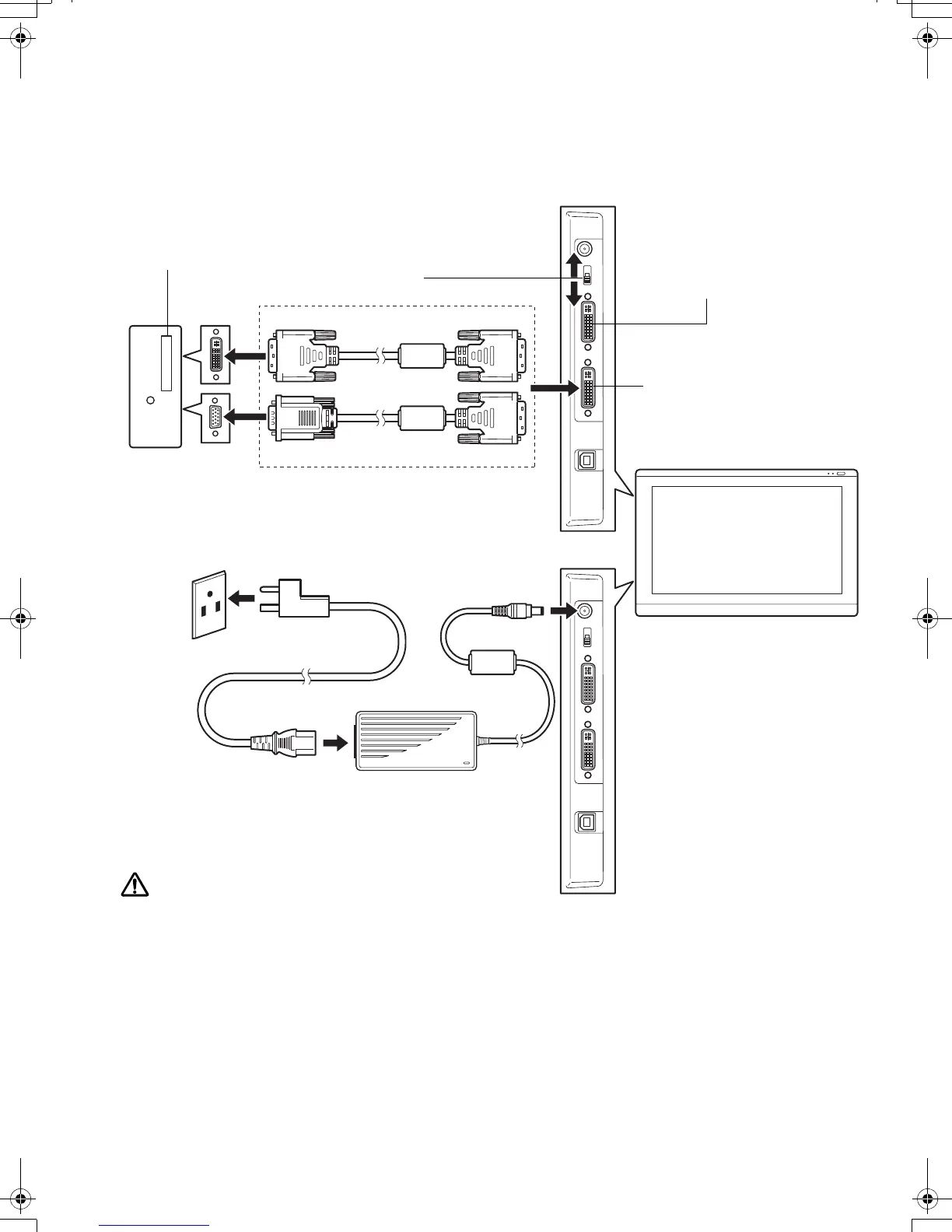3
STEP1: DISPLAY INSTALLATION
Install the interactive pen display as a monitor on your system.
Important: Do not connect the USB data cable until instructed to do so. Never connect or disconnect
the video or power cables while your computer or pen display are powered on. This can
damage the display or video card.
1. Turn off your computer.
6. Turn on the pen display. The power LED will light orange.
2. DVI/VGA switch
Use the DVI-I OUT port to
connect a second device,
such as a projector or monitor.
Fully install the hardware and
software before connecting
another device.
3. DVI-D to DVI-I cable
or VGA to DVI-I cable
Video card
DVI-I
IN
Computer
4. DC input
To AC outlet
5. Power adapter
Analog (VGA)
Digital (DVI)
Caution
Make sure your video card has a DVI or VGA connector, and that you correctly set the DVI/VGA switch for the
video connector you are using.
Only use a power adapter specified for use with your pen display; use of an improper power adapter may
damage the unit.
Make sure the display refresh rate does not exceed the maximum vertical frequency that your pen display can
support. See the product specifications for details.
Or
English
DTU-Queen_QSG_WEG.book Page 3 Tuesday, January 12, 2010 4:00 PM
