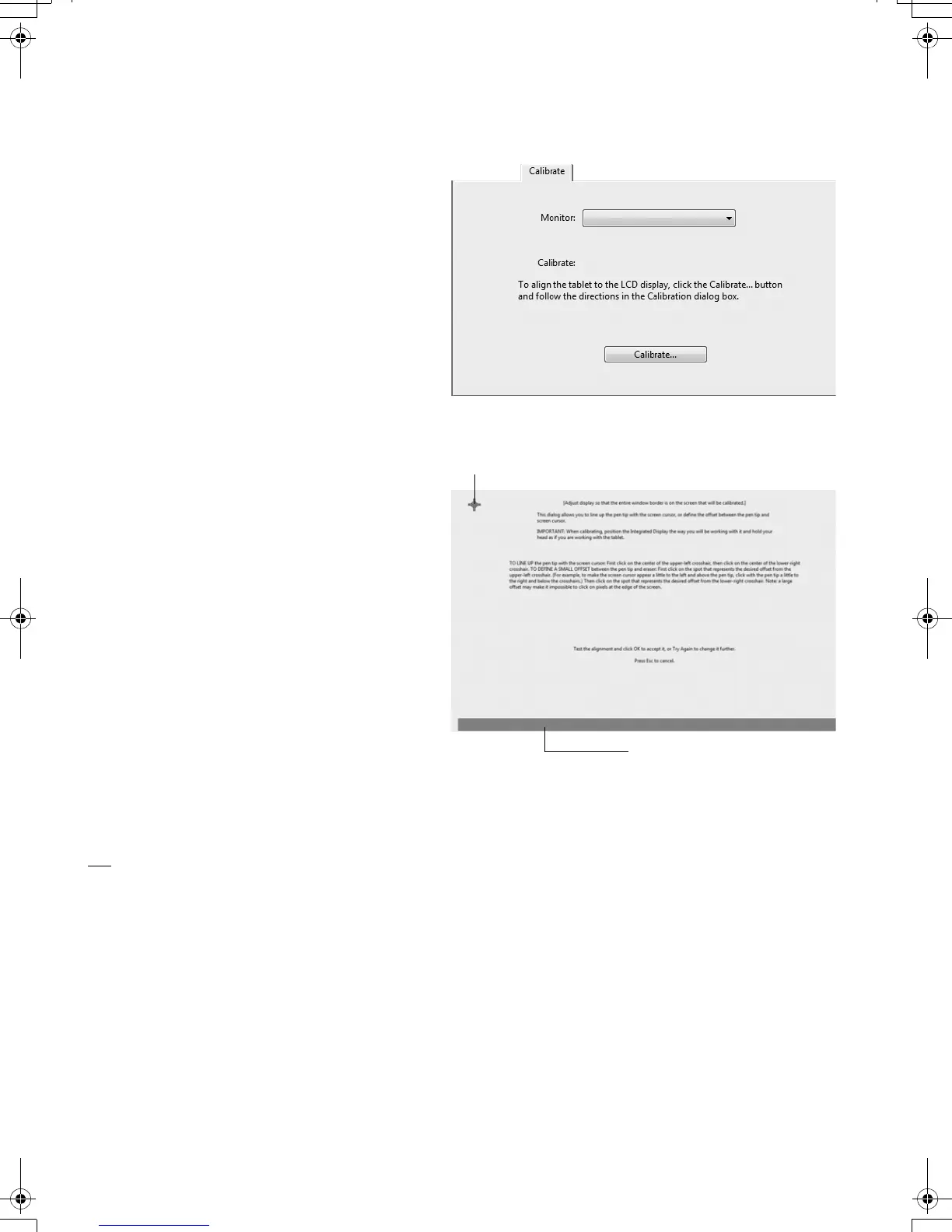display screen. This compensates for viewing angle, and adjusts for parallax caused by the display
screen cover glass. Set the pen display in its working position, then follow the below procedure.
Important: When using a VGA connection,
be sure the display is properly
adjusted before calibrating.
See the user’s manual for
details on adjusting the display,
and adjusting pitch and phase
(VGA only).
1. Open the Wacom Tablet control panel.
If more than one pen display is
installed on your system, select the
unit you are working with from the
T
ABLET list.
2. Select P
EN from the TOOL list.
Then select the CALIBRATE tab.
3. If working with multiple monitors,
select the M
ONITOR corresponding
to the pen display.
4. Click C
ALIBRATE... to activate the
calibration screen.
5. Hold the pen and position your head as
you normally do when working with the
pen display. Use the pen tip to click on
the center of the crosshairs in the
upper-left corner.
6. Then click on the center of the
crosshairs that are displayed in the
lower-right corner.
7. Test the alignment by positioning the
pen to a few different points on the
display. Click OK to accept calibration.
Click T
RY AGAIN to recalibrate.
Read the directions in the calibration
screen for detailed instructions.
The calibration setting applies to all
applications.
Crosshairs
Tip: To see the screen cursor slightly offset from the actual position of the pen tip, calibrate by
clicking on a spot showing that offset from the crosshairs. For example, to have the screen
cursor appear 25 mm (1/10th of an inch) above and to the left of the pen tip, calibrate by
clicking on a spot 25 mm (1/10th of an inch) below and to the right of the crosshairs.
Adjustment pattern for pitch
and phase (VGA only).
