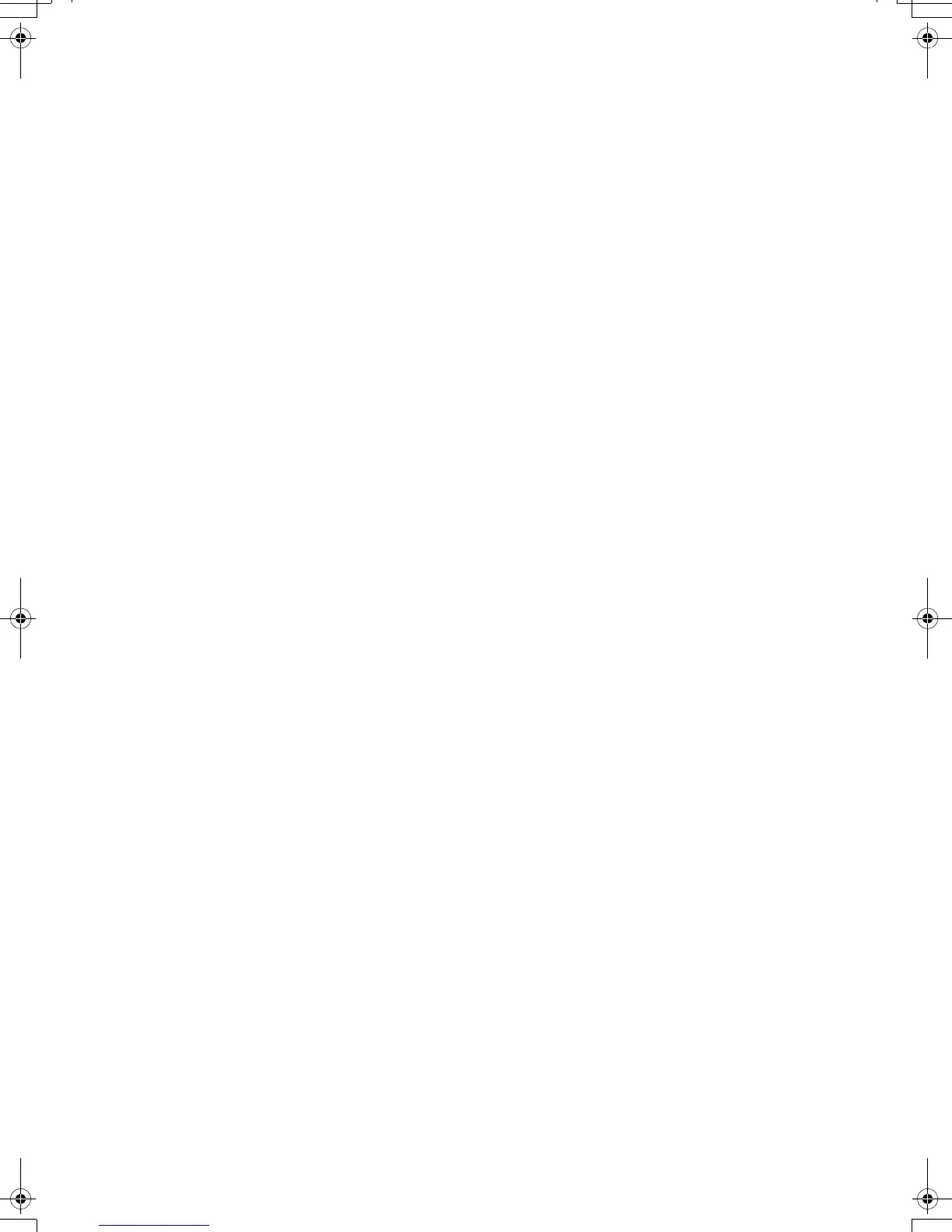6
SOFTWARE INSTALLATION
Important: You MUST install the Wacom driver software for correct pen-on-screen functionality.
Save your work and close all open applications. Temporarily disable any virus protection programs.
• Insert the Installation CD into your computer’s CD-ROM drive. If the software installer menu
does not automatically display, double-click on the I
NSTALL icon located on the CD.
• Click I
NSTALL TABLET and follow the prompts to install the driver software.
• Reactivate your virus protection program.
• After completing the software installation, make sure you can use your pen on the interactive
pen display to move the screen cursor.
When you place the pen tip on the display screen, the screen cursor should immediately jump to
a corresponding position approximately beneath the pen tip. Lift the pen tip and place it on the
display screen surface in a different location. The screen cursor should again jump to the new
position. This is known as absolute positioning, and enables you to position the screen cursor
without having to drag your pen across the display screen surface.
• Be sure to check the Read Me file for updated information. If you have trouble installing the pen
display, see the troubleshooting section of this guide.
Next, adjust the pen display calibration to precisely align the screen cursor to the pen tip.
See page 10.
English
DTU-Queen_QSG_WEG.book Page 6 Tuesday, January 12, 2010 4:00 PM
