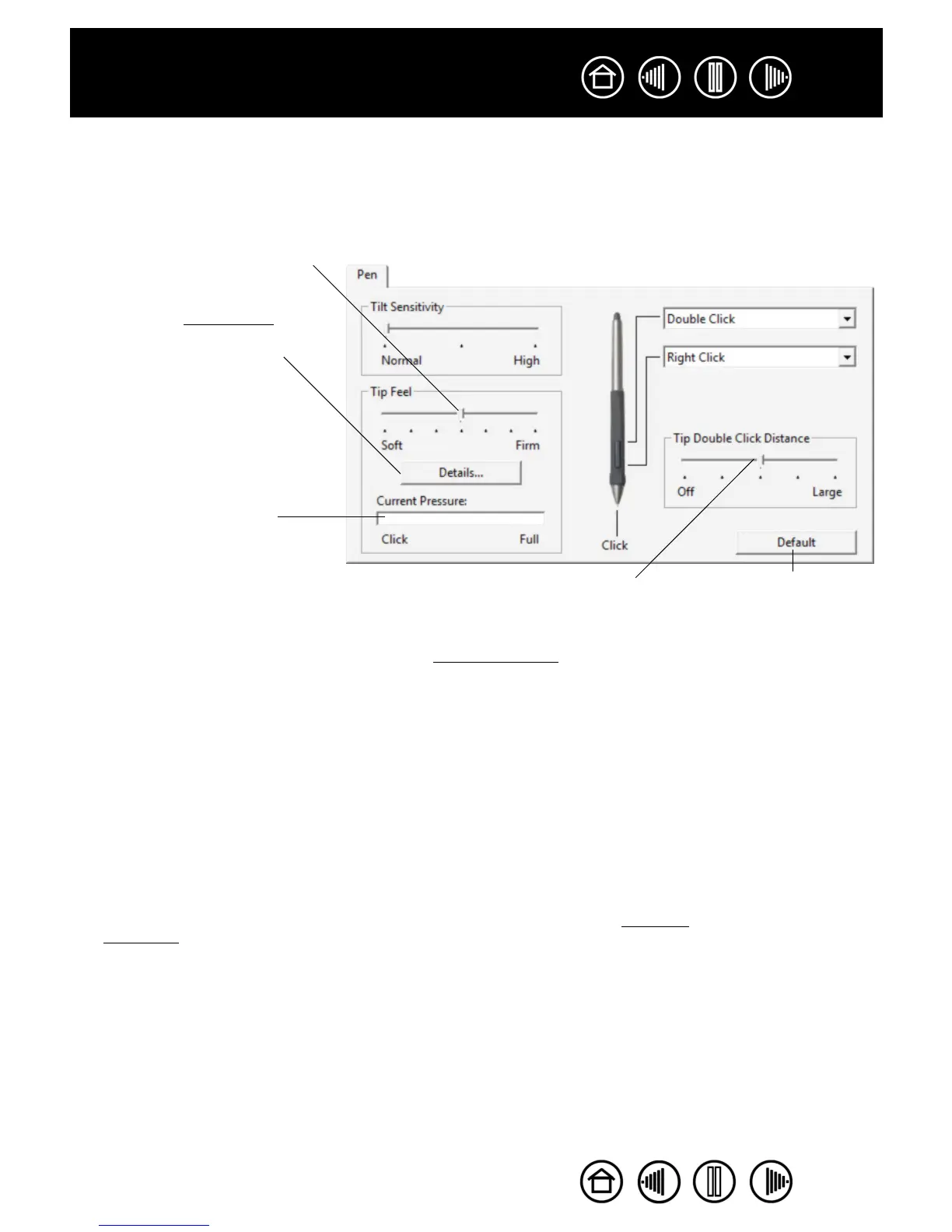28
28
Index
Contents
Index
Contents
ADJUSTING TIP FEEL AND DOUBLE-CLICK
To adjust the tip sensitivity of your Intuos3 pen, select the PEN tab. To create broad brush strokes or to click
with a light touch, use a soft tip setting. For maximum control while drawing thin lines, use a firm tip setting.
Customizes the amount of pressure
needed to click or draw. Drag the
slider to a softer or firmer setting.
Press down on the tablet with your
pen tip to test the current tip feel
setting. You can use the CURRENT
PRESSURE bar to determine how
hard you must press on the pen to
reach maximum pressure.
Displays the tip FEEL DETAILS dialog
box where you can further
customize the tip sensitivity.
Hints:
• Use a soft TIP FEEL for a wider range of pressure values with most pressure-sensitive
applications.
• In some applications a soft pressure setting can make the pen overreact – any small
press on the pen is magnified on the screen. If you experience this, try a firmer TIP
F
EEL setting.
• Double-clicking: To make double-clicking easier, expand the tap area that accepts a
double-click (the double-click distance).
Note: A large double-click distance may cause a delay at the beginning of your
brushstrokes in some drawing applications. If you notice such effects, try setting a
smaller double-click distance and using the side switch to double-click (see using the
side switch). You can also set one of the ExpressKeys to double-click.
Returns the tab settings
to their factory default
conditions.
Adjusts the size of the double-click area.
A larger setting makes double-clicking
easier.
Drag the slider to the OFF position if you
do not want double-click assist.
