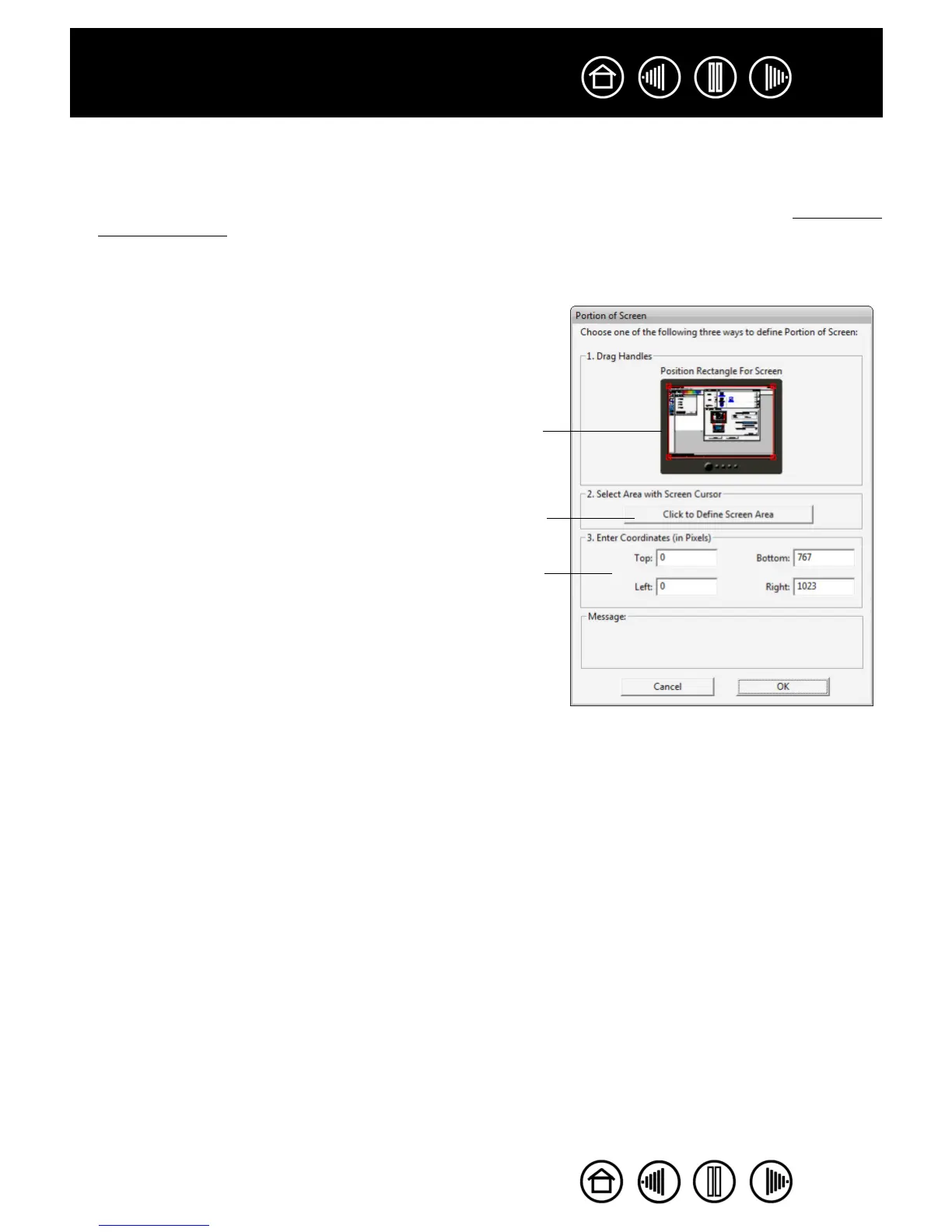42
42
Index
Contents
Index
Contents
SCREEN AREA
In the MAPPING tab, the SCREEN AREA options allow you to define which portion of the display screen your
tablet will map to:
• F
ULL. When selected, the entire monitor(s) area is mapped. This is the default setting. See mapping to
multiple monitors for more information.
• PORTION.... When selected, this option allows you to select a portion of the display for tablet to screen
mapping. Selecting P
ORTION... brings up the PORTION OF SCREEN dialog box.
• MONITOR. When selected, the entire area of a single monitor that you choose is mapped. If more than
one monitor is connected to your system, an option will be available for each monitor detected.
Choose a method for defining a portion of the display:
• Drag corners of the foreground graphic to select the screen
area. The background graphic represents the entire screen
area.
• Move the screen cursor to select the screen area. Select the
CLICK TO DEFINE SCREEN AREA button. As you define
PORTION OF SCREEN, follow any MESSAGE prompts to set the
portion of your display screen that will be used for mapping.
• Enter pixel values for the TOP, LEFT, BOTTOM, and RIGHT
boundary of the display screen area. Values are measured
from the top left corner of the display. Be sure to follow any
MESSAGE prompts.
After defining a portion of the screen, you may need to use a
different input device to access other portions of the screen area.
