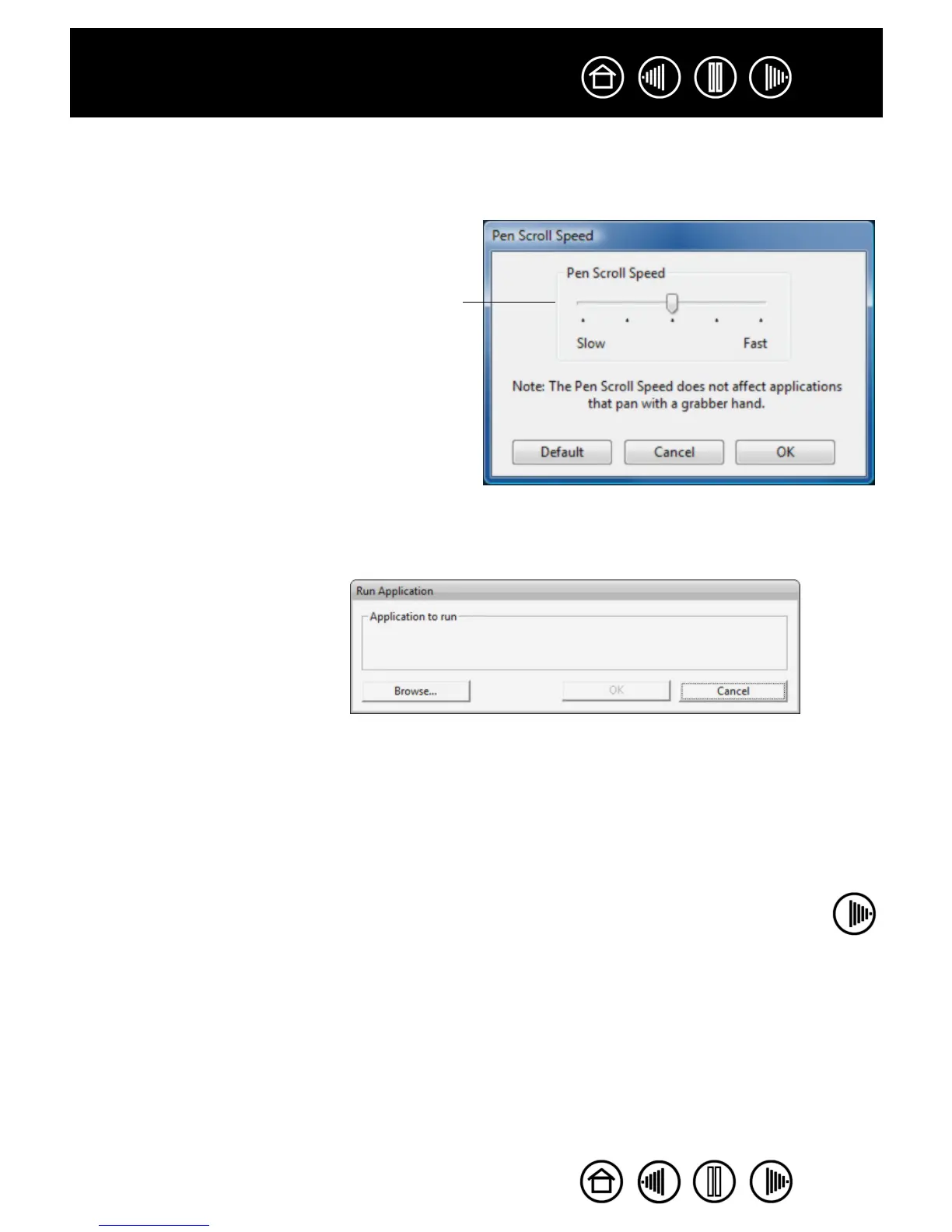35
35
Index
Contents
Index
Contents
• PAN/SCROLL. Lets you position a document or image in any direction within the active application
window by pressing a button set for P
AN/SCROLL and then dragging with the pen tip across the tablet’s
active area.
• O
PEN/RUN.... Opens a dialog box where you can select a specific application, file, or script to launch.
When you select PAN/SCROLL, the PEN SCROLLING
SPEED dialog box prompts you to set a scrolling speed
that will be used in applications that do not support
grabber hand (pixel-level) panning within a document
or image.
As you move the pen tip, the document or image is
repositioned to follow the direction of pen movement
on the tablet. Release the button or lift the pen tip
from the tablet surface when you are done.
In some application windows the document will
precisely follow the screen cursor as you move the
pen tip, while in others it will simply move in the same
general direction as the screen cursor.
Click BROWSE... to locate an
application, file, or script to launch.
The selection you make appears in
the APPLICATION TO RUN box.
Click OK to accept the selection.
The dialog box will close and the
OPEN/RUN... option you have
selected will be assigned as your
tool button option. If your selection
is for the Pop-up Menu, it will be
displayed in the Pop-up Menu list.
The next time you press the tool
button or make a selection from the
Pop-up Menu, the defined
application, file, or script will
launch.
