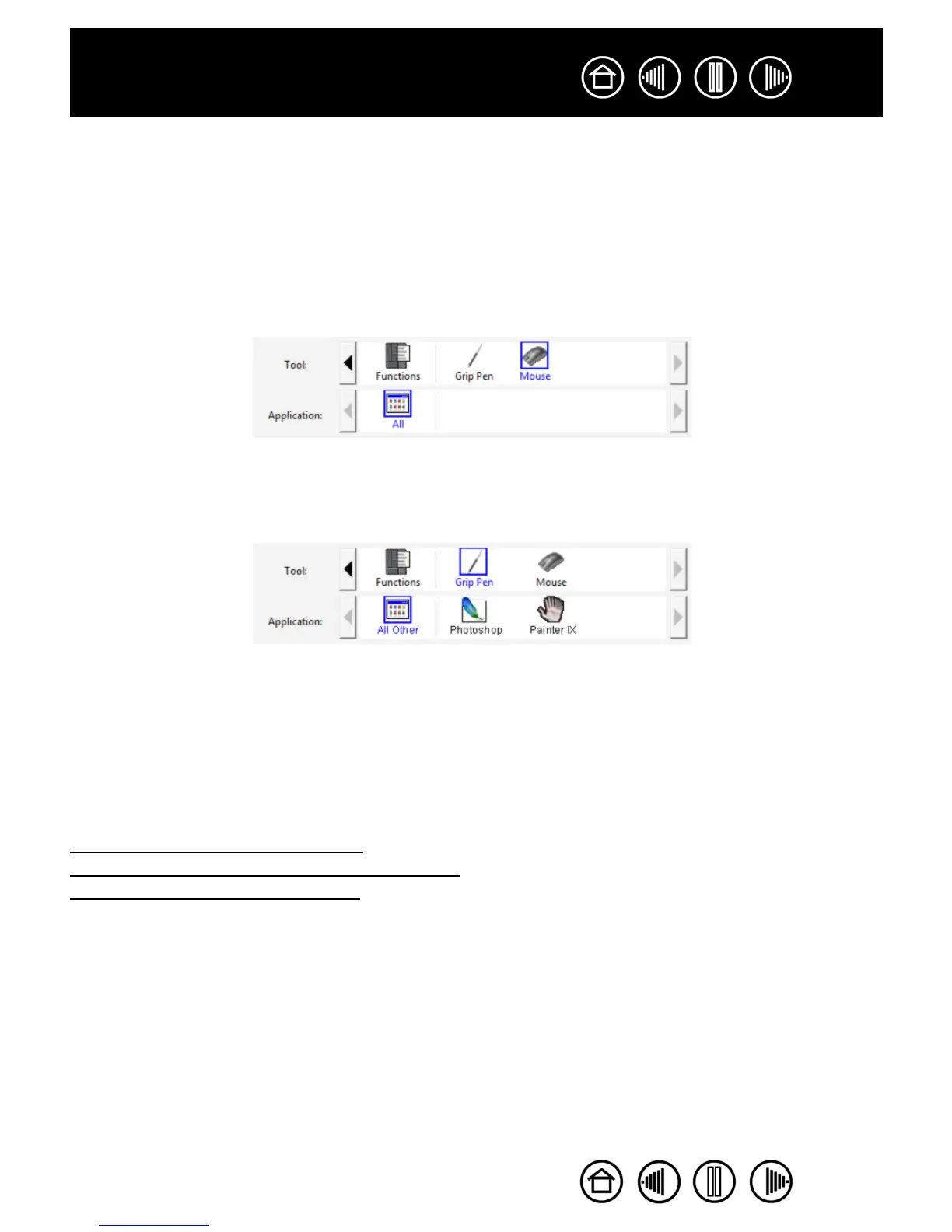55
55
Index
Contents
Index
Contents
WORKING WITH APPLICATION-SPECIFIC SETTINGS
You may wish to customize a tool for use with a particular application. For example, you may want a firm
pen tip pressure setting in one application and a soft pressure setting in another. The A
PPLICATION list
enables you to add an individual application to the list and then customize your tool settings for that
application.
• When no application-specific settings have been created and a tool is selected from the T
OOL list, the
A
PPLICATION list displays the ALL icon containing tool settings that apply to all of your applications. In the
example below, no application-specific settings have been added for the Intuos3 mouse so the A
LL icon
is displayed and the mouse will have the same settings in all applications.
• When application-specific settings are added to the APPLICATION list, the ALL icon changes to ALL OTHER,
and an application icon is displayed for the newly added application(s). In the following example,
application-specific settings have been added for the pen for both Photoshop and Painter.
In the example above, if you select the A
LL OTHER icon and make changes to the tab settings, your
changes will apply to the P
EN in all applications except Photoshop and Painter, which have their own
specific pen settings. If you select the icon for P
HOTOSHOP and make changes to the tab settings, your
changes will apply only to the pen while you are using Photoshop. Likewise, if you select the P
AINTER
icon and make changes to the tab settings, those changes will only apply while you are using Painter.
When you create application-specific settings, you are creating a separate group of settings for the selected
tool and application. See the following sections for additional details:
Creating an application-specifi
c setting
Changing settings for a specific tool and application
Removing application-specific settings
