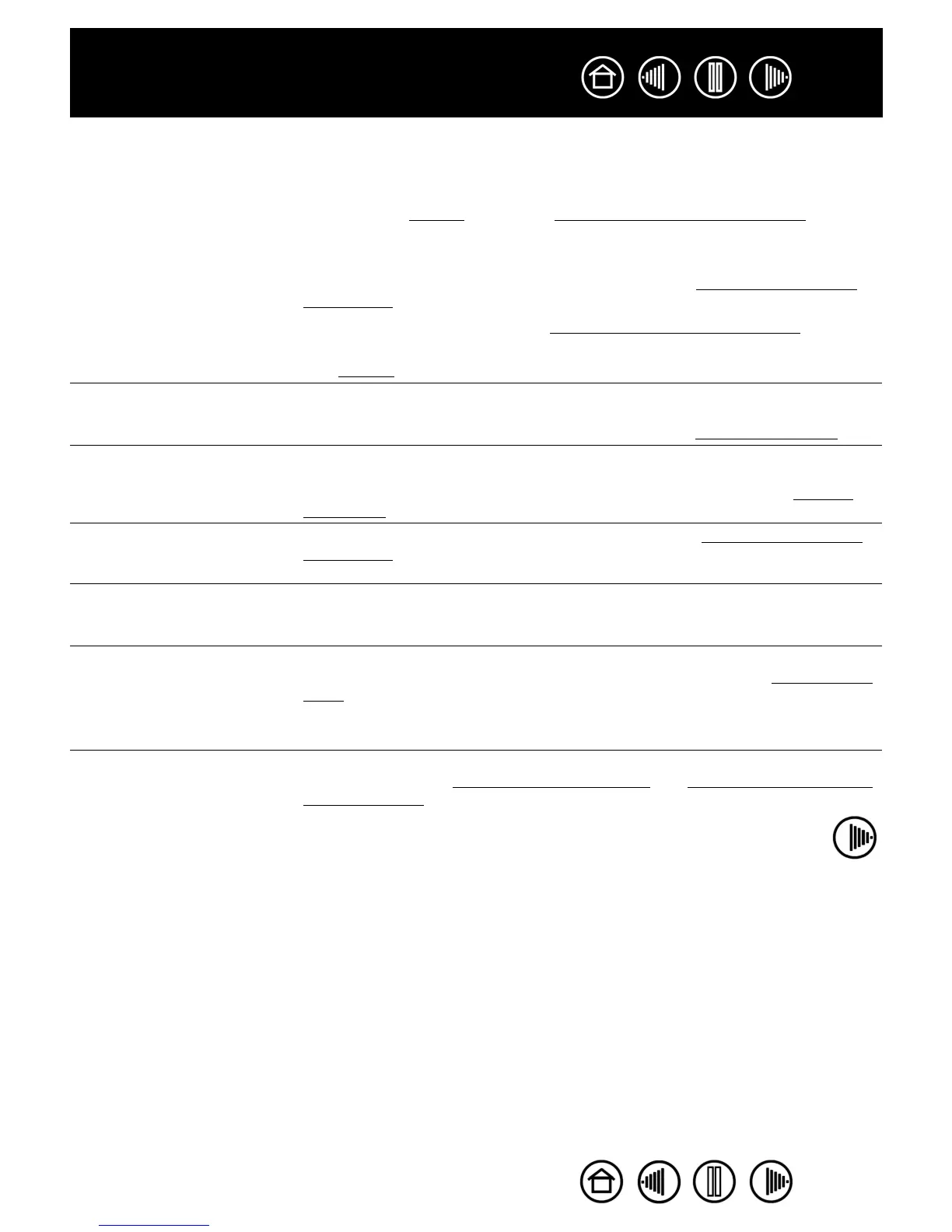65
65
Index
Contents
Index
Contents
Double-clicking is difficult. Be sure you are quickly tapping the tablet twice in the same place on the
tablet’s active area.
Using the side switch to double-click is recommended (review the
techniques in clic
king). See also adjusting tip feel and double-click.
Set one of the ExpressKeys to DOUBLE CLICK and use it to issue double-
clicks.
Try increasing the T
IP DOUBLE CLICK DISTANCE (see adjusting tip feel and
double-click).
Try using a lighter TIP FEEL (see adjusting tip feel and double-click).
Windows: Try setting your system to launch programs with a single click.
See clic
king.
The pen selects
everything, will not stop
drawing.
Open the Wacom Tablet control panel and go to the P
EN tab. Move the TIP
F
EEL slider toward FIRM, or select the DETAILS... button and increase the
C
LICK THRESHOLD setting. If this does not help, see testing your tools.
The eraser selects
everything or will not stop
erasing.
Open the Wacom Tablet control panel and go to the E
RASER tab. Move the
E
RASER FEEL slider toward FIRM, or select the DETAILS... button and
increase the C
LICK THRESHOLD setting. If this does not help, see testing
your tools.
You notice a delay at the
beginning of pen strokes.
Try decreasing the T
IP DOUBLE CLICK DISTANCE (see adjusting tip feel and
double-click). If that does not work, try dragging the TIP DOUBLE CLICK
D
ISTANCE slider to the OFF position in order to turn off double-click assist.
You have to press hard
with the pen when clicking
or drawing.
Open the Wacom Tablet control panel and go to the P
EN tab. Move the TIP
F
EEL slider toward SOFT, or select the DETAILS... button and decrease the
S
ENSITIVITY and CLICK THRESHOLD settings
The pen tip does not
function.
Make sure the status LED changes from blue to green when the tip is
pressed. If it does not, you may have defective hardware (see testing your
tools).
Check the control panel’s PEN tab and verify that the tip is assigned to a
C
LICK function.
Changing the function
settings for the Intuos3
tools has no effect.
Make sure that you change the settings for the tool and the application that
you are using. See w
orking with multiple tools and working with application-
specific settings.
