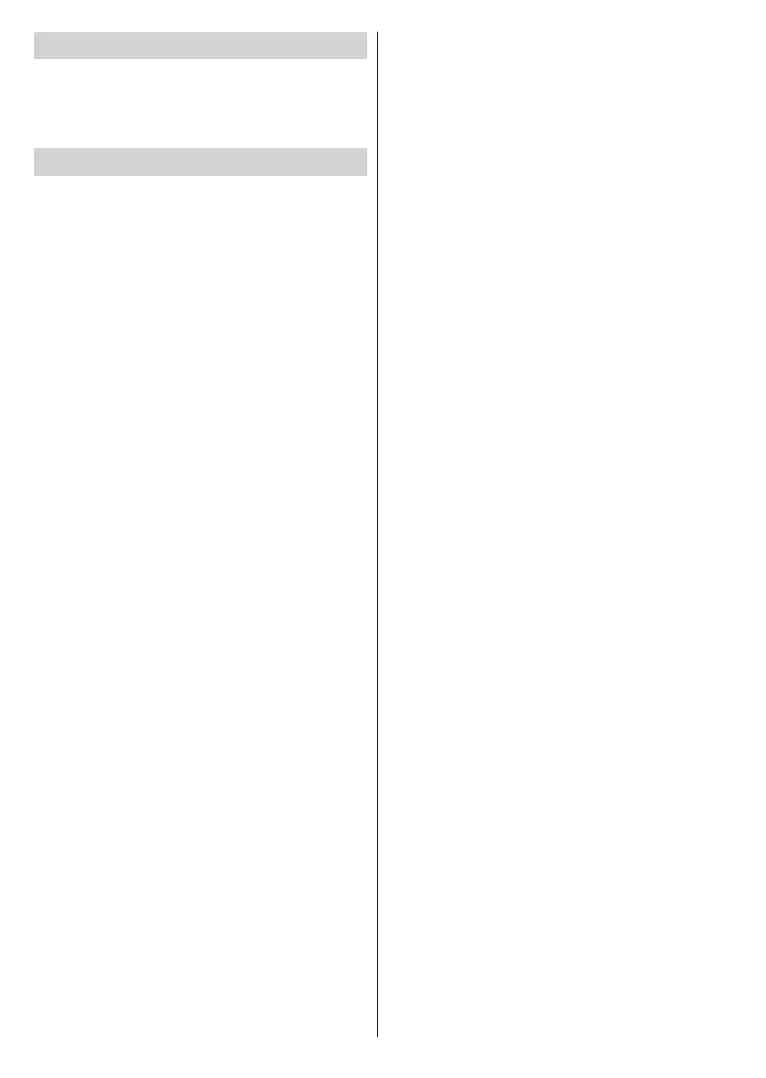English - 8 -
may cause physical damage to the USB player and
especially the USB device itself.
Do not pull out USB module while playing or recording
a file.
Programme Recording
When using a new USB hard disk drive, it is rec-
ommended that you first format the disk using the
Format Disk option in the Media Browser>Set-
tings>Recording Settings menu.
IMPORTANT !
Note that ALL the data stored on the USB disk will
be lost and then the disk format will be converted to
FAT32 in such a case.
To record a programme, you should first connect a
USB disk to your box while it is switched off. You
should then switch on the box to enable the recording
feature.
To use recording your USB drive should have 2 GB
free space and be USB 2.0 compatible. If the USB
drive is not compatible an error message will be
displayed.
To record long duration programmes such as movies,
it is recommended to use USB Hard disk drives
(HDD’s).
Recorded programmes are saved into the connected
USB disk in the following directory: /DVR/RECS. A file
in
TS (.ts)
format is created for each recording. This file
includes information such as broadcaster, programme,
and recording time. If desired, you can store/copy
recordings onto a computer; however, these files will
not be available to be played on a computer. You can
play the recordings only via your box programmes up
to ten hours.
Recorded programmes are split into 4GB partitions.
If the writing speed of the connected USB disk is not
sufficient, the recording may fail and the timeshifting
feature may not be available.
It is recommended to use USB hard disk drives for
recording HD programmes.
The hard disk drives that have a storage capacity of
more than 2 terabytes are not supported.
Do not pull out the USB/HDD during a recording. This
may harm the connected USB/HDD.
If the power cord is unplugged while there is an active
USB-recording timer setting, it will be cancelled.
Multipartition support is available. A maximum of two
different partitions are supported. The first partition of
the USB disk is used for PVR ready features. It also
must be formatted as the primary partition to be used
for the PVR ready features.
Digital Audio Connection
You can use digital audio output socket if you want to
connect your set-top box to a hi-fi set. By using this
connection, you can listen the sound of the broadcasts
or media files through a connected speaker set.
USB Connection
IMPORTANT !
You may back up your files before making any
connections to the box in order to avoid any possible
data loss. Note that manufacturer will not be
responsible for any file damage or data loss.
You can connect a USB hard disk drive or USB
memory stick to your box by using the USB input on
your box. This feature allows you to play files stored
in a USB drive or record programmes.
2.5” and 3.5” inch (hdd with external power supply)
external hard disk drives and USB memory sticks
are supported for PVR and media browser functions.
T
o record
a programme, you should first connect a
USB disk drive to your box. Otherwise, recording
feature will not be available.
It is possible that certain types of USB devices (e.g.
MP3 Players) or USB hard disk drives/memory sticks
may not be compatible with this device.
The device may not support all disk formats. If you
connect a USB disk with an unsupported format,
then you will be asked to format the content. See the
section, Format Disk in the following pages for more
information on disk formatting. Note that ALL the data
stored on the USB disk will be lost and then the disk
format will be converted to FAT32 in such a case.
USB Disk Connection
Plug your USB device into the USB input on the box.
Plug or unplug your USB disk while the box is
switched off.
If you are going to connect a USB hard disk drive to
the box, USB connection cable used between the disk
drive and the box should have a USB logo and should
be as short as possible.
While formatting a USB hard disk drive that has
1TB (Tera Byte) or more storage capacity, you can
experience problems with the formatting process.
In such a case, you should format the disk with your
personal computer. If you format the disk on a PC,
the only supported format is FAT32 for recording
functions. NTFS formatted drives are supported for
read only.
CAUTION !
Quickly plugging and unplugging USB devices,
is a very hazardous operation. Especially, do not
repeatedly quickly plug and unplug the drive. This
