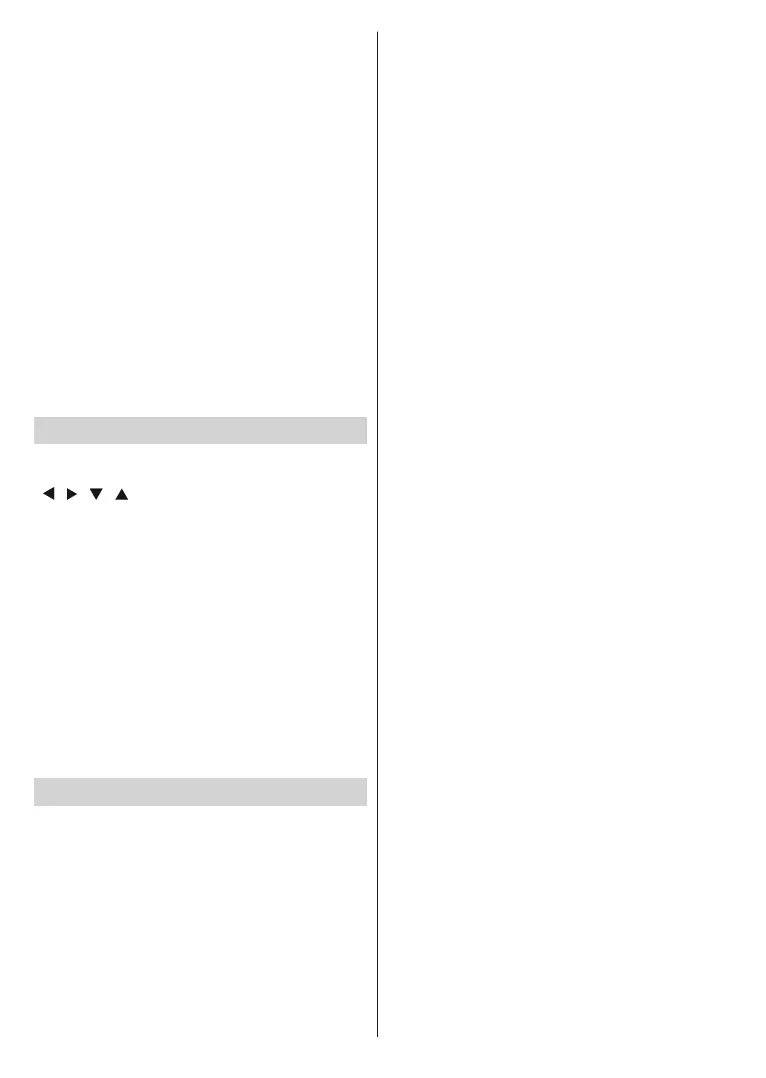English - 10 -
Using SatcoDX Feature
You can perform SatcoDX operations using the
Installation>Satelite Settings menu. In the SatcoDX
menu, there are two options regarding to the SatcoDX.
You can download or upload SatcoDX data. In order
to perform these functions a USB device must be
connected to the STB.
You can upload current services and related satellites
& transponders in STB, to a USB device.
Additionally you can download one of the SatcoDX
files stored in USB device, to the STB.
When you select one of these files, all services and
related satellites and transponders in the selected
file will be stored in the STB. If there are any installed
terrestrial, cable and/or analog services, they will be
kept and only satellite services will be removed.
Afterwards, check your antenna settings and make
changes if necessary. An error message stating “No
Signal” may be displayed if the antenna settings are
not configured properly.
Menu System
Press the Menu button to access the main menu.
You can move between menus by using the directional
(
/ / / ) buttons on the remote control.
You can enter, select or confirm a menu option by
using OK button.
In some sub-menus, you can use Exit or Back/Return
button to return to a previous menu screen.
To exit from a menu screen, you can press Menu
button.
The following items can be accessed through the
main menu screen:
Settings
Installation
Channel List
Media Browser
Internet
Settings
Language: Using the options of this menu you
manage your language preferences depending on
the broadcaster and the country.
Privacy Settings: Manage your privacy privileges for
smart box related applications. Press OK to enter the
menu and set according to your preferences.
Parental: You should enter the correct PIN first in
order to enter Parental Settings menu. You can easily
adjust Menu Lock, Maturity Lock,Child Lock or
Guidance in this menu. You can also set a new PIN
using the Set PIN option.
Note: Some menu options may not be available depending
on the country selection in the First Time Installation.
Default PIN could have been set to 0000 or 1234. If you
have de¿ned the PIN(is requested depending on the country
selection) during the First Time Installation use the PIN that
you have de¿ned.
Timers: Sets sleep timer to turn off the box after a
certain time. Sets timers for selected programmes.
Date/Time: Sets date and time.
Network/Internet Settings: Displays Network/
Internet Settings menu.
Accessibility: Displays accessibility options of the
set-top box.
Hard of Hearing: Enables any special feature sent
from the broadcaster.
Audio Description: A narration track will be
played for the blind or visually impaired audience.
Press OK to see all available Audio Description
menu options. This feature is available only if the
broadcaster supports it.
Note: Audio description sound feature is not available in
recording or time shifting mode.
Output Settings:
TV type: It is 16:9 by default.
Prefer Dolby Digital: Enable Dolby Digital by
setting as Yes. To disable set as No.
Digital Audio Output: Select your Digital Audio
Output preference. LPCM and Dolby Audio
options are available. First Prefer Dolby Digital
option should be set as Yes to enable the Dolby
Audio option.
HDMI Resolution: Select your HDMI Resolution
preference for HDMI output. Auto, 1080p, 1080i,
720p and 576p options are available.
Audio Delay: Press OK and then set the delay value
for audio by using left and right directional buttons.
More: Displays other setting options of the box.
HBBTV: Enable or disable HbbTV feature by setting
this option as On or Off. This setting may not be
available depending on the country selection in the
First Time Installation.
Software upgrade: Ensures that your box has the
latest firmware. Press OK to see the menu options.
Auto Power Down: Sets the desired time for the
box to automatically go into standby mode when
not being operated.
Biss Key: Biss is a satellite signal scrambling
system that is used for some broadcasts. If you need
to enter Biss key on a broadcast, you can use this
setting. Highlight Biss Key and press OK to enter
keys on the desired broadcast.
Power Up Mode: This setting configures the power
up mode preference. Last State and Standby
options are available.
