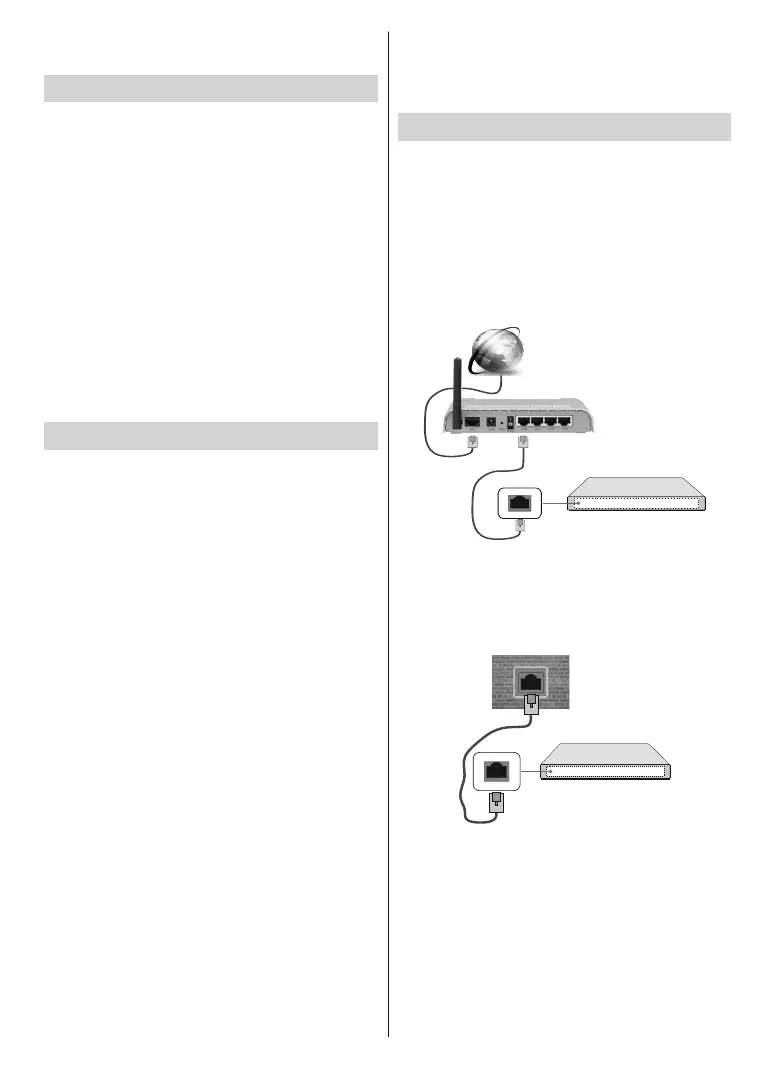English - 13 -
on after the upgrade, unplug, wait for two minutes then plug
it back in.
6WDQGE\1RWL¿FDWLRQV
When the box does not receive any input signal
(e.g. the antenna cable is disconnected), “No Signal”
message will be displayed on the screen and it will go
into standby mode after it has been idle for 5 minutes.
When you next switch-on, the following message will
be displayed: “Set-top Box switched to stand-by
mode automatically because there was no signal
for a long time.” Press OK to continue.
If the box is on and it isn’t being operated for a while it
will go into standby. This time period depends on the
Auto Power Down option setting in Settings>More
menu. You can disable this option by setting this
option as Off. When you next switch-on, the following
message will be displayed. “Set-top Box switched
to stand-by mode automatically because no
operation was made for a long time.” Press OK
to continue.
Channel Navigation
Channel Buttons: Pressing Programme +/- buttons
will swich to the next or previous channel in the
channel list.
Numeric Buttons: Pressing a numeric button will
activate a small digit entry window on the upper left
corner of the screen. After a digit is entered, the box
will wait for about 2 seconds in case you enter another
one. If no digit is entered within these 2 seconds, the
box will switch to the entered channel number.
Each time the box switches to the desired channel
or Info button is pressed an information banner will
be displayed at the bottom side of the screen. The
progress bar on the left side of the banner indicates
the duration of the current program. On the channel
info banner there are:
• Channel number
• Name of the channel
• Programme duration bar
• Current
event name, next event name, and
their
‘start’
and ‘end’ times
•
Additional information on broadcast
specifications
such as sound, broadcast type, teletext etc
When
switching to a locked channel, PIN is requested.
The channel can be watched only if the correct PIN
is entered.
To
skip this channel, use Programme
+/- buttons.
When Volume +/- buttons are pressed, volume level
bar is displayed on the screen. This shows the present
volume level graphically. It
disappears after a certain
amount of time.
When the Mute button is pressed the sound of your
set-top-box will be muted and a mute symbol is
displayed on the screen. To cancel mute, you can
press Mute button again or the Volume + button.
Connectivity
Wired Connectivity
To Connect to a Wired Network
• Y
ou must have a modem/router connected to
an
active broadband connection.
• Connect
your box to your modem/router via an
ethernet cable. There is a LAN port at the rear
(back) of your box.
• To configure wired connection settings go to the
Settings>Network/Internet Settings menu.
Broadband ISP connection
LAN (ethernet) cable
LAN input on the rear
side of the Box
You might be able to connect your box to your LAN
depending on your network’s configuration. In such
a case, use an ethernet cable to connect your box
directly to the network wall outlet.
LAN input on the rear
side of the box
network
wall socket
&RQ¿JXULQJ:LUHG'HYLFH6HWWLQJV
Network Type
The Network Type can be selected as Wired Device,
or Disabled, in accordance with the active connection
to the box set. Select this as Wired Device if you are
connecting via an ethernet.
Internet Speed Test
