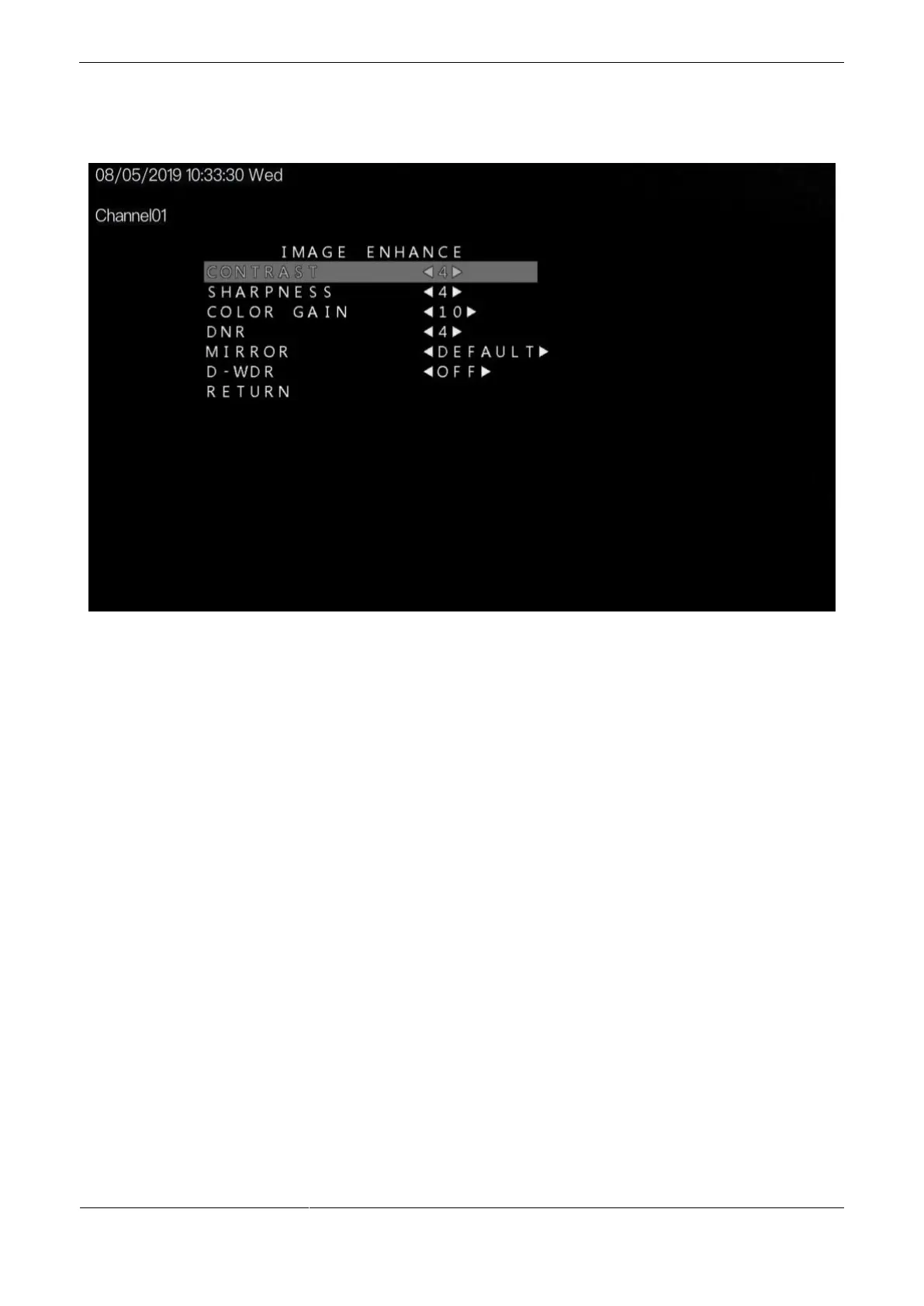Figure 2-5 Image enhance
Procedure
Step 2 Press the UP or DOWN button to select IMAGE ENHANCE. Press the SET button to open
the IMAGE ENHANCE interface.
Step 3 Press the UP or DOWN button to select CONTRAST. Press the LEFT or RIGHT button to
set the CONTRAST value. The default contrast is 4 and the setting range is 1-16.
Step 4 Press the UP or DOWN button to select SHARPNESS. Press the LEFT or RIGHT button to
set the SHARPNESS value. The default sharpness is 6 and the setting range is 1-16.
Step 5 Press the UP or DOWN button to select COLOR GAIN. Press the LEFT or RIGHT button
to set the COLOR GAIN value. The default color gain is 10 and the setting range is 1-16.
Step 6 Press the UP or DOWN button to select DNR. Press the LEFT or RIGHT button to set the
DNR value. The default DNR is 4 and the setting range is 1-16.
Step 7 Press the UP or DOWN button to select MIRROR. Press the LEFT or RIGHT button to set
the MIRROR value. The MIRROR mode includes DEFAULT, H, V and HV, the default is
DEFAULT.
Step 8 Press the UP or DOWN button to select D-WDR. Press the LEFT or RIGHT button to
choose OFF or ON.
Step 9 Press the UP or DOWN button to select RETURN and press the SET return to the OSD
main menu interface.
