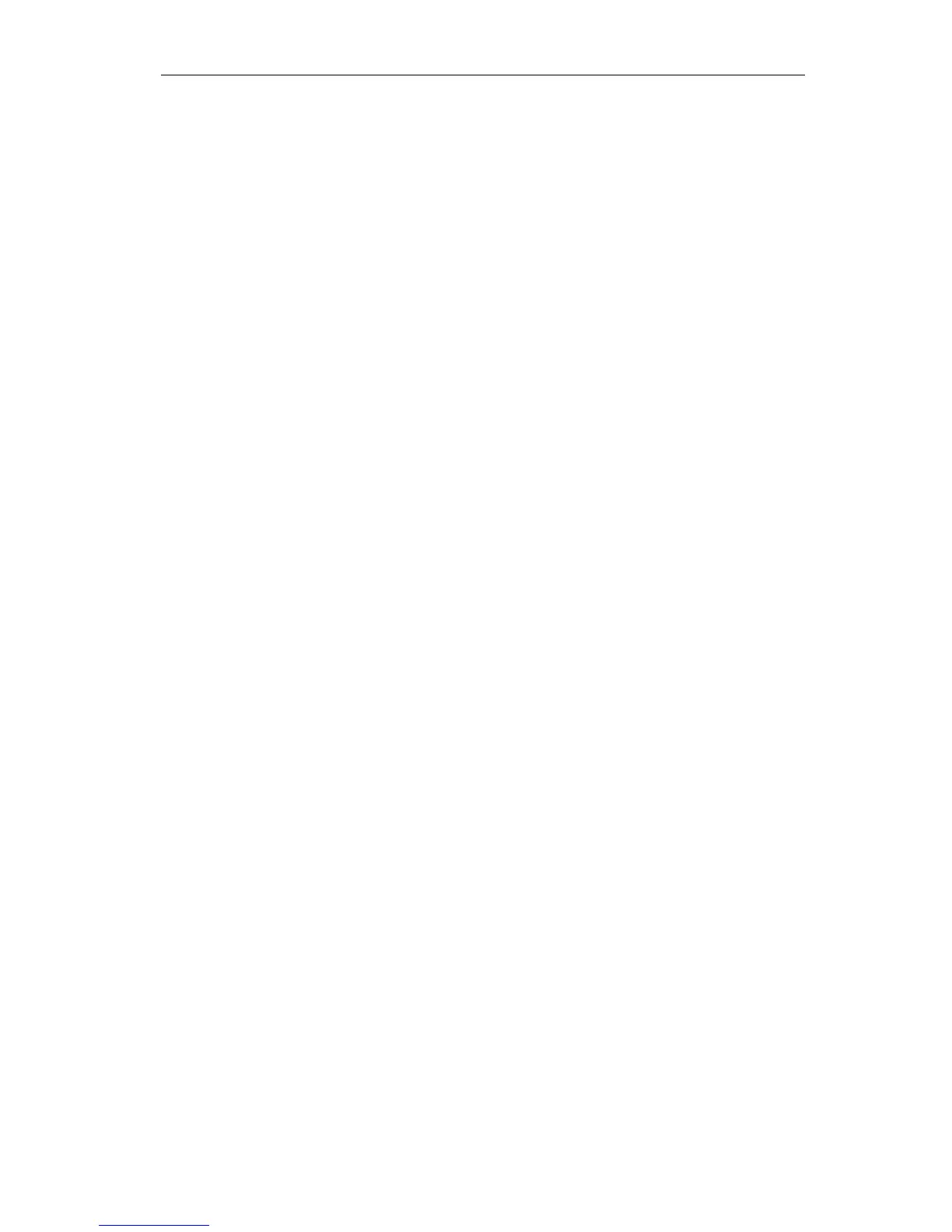• Tap the blue (i) the right of the iGrill
2
device name.
• Select the option "Forget this Device".
• Turn Bluetooth OFF on your device.
• Completely shut down your device.
• Separate the iGrill
2
from its base by firmly holding the base with one
hand and gently pulling the iGrill
2
upwards with the other hand.
• While still powered on, depress and remove the iGrill
2
battery door,
press the reset button down with a pin for 5 seconds and reinstall the
battery door.
• Replace the battery cover.
• Power up your device and turn Bluetooth back on.
• Click on the iDevices logo in the gray toolbar at the top of the app.
Select your iGrill
2
from the dropdown menu. Your device will pair with
the iGrill
2
and you are ready to configure your settings and start
cooking!
If you do not see the iGrill
2
device in your Bluetooth settings, please ensure
that you are using the iDevices Connected app since the iGrill
2
’s pairing and
connection are handled by the app. If you experience further problems, please
contact our customer support team for further assistance.
5.3 I’m experiencing a problem with the iDevices
Connected app for iOS.
If you are experiencing a problem with the iDevices Connected app for iOS,
please try following the steps below to resolve any potential problems on the
device-side.
• Make sure the iGrill
2
is paired with your Apple device via Bluetooth®
and a temperature probe is plugged into the unit.
• Tap the Home button on the device (iPhone®/iPad®/iPod® touch).
• From the Home screen, double tap the Home button again. This will
zoom out of the home screen and display any/all previously running
apps on the Apple device.
• Swipe to locate the “iDevices Connected” App.
• Touch the “iDevices Connected” App image and swipe it upward to
close the existing session.
• Tap the Home button on the Apple device to close the Multitasking Bar.
• Re-open the iDevices Connected app by tapping the app icon on the
Home screen.
