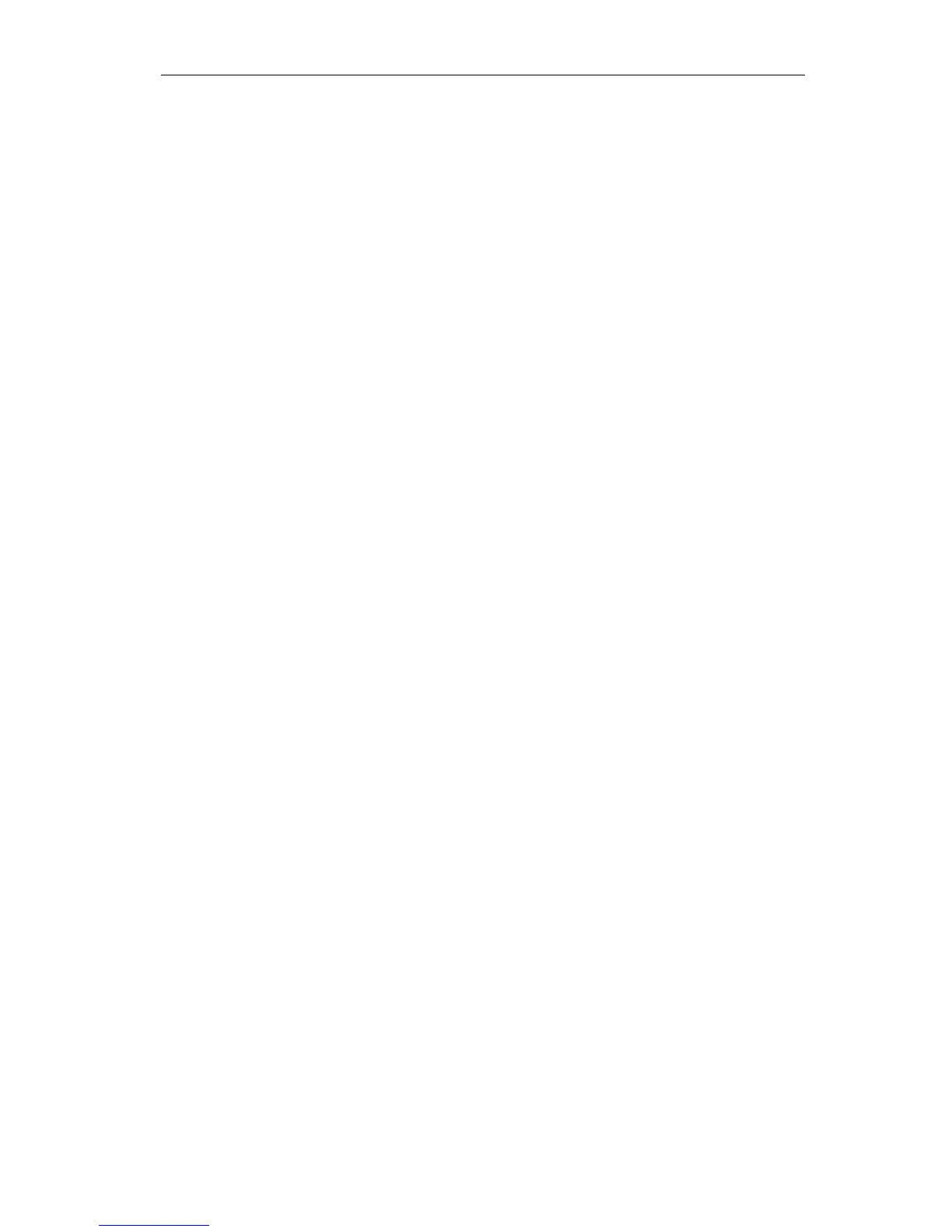If you are still experiencing a problem after completing these steps, please
contact our customer support team for further assistance.
6. Frequently Asked Questions:
6.1 I don’t have a device with which to pair my iGrill
2
.
Can I still use it?
The iGrill
2
has a display to show its temperature readings and it can be used to
view the current temperature from the inserted probes. The alarm settings,
timer tool, globe tool, graph tool and probe renaming features for the iGrill
2
require the use of the iDevices Connected app and a compatible Bluetooth
Smart Ready device.
6.2 What should I do if I’m having trouble connecting?
If the first pairing seems to be taking a long time or fails, please ensure that you
are using the iDevices Connected app to pair your iGrill
2
. The iDevices
Connected app handles the connectivity of the iGrill
2
, so it will not appear in
your device’s Bluetooth menu until it has been paired within the app. Visit the
App Store℠ to download the iDevices Connected app.
If the re-pairing seems to be taking a long time or fails, return to your device’s
Bluetooth settings and select the (i) option next to the iGrill
2
. Now you can
complete the following steps to pair your device:
• Select “Forget this Device”.
• Close Settings.
• Close out of the iDevices Connected app.
• Reopen the iDevices Connected app.
If you are still experiencing an issue after completing these steps, please
contact our customer support team for further assistance.
6.3 I’m frozen on my home screen when I attempt to
enter the iDevices Connected app. What should I do?
