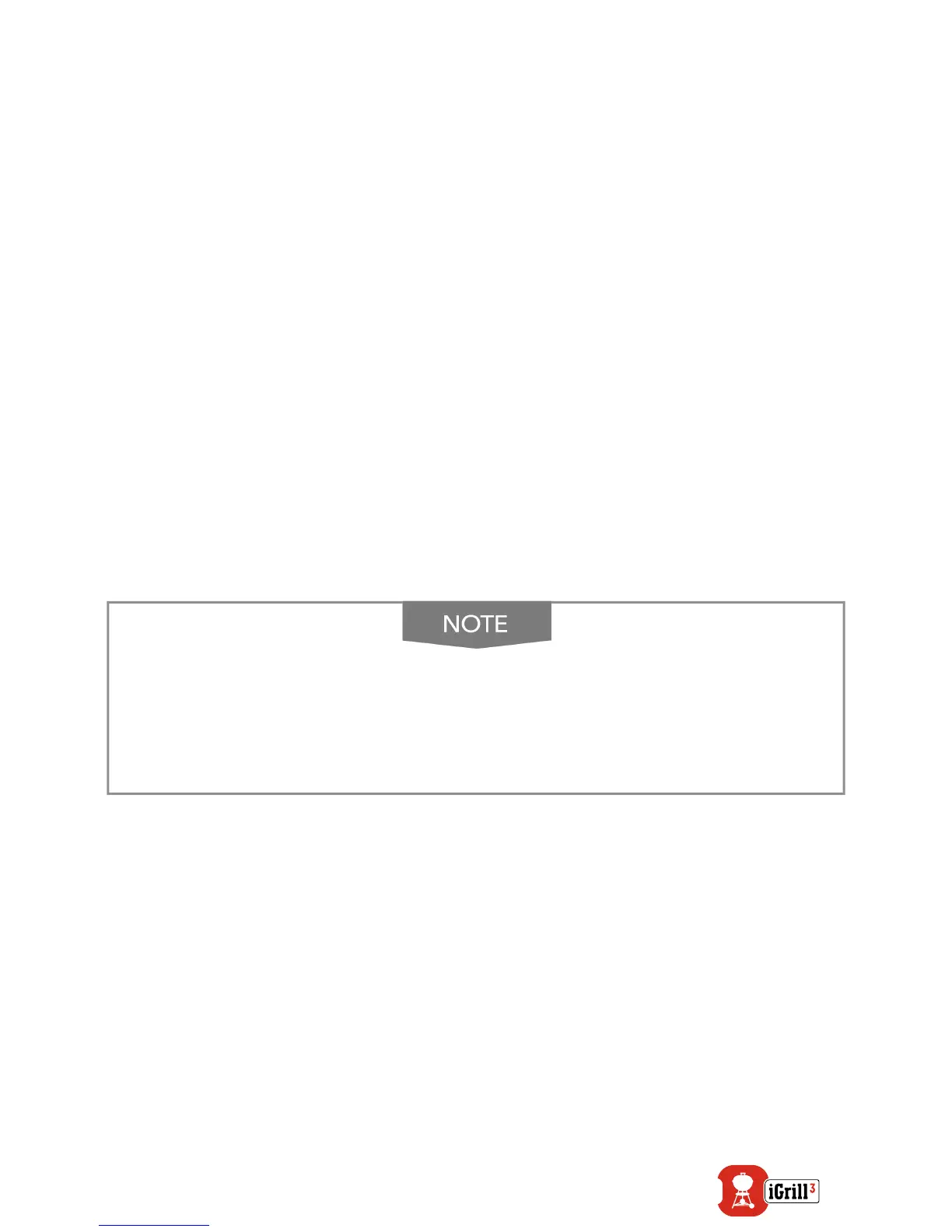10
Custom & Preset Alarms
Manage iPhone
®
, iPad
®
or iPod touch
®
alarms:
If you are having issues hearing the alarms from the Weber iGrill App, try
these steps:
• Open Settings on your iOS device.
• Tap ‘Notication Center.’
• Under the ‘Include’ section, locate and tap ‘Weber iGrill.’
• Enable ‘Notications’ and ‘Sounds.’
Manage Android
™
device alarms:
• Open Settings on your smart device.
• Find ‘Apps’ and search for the Weber iGrill App. This could be
located in your ‘Application Manager.’.
• Make sure notications are enabled.
Make sure the volume setting for your smart device is
properly set and your device’s vibrate switch is not enabled.
If your sounds are off or set at a low setting, you may not
hear the alarm properly.
Setting Up A Cook
The Weber iGrill App offers preset alarms for many types of meats and
cooking temperatures. Tapping a preset alarm will set it. You can also
create your own custom preset alarm for any desired temperature. There
are two different types of presets:
• Peak: Will sound when a probe temperature reaches set peak
temperature.
• Range: Will sound when a probe temperature rises above the high
temperature or falls below the low temperature.
