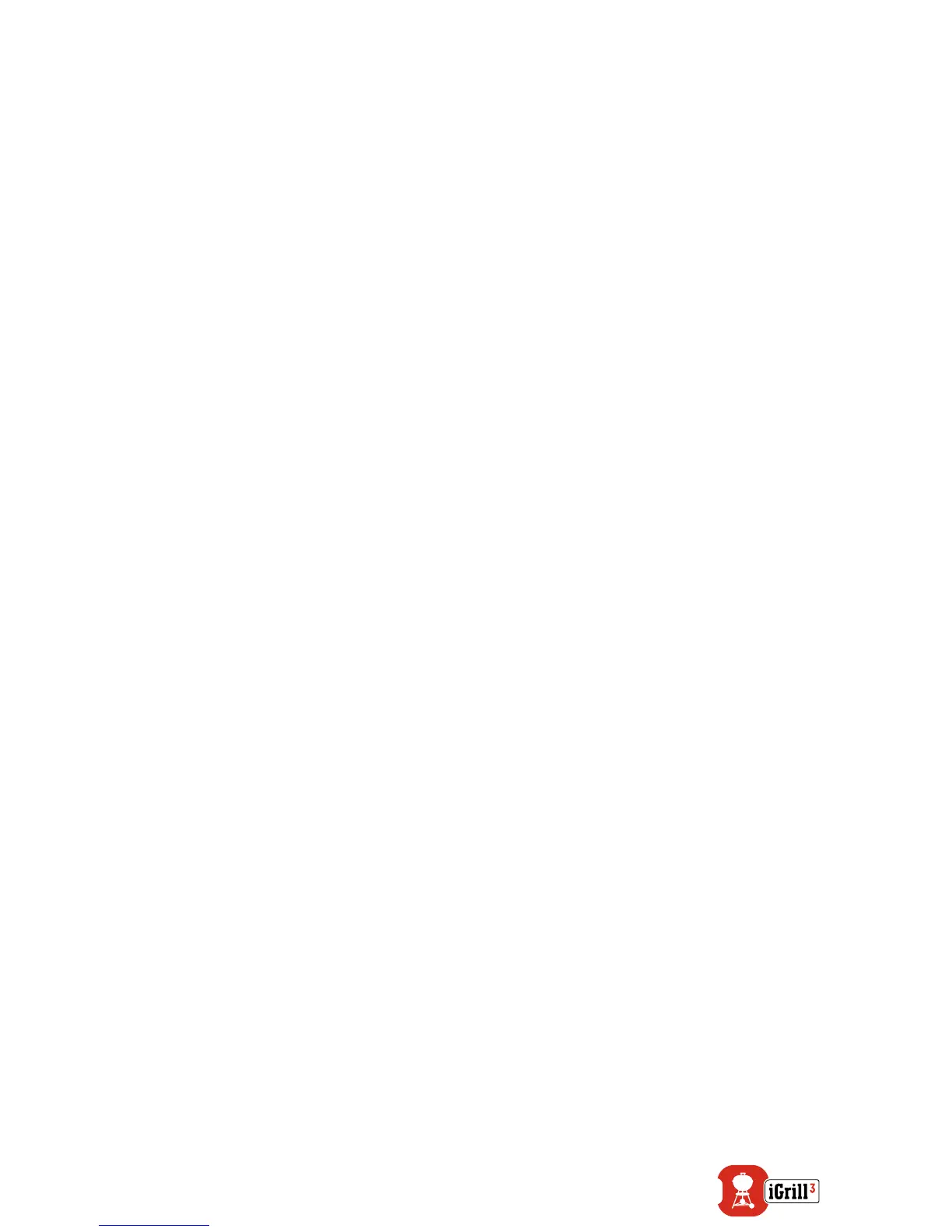6
Auto Shut-Off:
• The iGrill 3 will stay powered on for ve minutes before
automatically turning off if there are no probes installed and if it is
not paired to a smart device.
• The iGrill 3 will stay powered on for eight hours before automatically
turning off if not paired to a smart device and if probes are installed.
• The iGrill 3 will stay powered on indenitely if at least one probe is
installed and if it is paired with a smart device.
Connecting
To connect your iGrill 3 to your iPhone
®
, iPad
®
, iPod touch
®
or Android™
device follow these steps:
• Open Settings.
• Tap Bluetooth
®
.
• Set Bluetooth
®
to On.
• Turn on your iGrill 3 and open the Weber iGrill App with your smart
device. Your smart device will automatically recognize any available
iGrill products and display them in the ‘Available Devices’ drop-
down. You can view the ‘Available Devices’ by tapping the white
iGrill logo at the top, right-hand corner of the app.
• Select your iGrill 3 from the ‘Available Devices.’ You will then be
prompted to accept a pairing request. Once you accept, your smart
device will pair with the iGrill 3 and you are ready to congure your
settings and start grilling!
To connect an additional iGrill product to your iPhone
®
, iPad
®
, iPod touch
®
or Android™ device, follow these steps:
• While turned on, place your other iGrill product next to your smart
device and open the Weber iGrill App.
• Tap on the white iGrill logo located at the top of the app to expose
the ‘Available Devices’ drop-down. Select the product you would
like to pair with from the ‘Available Devices.’ Your smart device will
display a pairing request. Once accepted, your smart device will
pair with the additional product you choose. Now you are ready to
congure your settings and start grilling!