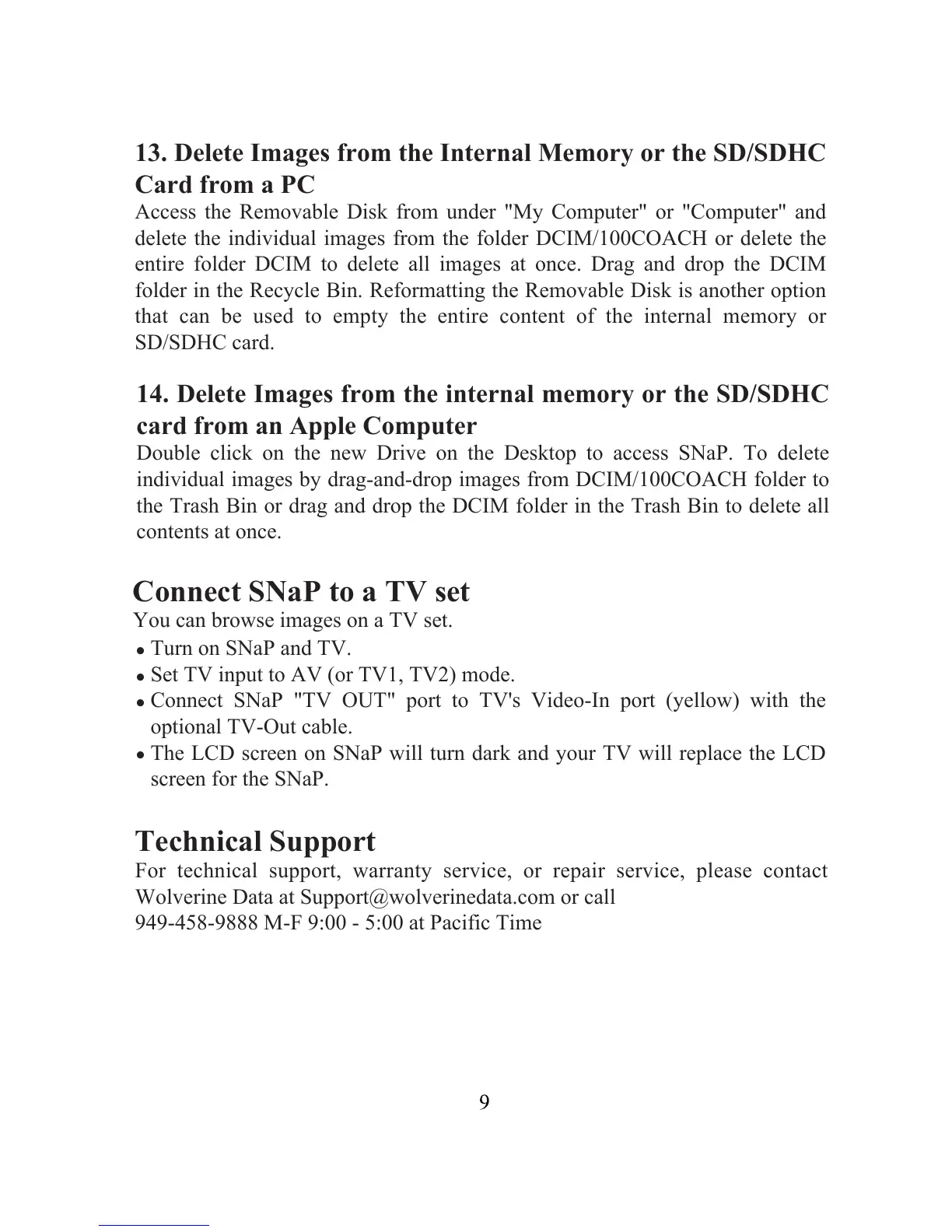13. Delete Images from the Internal Memory or the SD/SDHC
Card from a PC
Access the Removable Disk from under "My Computer" or "Computer" and
delete the individual images from the folder DCIM/100COACH or delete the
entire folder DCIM to delete all images at once. Drag and drop the DCIM
folder in the Recycle Bin. Reformatting the Removable Disk is another option
that can be used to empty the entire content of the internal memory or
SD/SDHC card.
14. Delete Images from the internal memory or the SD/SDHC
card from an Apple Computer
Double click on the new Drive on the Desktop to access SNaP. To delete
individual images by drag-and-drop images from DCIM/100COACH folder to
the Trash Bin or drag and drop the DCIM folder in the Trash Bin to delete all
contents at once.
Connect SNaP to a TV set
You can browse images on a TV set.
.
.
.
.
Technical Support
For technical support, warranty service, or repair service, please contact
Wolverine Data at Support@wolverinedata.com or call
949-458-9888 M-F 9:00 - 5:00 at Pacific Time
Turn on SNaP and TV.
Set TV input to AV (or TV1, TV2) mode.
Connect SNaP "TV OUT" port to TV's Video-In port (yellow) with the
optional TV-Out cable.
The LCD screen on SNaP will turn dark and your TV will replace the LCD
screen for the SNaP.
