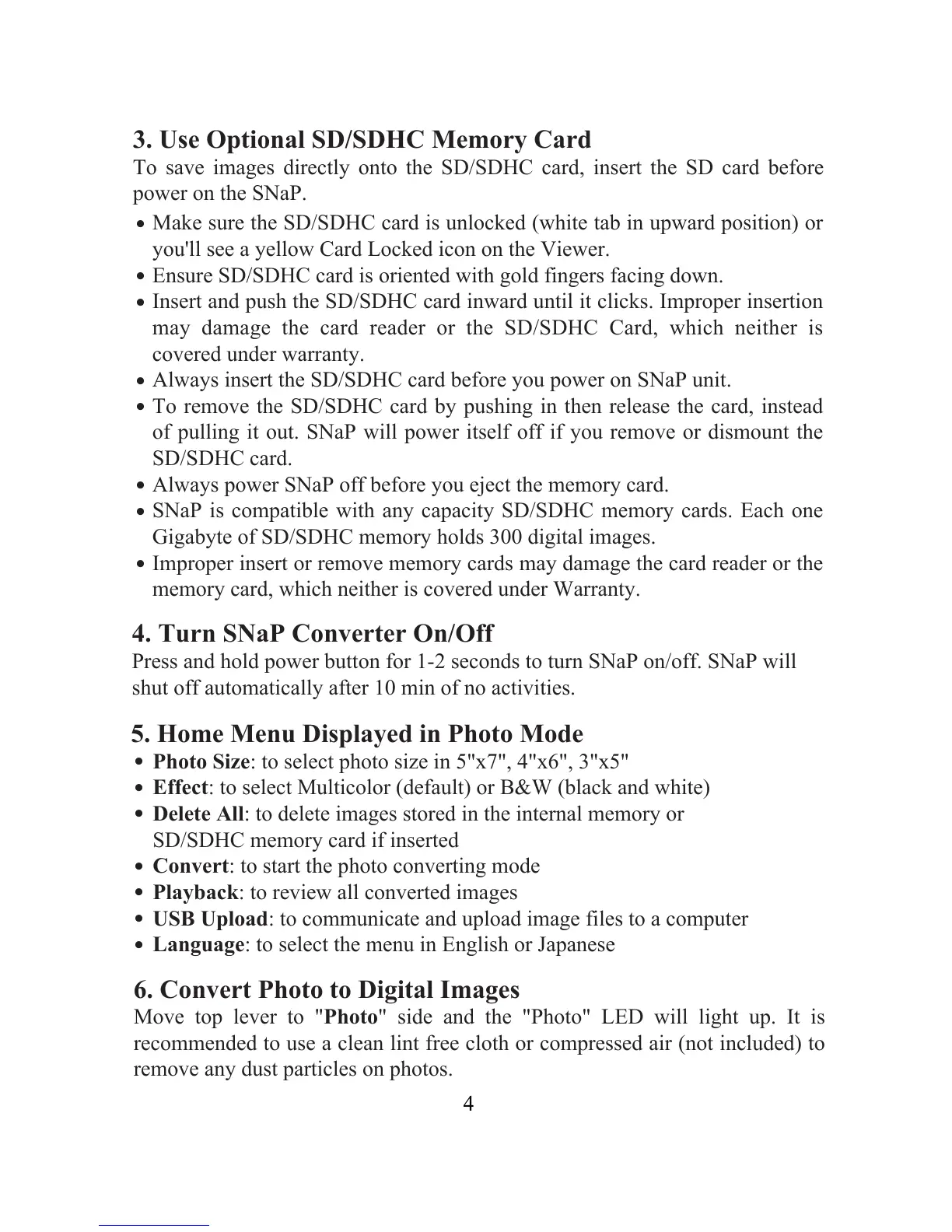3. Use Optional SD/SDHC Memory Card
To save images directly onto the SD/SDHC card, insert the SD card before
power on the SNaP.
.
.
.
.
.
.
.
.
Make sure the SD/SDHC card is unlocked (white tab in upward position) or
you'll see a yellow Card Locked icon on the Viewer.
Ensure SD/SDHC card is oriented with gold fingers facing down.
Insert and push the SD/SDHC card inward until it clicks. Improper insertion
may damage the card reader or the SD/SDHC Card, which neither is
covered under warranty.
Always insert the SD/SDHC card before you power on SNaP unit.
To remove the SD/SDHC card by pushing in then release the card, instead
of pulling it out. SNaP will power itself off if you remove or dismount the
SD/SDHC card.
Always power SNaP off before you eject the memory card.
SNaP is compatible with any capacity SD/SDHC memory cards. Each one
Gigabyte of SD/SDHC memory holds 300 digital images.
Improper insert or remove memory cards may damage the card reader or the
memory card, which neither is covered under Warranty.
4. Turn SNaP Converter On/Off
Press and hold power button for 1-2 seconds to turn SNaP on/off. SNaP will
shut off automatically after 10 min of no activities.
5. Home Menu Displayed in Photo Mode
.
Photo Size: to select photo size in 5"x7", 4"x6", 3"x5"
.
Effect: to select Multicolor (default) or B&W (black and white)
.
Delete All: to delete images stored in the internal memory or
SD/SDHC memory card if inserted
.
Convert: to start the photo converting mode
.
Playback: to review all converted images
.
USB Upload: to communicate and upload image files to a computer
.
Language: to select the menu in English or Japanese
6. Convert Photo to Digital Images
Move top lever to "Photo" side and the "Photo" LED will light up. It is
recommended to use a clean lint free cloth or compressed air (not included) to
remove any dust particles on photos.
