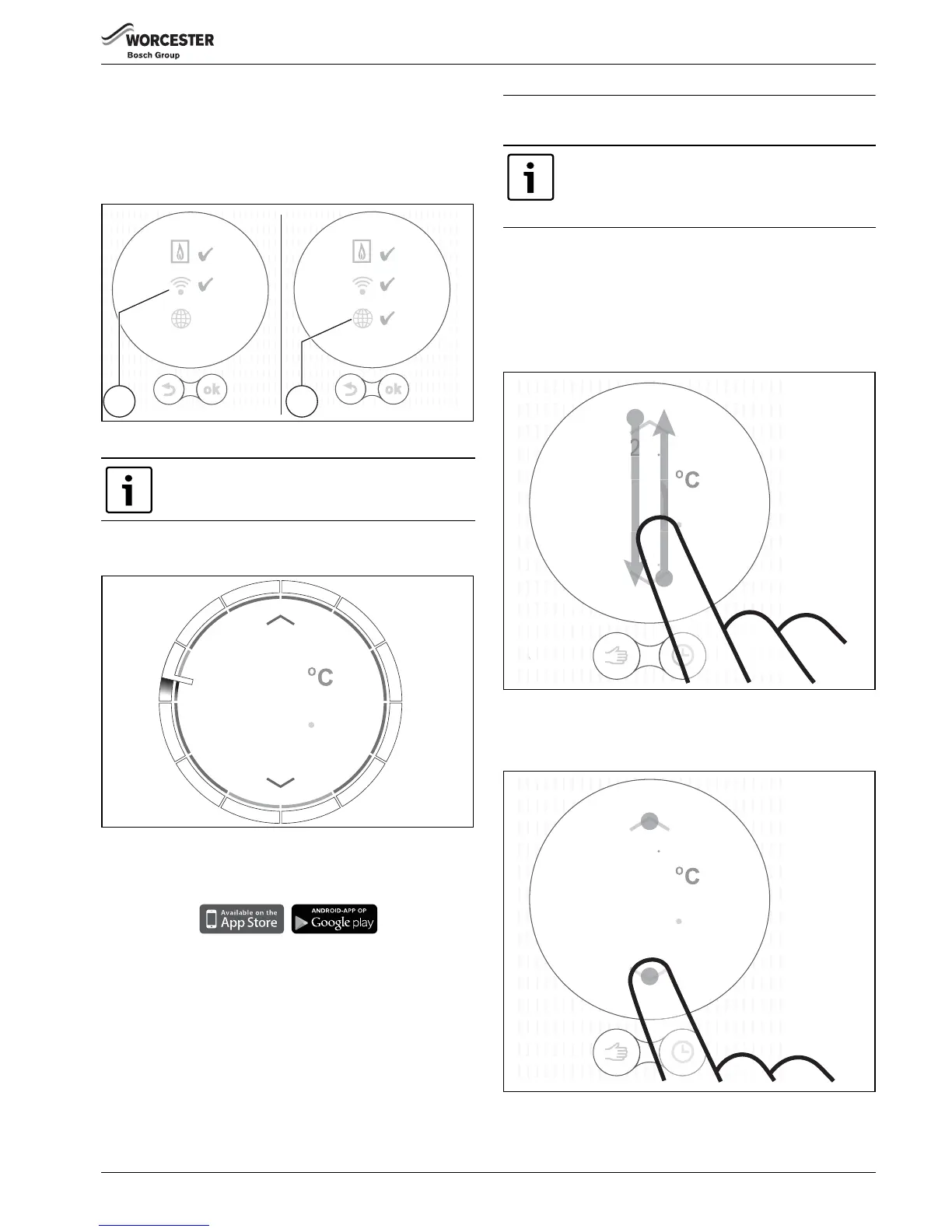9
Operation
Worcester Wave– 6 720 810 446 (2014/09)
Connecting to Wi-Fi network and internet
• Firstly, connection with the Wi-Fi-network [1] is made,
confirmed with a tick
• Secondly, connection to Internet [2] is made, confirmed
with a tick
Fig. 11 Connecting to the Wi-Fi network and internet
• If all connections are made, the data is synchronised.
• The display will now show the basic screen.
Fig. 12 Basic screen
▶ Download the Worcester Wave app. to your smart device
from either:
▶ Install the Worcester Wave app. onto your smart device
▶ Make a connection to the Worcester Wave from your smart
device
▶ Register the app. with the Worcester Wave website.
▶ Enter the unique access code ( label on the front page)
▶ Set a personal password, of your choice, and record this on
the front of these operating instructions.
4Operation
4.1 Central Heating
4.1.1 Changing temperature setting
The touch screen lights up when approached. Changing the
temperature may be done in the following 3 ways.
Swipe
Fig. 13 Swipe
▶ Swipe down or up to change the temperature.
Tap
Fig. 14 Tap
▶ Tap above or below the temperature shown to change it.
Problem with making the connections?
Refer to the Troubleshooting guide on page 13
6720810446-23.1Wo
02.13.00
02.13.00
21
The touch screen is intended for limited manual
operation, for all other operations and
programming the Worcester Wave app. on your
smart device must be used.
6720810446-25.1Wo
5
19
520
521
0
20
5
20
0
21
6720810446-26.1Wo
