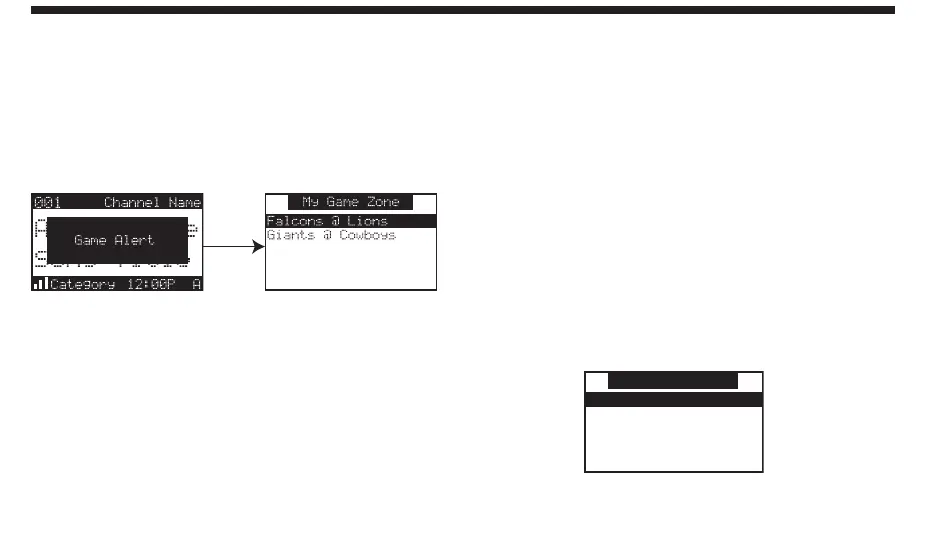Game Alert
The Sirius Sportster Receiver can automatically
identify when your favorite team is playing. When a
game is found, the Game Alert screen is displayed,
followed by tuning information for that game. Use
the Rotary Knob to select and tune to the desired
channel.
See the Game Alert setting in the Menu Display
Options section for information on setting your
favorite team.
You can use the S-Seek feature to add Game Alerts
for additional teams. See the Setting S-Seek Alerts
section for more information.
Menu Display Options
To enter the Menu Options page, press and release
the MENU Button. The “Menu Options” list will
appear on the display
(below)
.
Using the Rotary Knob, highlight the option you wish
to adjust and press the Knob. The following options
are available:
Sirius ID Lock Options
Game Alert Audio Level
Jump Settings Antenna Aiming
Display Settings Memory Options
Confirm Tone Options Time Based Features
FM Transmitter Factory Default
Add or Skip
Note: If a button is not pressed within 10 seconds, the
Receiver will exit the “Menu Options” function and
revert back to the Default screen display.
Menu Options
Sirius ID
Game Alert
Jump Settings
Display Settings
Confirm Tone Options
