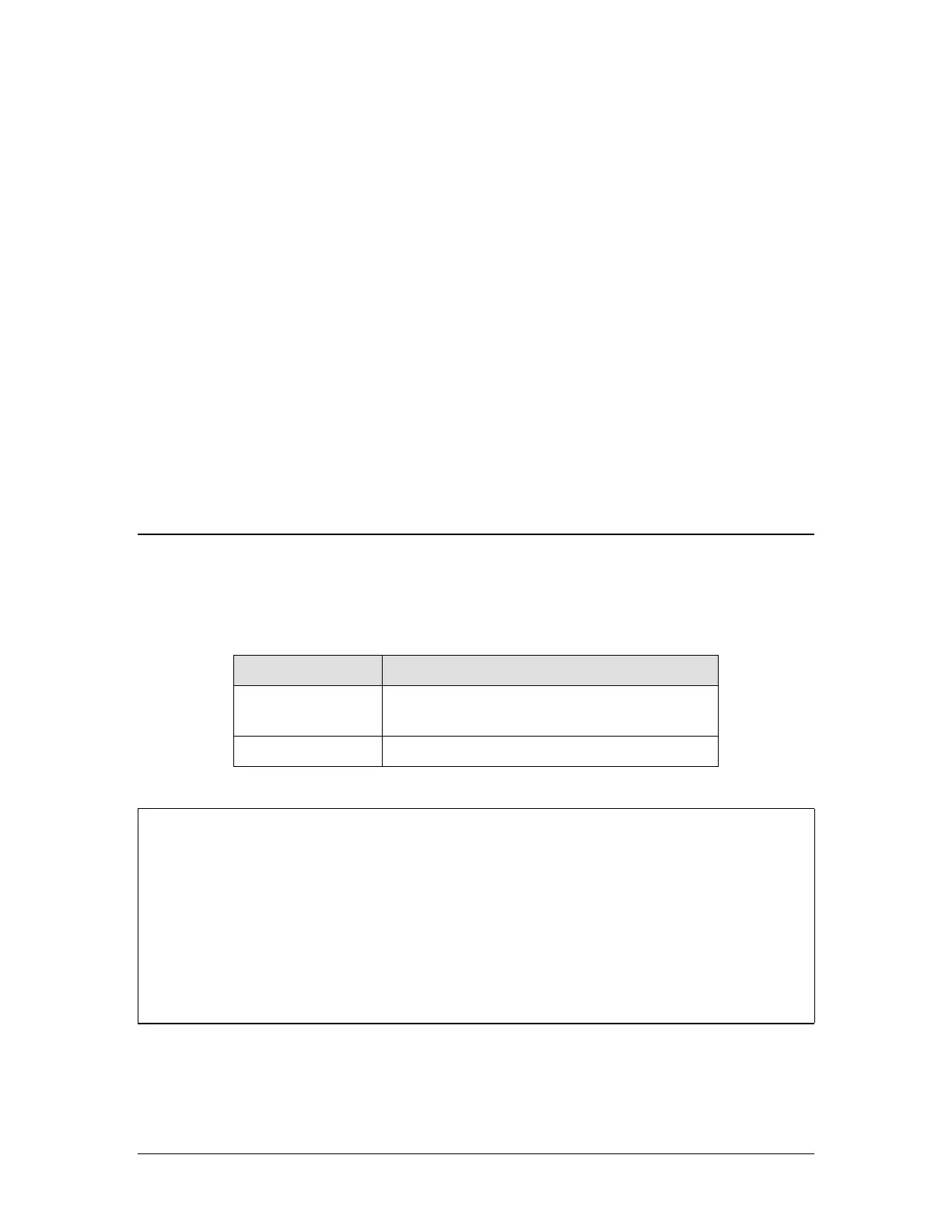10 Xerox FreeFlow Accxes Drivers & Client Software Installation Guide
From the Internet:
To install the application on a Solaris system using a web browser:
1. Start your Sun Solaris workstation and log on to your desktop.
2. Download the FreeFlow Accxes Client Tools from the Xerox website at
http://www.xerox.com. (See the instructions in the Windows section of this guide, entitled
“From the Internet”)
3. Choose the directory to where you want to download the file.
4. Cd to the directory where you downloaded.
5. In a command window, type ./install.bin
6. Follow the instructions on the screen to complete the installation. The installer software
will display a banner screen and prompt for an installation directory for ACT and the
associated files.
7. To open ACT, go to the directory where it is installed and type AccxesTools.
Clean Installation
To perform a clean installation of the Client Tools or the Account Management Tool, the
applications must be uninstalled and the XES preferences folder must be manually removed.
The preferences directory was created while using the previously installed ACT and AMT. The
uninstaller does not remove it. The following table describes where the XES preferences directory
is located on various platforms.
Type of Platform Location of Act Preferences Directory
Windows 2000/XP C:\Documents and Settings\<User
Name>\XES\Act
Solaris 2.8-2.10 <home directory>/.XES/Act
NOTE: Removal of the directory will cause loss of all ACT user device settings.
WARNING: Uninstalling the Account Management Tool will leave the saved AMT data files.
However, if you manually delete files, create a backup copy of the saved AMT data files
first. It is important to do a manual backup of the AMT database files on a regular basis.
The names of the AMTdatabase files are: Accxesjadb.backup, Accxesjadb.data,
Accxesjadb.script, Accxesjadb.properties. In the Windows environment, the default
location of these data files is C:\Program Files\Accxes\AMTdatabase. For Sun Solaris, the
files are located inside the "AMTdatabase" folder that is found in the install directory (i.e.
usually the "AccXES" folder.) If you accidentally corrupt or delete the saved AMT data
files, they cannot be recovered. Your manually backed up files would then need to be
copied into the AMT database folder.