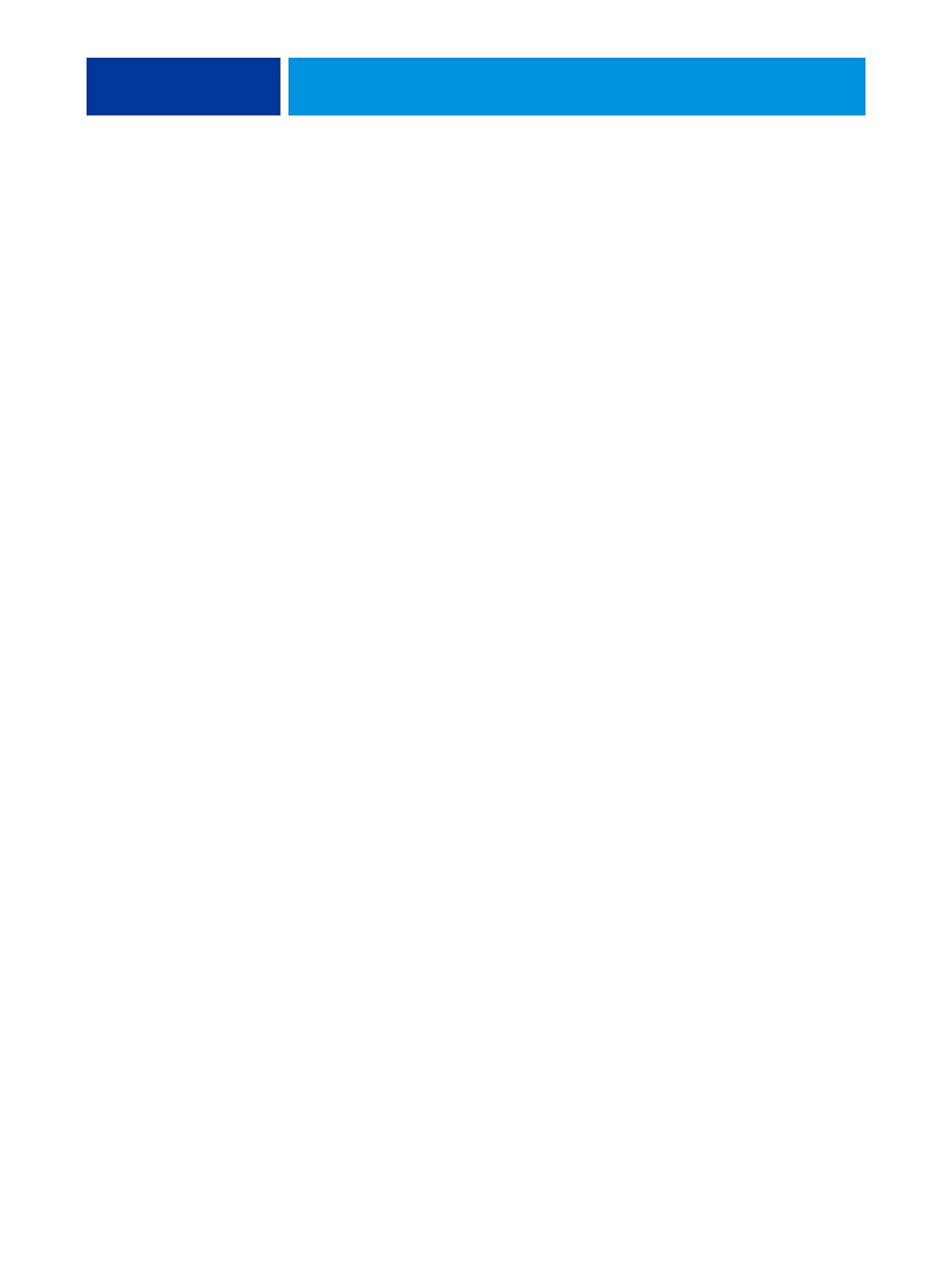WELCOME 10
10 Click Have Disk in the dialog box displaying lists of manufacturers and printers.
11 Insert the User Software DVD into the DVD drive of your computer and browse to the
English
\Prntdrvr\Ps_drvr\Win_2K_XP_VISTA folder.
Make sure that Oemsetup.inf or Oemsetup is selected, click Open, and then click OK.
You can also download printer drivers from the Download WebTool.
12 Select the Integrated Fiery Color Server printer driver as your printer and click Next.
13 Type a name for the Integrated Fiery Color Server in the Printer name field, indicate whether
you want to make it the default printer, and then click Next.
14 Select Do not share this printer and click Next.
15 Select No to printing a Test Page, click Next, and then click Finish.
The necessary files are installed on your hard disk. When installation is complete, the Printers
window appears, with an icon for the newly installed printer.
For more information about installing Windows printer drivers, see Printing from Windows.
For information about installing Mac OS printer drivers, see Printing from Mac OS.
