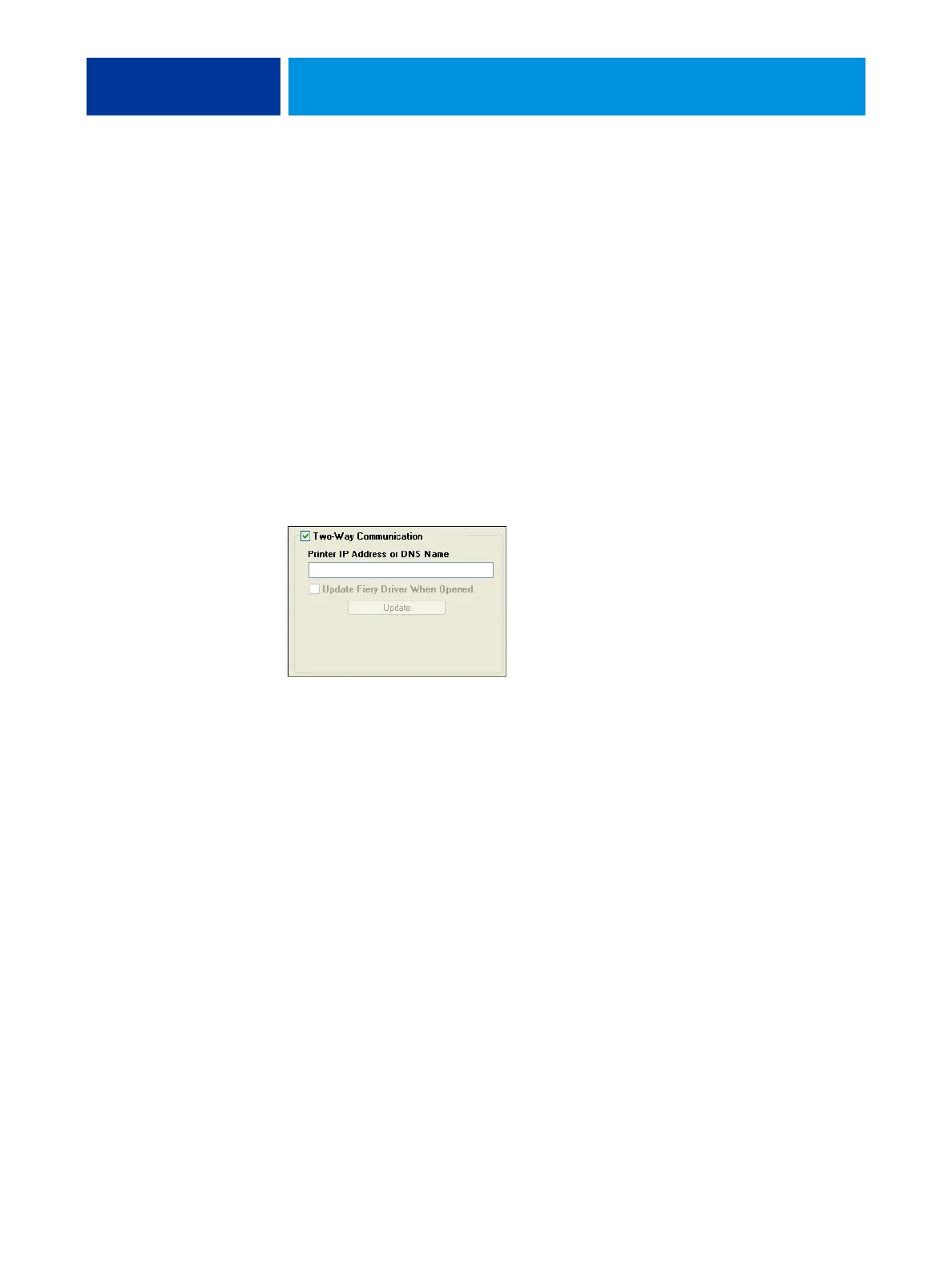WELCOME 11
STEP 4
Update the printer driver to include Integrated Fiery Color Server
options
From a user’s Windows XP computer:
1 Click Start and choose Printers and Faxes.
2 In the Printers window, select the Integrated Fiery Color Server printer driver icon.
3 Choose Properties from the File menu.
4 Click the Configuration tab.
5 Select Two-Way Communication.
6 Type the Integrated Fiery Color Server IP address or DNS name.
7 Select Update Fiery Driver When Opened to display the printer’s current default settings when
the printer driver is opened.
8 Click Update.
Options such as finishing units that are installed on the Integrated Fiery Color Server are
displayed in the printer driver and are available the next time you print a job.
9 Click OK.
For more information about updating Windows printer drivers, see Printing from Windows.
For information about updating Mac OS printer drivers, see Printing from Mac OS.
