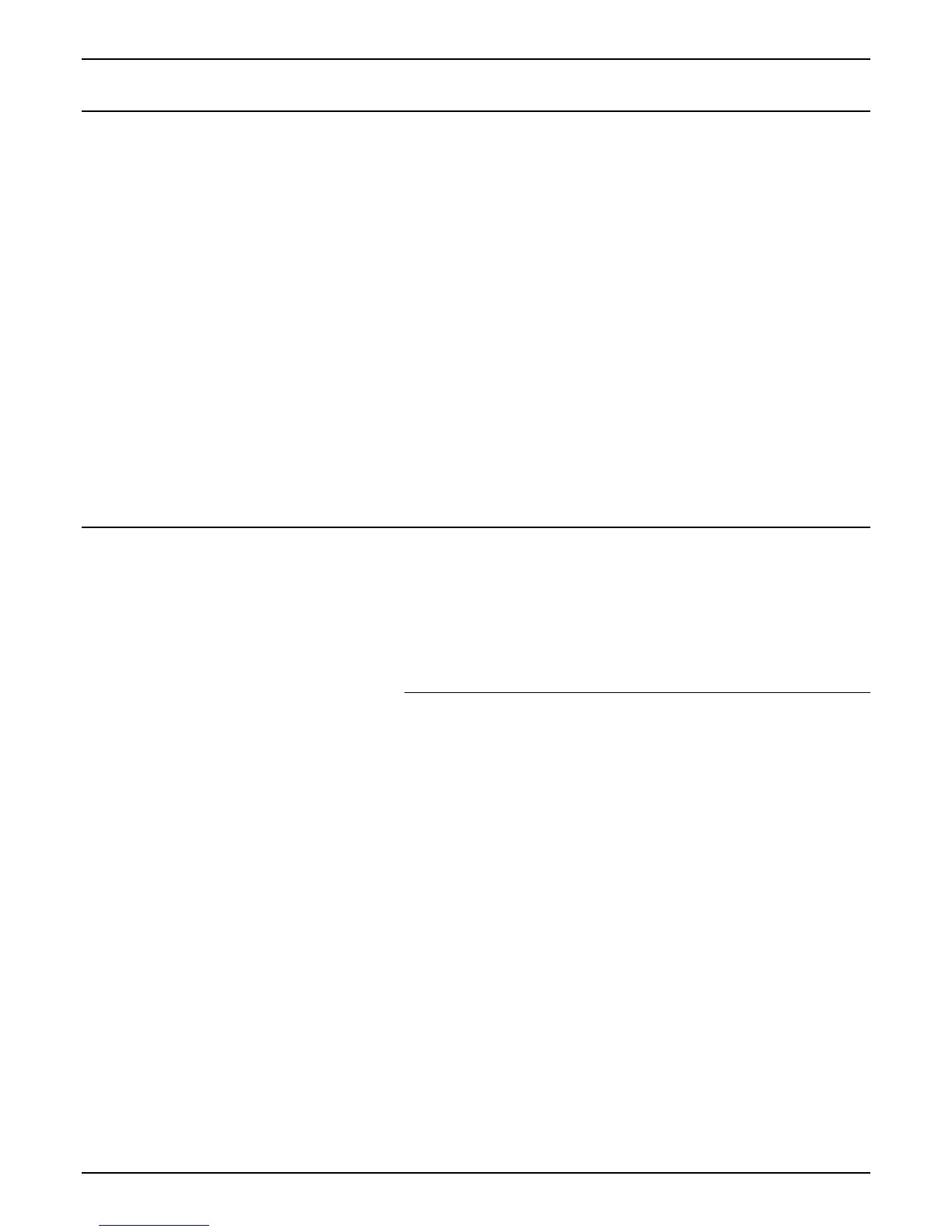OFF-LINE SETUP MENU
24 XES SYNERGIX 8850 PRINTER OPERATOR MANUAL
Specifying the finisher configuration type
To specify the finisher configuration type:
1. Access the PRINTER MENU. See "Accessing the Printer
Menu" in this chapter.
2. Press the Previous or Next key until FINISHER SETTINGS is
displayed.
3. Press the Enter key to select FINISHER SETTINGS.
4. Press the Enter key to select FINISHER CONFIG TYPE. The
current value for the FINISHER CONFIG TYPE option is
displayed.
5. Press the Previous or Next key to switch between NONE and
003.
6. Press the Enter key to save your selection.
7. Press the On-line/Off-line key to return to on-line mode.
• The on-line/off-line indicator will light.
• The display will indicate "XES SYNERGIX 8850 IDLE."
Performing printer diagnostics
The DIAGNOSTICS option has two operator-accessible sub-
options – TEST PLOT and RECENT FAULT LOG.
NOTE: A third DIAGNOSTICS option, PRINTER DIAGNOSTICS,
is restricted to the service representative. If you select it, you will
be asked to enter a password. Press the Exit key to exit the
option.
Printing a test plot
To print a test plot:
1. Access the PRINTER MENU. See "Accessing the Printer
Menu" in this chapter.
2. Press the Previous or Next key until DIAGNOSTICS is
displayed.
3. Press the Enter key to select DIAGNOSTICS.
4. Press the Enter key to select TEST PLOT.
5. Press the Previous or Next key to scroll through the media
sources.
6. Press the Enter key to select the media source. The printer
will initialize the media supply and print the test plot.
7. Press the On-line/Off-line key to return to on-line mode.
• The on-line/off-line indicator will light.
• The display will indicate "XES SYNERGIX 8850 IDLE."
