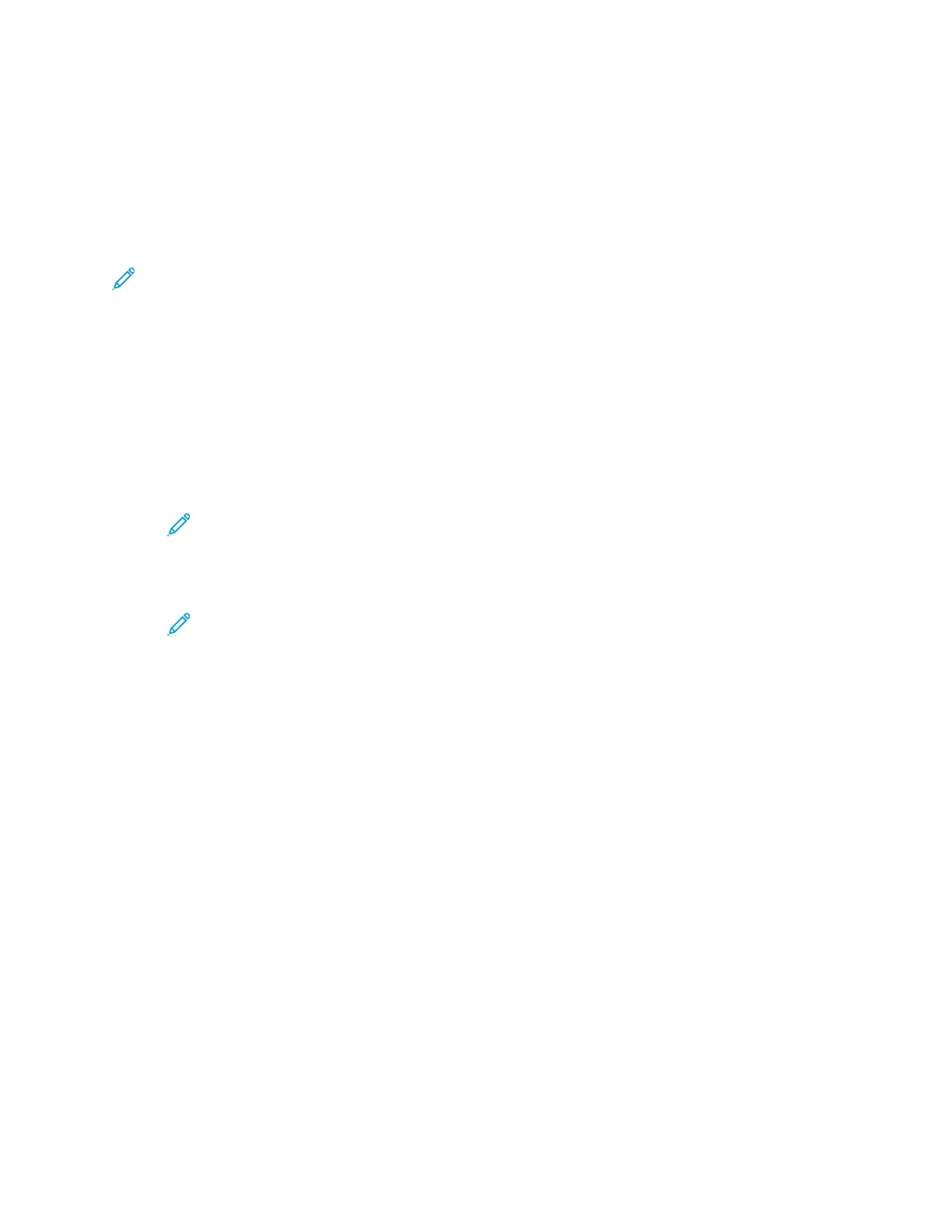– For Windows, refer to Sharing a Folder on a Windows Computer.
– For Macintosh, refer to Sharing a Folder in Macintosh OS X Version 10.7 and Later.
• Configure an SMB Folder. For details, refer to the System Administrator Guide, at www.xerox.com/
office/ALB81XXdocs.
• Use the Embedded Web Server to associate a Scan To destination with a Device Address Book
contact. For details, refer to Adding a Scan To Destination to an Address Book Entry.
Note: Ensure that the Address Book contains at least one contact with a scan-to destination.
SSccaannnniinngg ttoo aa SShhaarreedd FFoollddeerr oonn aa NNeettwwoorrkkeedd CCoommppuutteerr
1. Load the original document on the document glass or into the automatic document feeder.
2. At the printer control panel, press the Home button.
3. Touch Scan To.
4. To specify the destination of the scanned document, select one of the following options.
• To scan to an SMB folder on a networked computer, touch Network. Browse to the required
folder, or enter the network path name, then touch OK.
Note: For information on configuring SMB folders, refer to the System Administrator
Guide at www.xerox.com/office/ALB81XXdocs.
• To scan to a folder associated with a contact in the address book, touch Device Address Book.
Select the required contact, then touch the Scan To location.
Note: For details on how to associate a networked folder with an address book contact,
refer to Adding a Scan To Destination to an Address Book Entry.
5. To add another Scan To destination, touch Add Destination, then select the required destination.
6. To save the scanned document as a specific filename, touch the attachment filename. Enter a
new name using the touch screen keypad, then touch Enter.
7. To save the scanned document as a specific file format, touch the attachment file format, then
select the required format.
8. Adjust scanning options as needed.
9. To scan multiple pages using the document glass, or to change settings for different sections of
the job, touch Build Job.
10. To begin the scan, press Scan.
11. If Build Jobis enabled, when prompted, do these steps.
• To change settings for the next segment of the document, touch Program Segment.
• To scan another page, load the new document onto the document glass, then touch Scan
Segment.
• To finish, touch Submit.
12. To return to the Home screen, press the Home button.
Xerox
®
AltaLink
®
B81XX Series Multifunction Printer
User Guide
121
Xerox® Apps
