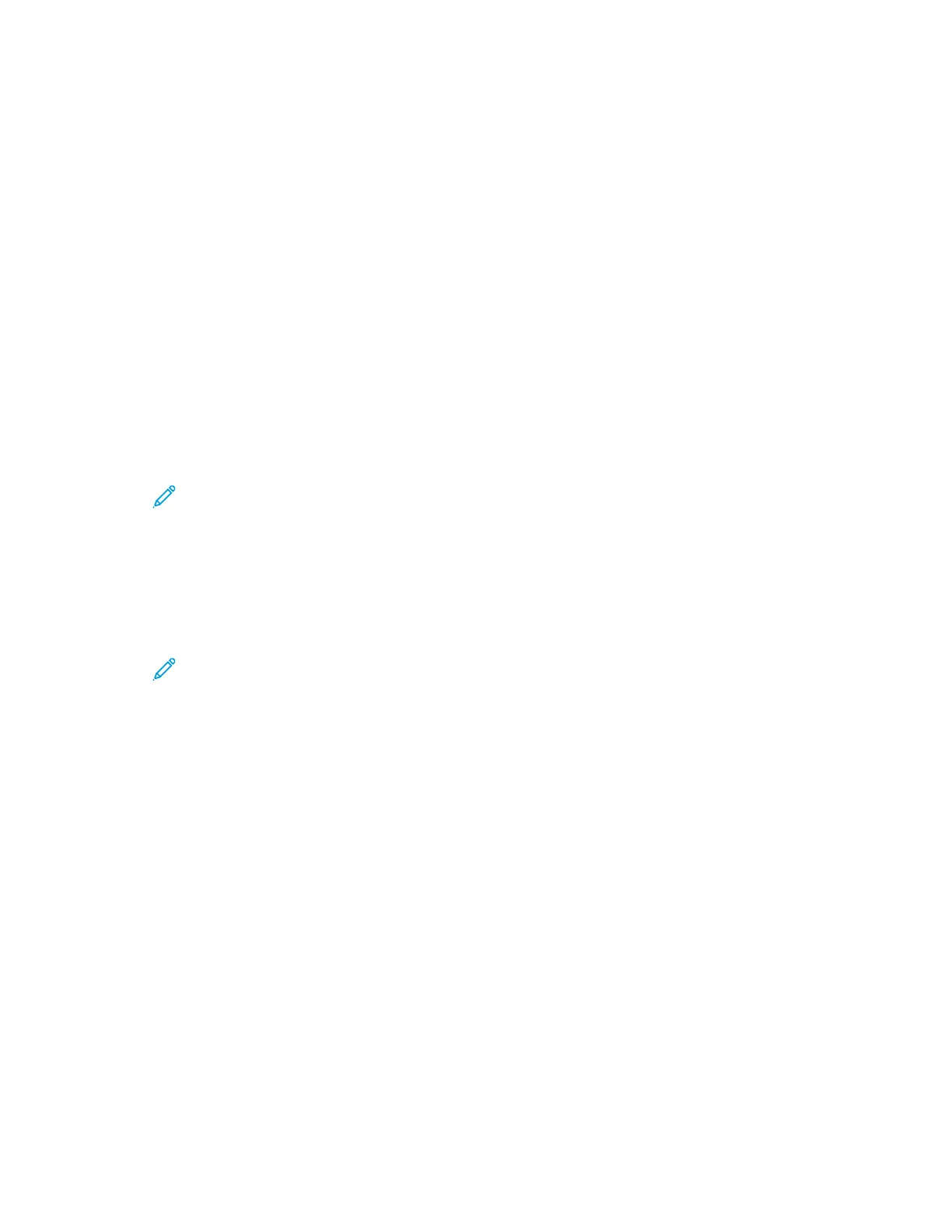7. To set other pages, repeat the previous steps.
8. Touch X. The options that you selected appear on the Special Pages screen.
9. To edit or delete a special-page entry, touch the entry in the list. From the menu, touch the
required option.
10. Touch OK.
SSppeecciiffyyiinngg EExxcceeppttiioonn PPaaggeess
You can specify exception pages to print on paper that is loaded in a different paper tray than the
paper for the rest of the document. Ensure that the paper you use for the exception pages is the
same size as the paper that you use for the rest of the document.
To specify the exception pages:
1. At the printer control panel, press the Home button.
2. Touch Copy.
3. Touch Special Pages > Exceptions.
Note: If Paper Supply is set to Auto Paper Select, the Paper Conflict screen appears. Select
the required paper tray, then touch OK.
4. To enter the range of pages to print on different paper:
• To enter the starting page number, touch the first Page Number field. To enter the starting
page number, use the numeric keypad. Touch Enter.
• To enter the ending page number, touch the second Page Number field. To enter the last
page number, use the numeric keypad. Touch Enter.
Note: To specify a single page as an exception, enter that page number as the start and
end of the range.
5. To specify the paper to use for the exception pages:
a. Touch Paper Supply.
b. Touch the tray that contains paper to use for the exception pages.
c. Touch OK.
6. Touch Add. The page range is added to the list on the right side of the screen.
7. To set other pages, repeat the previous steps.
8. Touch X. The options that you selected appear on the Special Pages screen.
9. To edit or delete a special-page entry, touch the entry in the list. From the menu, touch the
required option.
10. Touch OK.
Xerox
®
AltaLink
®
C81XX Series Color Multifunction Printer
User Guide
111
Xerox® Apps
