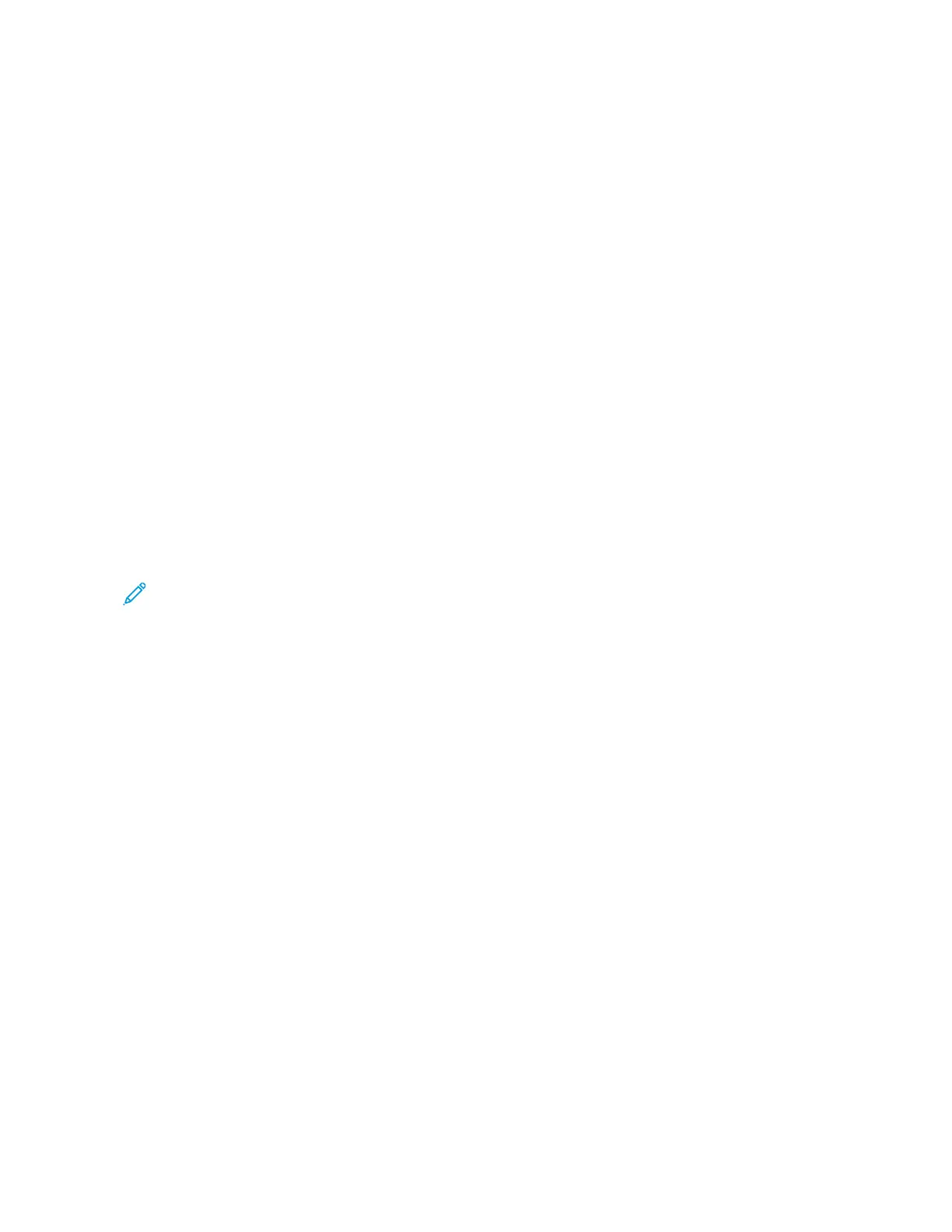The Embedded Web Server
The Embedded Web Server is the administration and configuration software that is installed in the
printer. It allows System Administrators to modify network and system settings on the printer
remotely using a Web browser.
You can check the status of the printer, monitor paper and supply levels, and submit and track print
jobs. All these functions can be accessed from the convenience of your computer.
The Embedded Web Server requires:
• A TCP/IP connection between the printer and the network in Windows, Macintosh, UNIX, or Linux
environments.
• TCP/IP and HTTP enabled in the printer.
• A network-connected computer with a Web browser that supports JavaScript.
FFiinnddiinngg tthhee IIPP AAddddrreessss ooff YYoouurr PPrriinntteerr
You need the IP address of your printer to do the following:
• To install the print driver for a network-connected printer.
• To access the settings of your printer through the Embedded Web Server.
You can view the IP address of your printer on the control panel or on a configuration report.
Note: To view the TCP/IP address on the control panel, wait until the printer has been on for 2
minutes. If the TCP/IP address is 0.0.0.0, or begins with 169, it indicates that there is a network
connectivity issue.
VViieewwiinngg tthhee IIPP PPrriinntteerr AAddddrreessss oonn tthhee CCoonnttrrooll PPaanneell
To view the IP address of the printer on the control panel:
1. At the printer control panel, press the Home button.
2. Touch Device > About.
The IP address appears in the Network section of the About screen for Wired IPv4 Address or
Wired IPv6 Address.
3. Record the IP address from the display.
4. To return to the Home screen, press the Home button.
OObbttaaiinniinngg tthhee PPrriinntteerr IIPP AAddddrreessss ffrroomm aa CCoonnffiigguurraattiioonn RReeppoorrtt
To obtain the printer IP address from a configuration report:
1. At the printer control panel, press the Home button.
2. Touch Device > Information Pages.
3. Touch Basic Configuration Report or Detailed Configuration Report, then touch Print.
The printer prints the chosen configuration report. The IP address appears in the Common User
Data section of the configuration report.
48
Xerox
®
AltaLink
®
C81XX Series Color Multifunction Printer
User Guide
Getting Started
