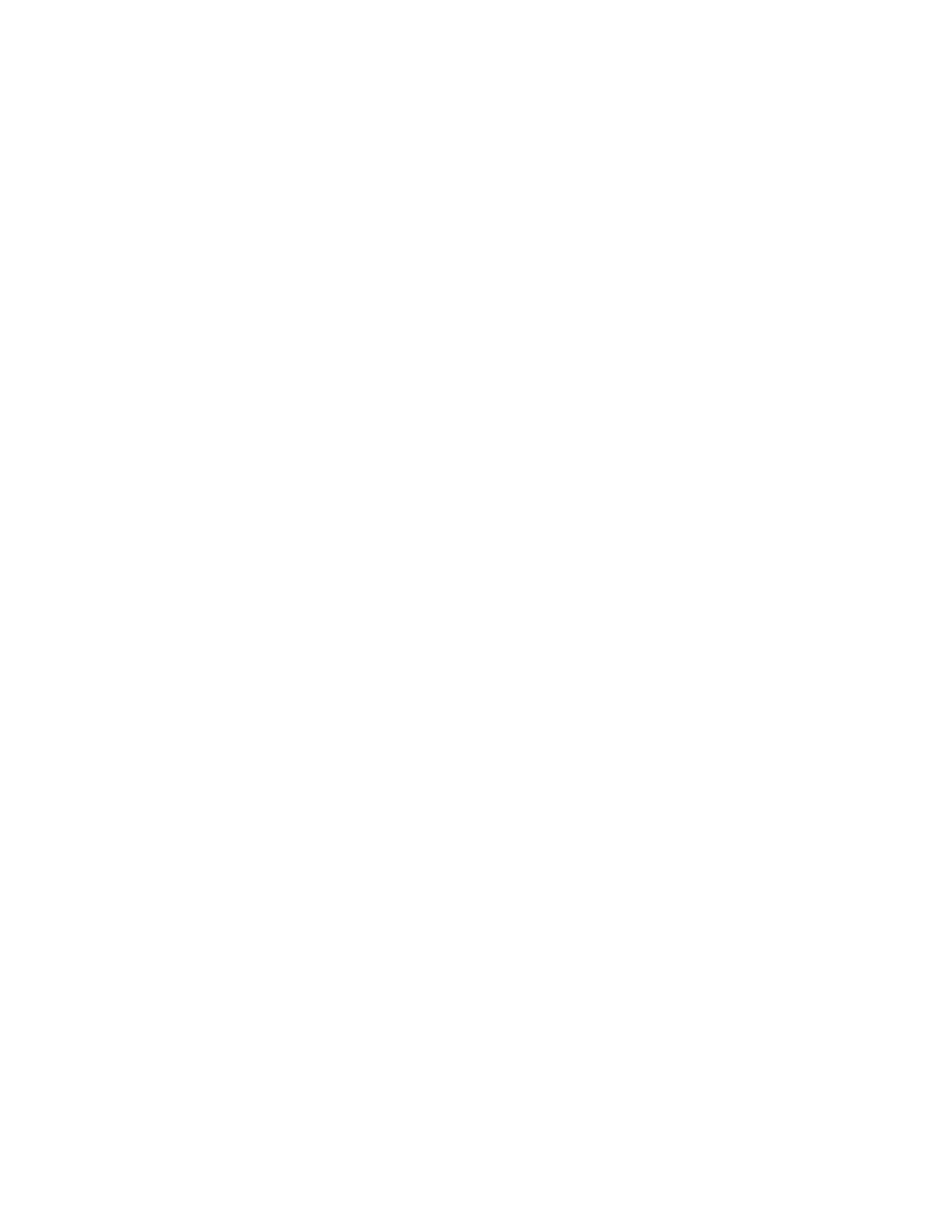Creating Personalized Touchless Workflows
When Personalization is enabled, a logged-in user can use the Entry Screen Defaults settings, with the
Auto Start When Originals Are Detected feature to create a touchless workflow.
Touchless workflows improve productivity by configuring the device to perform automatic operations
when original documents are placed in the automatic document feeder. Touchless workflows save
time for repetitive or regular activities performed on the device.
In this scenario, a user receives multiple sets of high-quality, hard-copy printed documents for
scanning and proofing every day. The user logs in to the device, and creates a private 1-Touch App
based on the Scan To App. The private 1-Touch App has the image quality and destination settings
configured, and the Auto Start When Originals Are Detected feature enabled. To personalize the Entry
Screen Defaults, for Device Default App and Originals Detected, the user chooses the private 1-Touch
App. Each day, to run the job, the user logs in to the device, and places the first set of original
documents in the automatic document feeder. The private 1-Touch App launches automatically, and
the job initiates within 7 seconds. The first job completes, then the user continues to load each set of
documents into the automatic document feeder. Each job completes, and the scanned images are
sent to the preprogrammed destination, without any user interaction with the touch screen.
For information about creating and using 1-Touch Apps, refer to 1–Touch Apps.
For instructions on personalizing app default settings, refer to Personalizing the Apps.
For information about setting the Entry Screen Defaults, refer to Personalizing Entry Screen Defaults.
Xerox
®
AltaLink
®
C81XX Series Color Multifunction Printer
User Guide
85
Personalize
