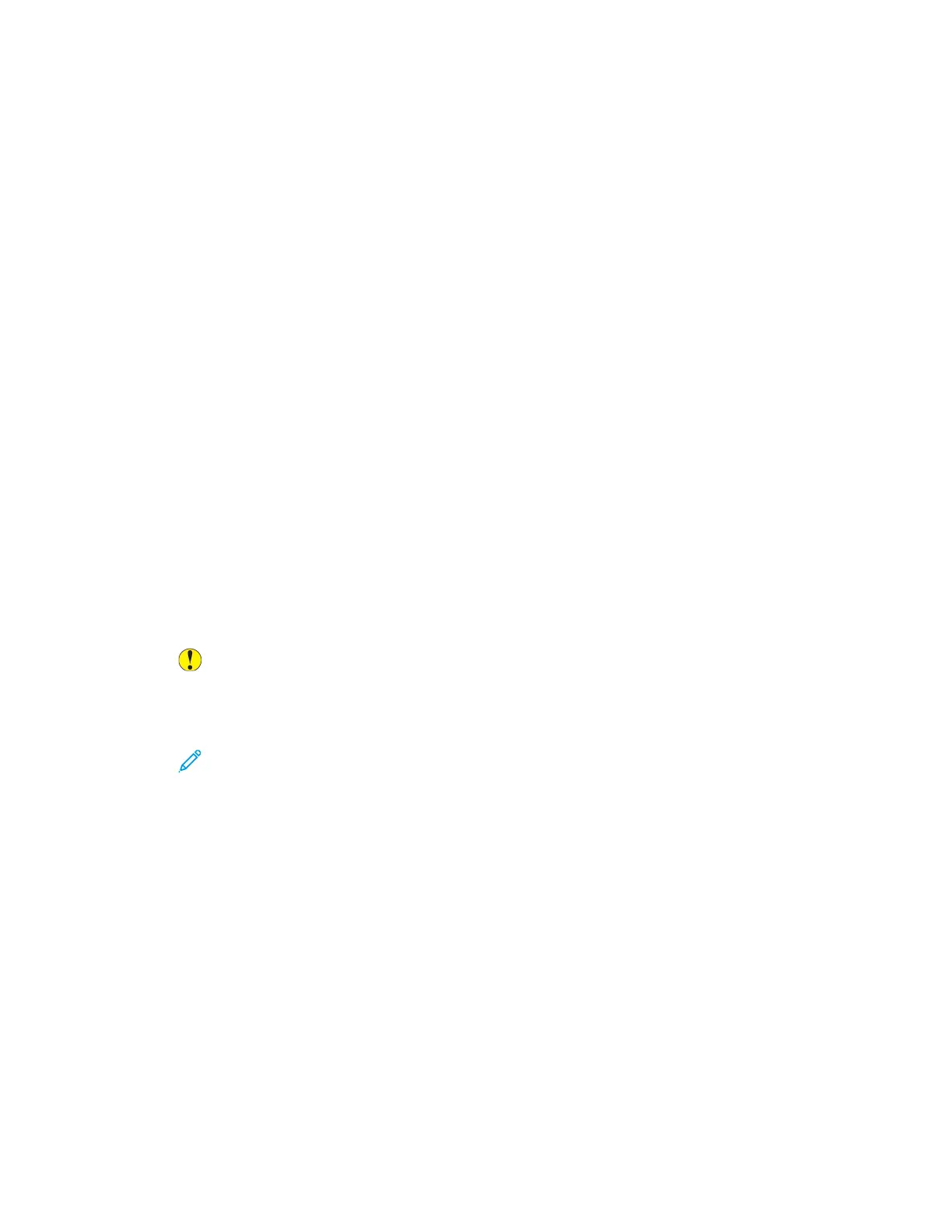1. At the printer control panel, press the Home button.
2. Touch Log In. Type the User Name using the keypad, then touch Next. Type the Password using
the keypad, then touch Done.
3. Scroll to the bottom, then touch Personalize.
4. Touch Personalize Home.
5. To delete an installed app:
a. For the required app, touch X.
b. At the prompt, touch Delete.
6. Touch Done.
7. Verify that only the required apps appear on the Home screen.
RReemmoovviinngg PPeerrssoonnaalliizzaattiioonn FFrroomm tthhee HHoommee SSccrreeeenn
To remove personalization from the Home screen for the logged-in user:
1. At the printer control panel, press the Home button.
2. Touch Log In. Type the User Name using the keypad, then touch Next. Type the Password using
the keypad, then touch Done.
3. Scroll to the bottom, then touch Personalize.
4. Select an option:
• Remove Home Personalization: This option removes all personalization from the Home
screen.
Caution: The Remove Home Personalization option removes personalization from the
Home screen, and other personalized device settings.
• Remove All Personalization: This option removes all personalization for the logged-in user,
including personalized 1–Touch apps.
Note: Any customizations configured by the system administrator, including 1-Touch,
EIP, Single Touch, and Weblet apps, are not affected.
5. At the prompt, touch Remove.
Apps appear in the default location on the Home screen.
6. Touch Done.
PPeerrssoonnaalliizziinngg EEnnttrryy SSccrreeeenn DDeeffaauullttss
Use the Entry Screen Defaults option to set the screen defaults or actions when a user logs in to the
device for the first time. You can personalize the following options:
• Device Default App: The Device Default App is the initial app that appears to a logged-in user, or
when the device is reset to default settings.
• Originals Detected: This feature sets the default app to launch when original documents are
loaded in the automatic document feeder. The setting applies when the device control panel
74
Xerox
®
AltaLink
®
C81XX Series Color Multifunction Printer
User Guide
Personalize
