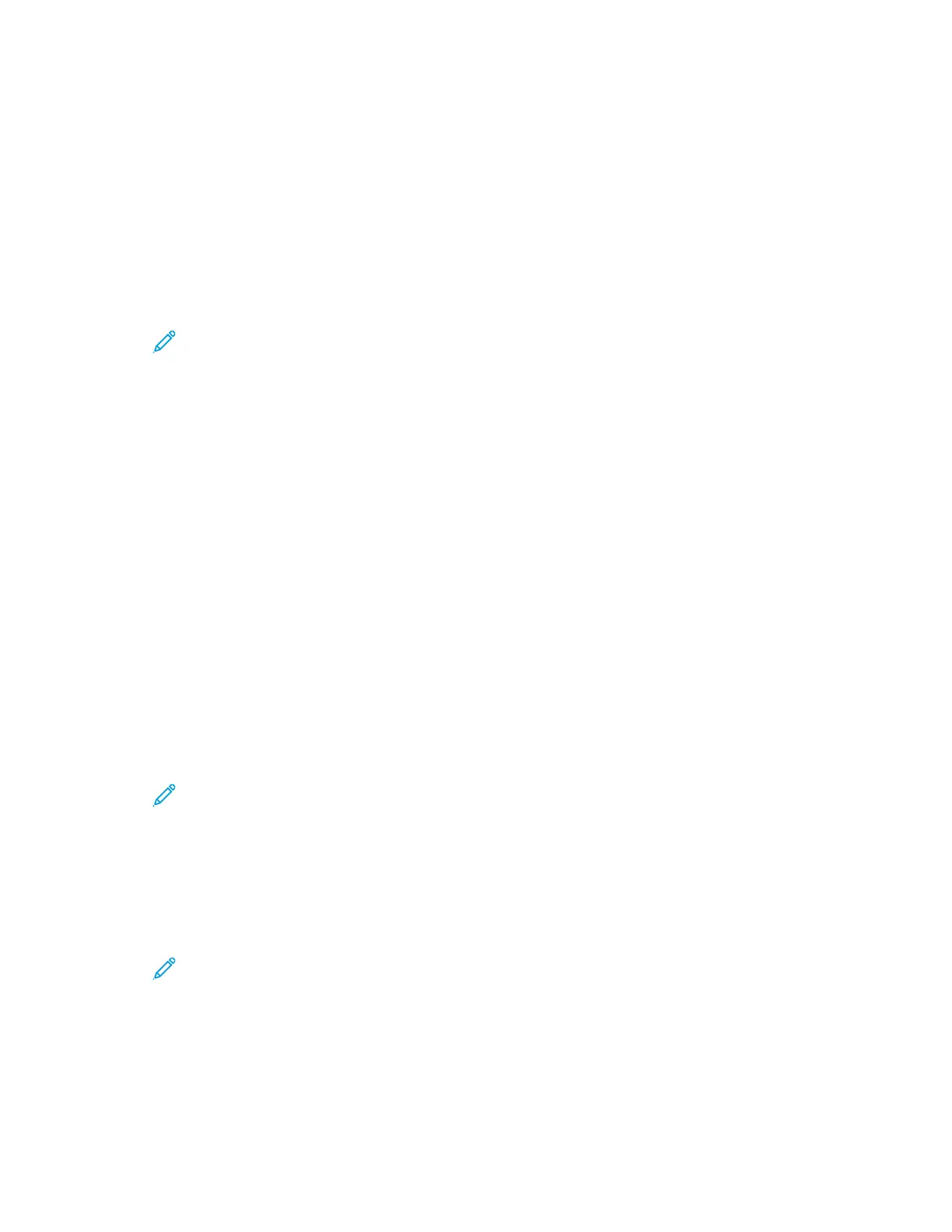SSccaannnniinngg ttoo aann EEmmaaiill AAddddrreessss
You can scan a document and send the scanned file to an email address. The Scan To App produces
scans in .jpg, .pdf, .pdf (a), .xps, and .tif file formats.
Before you scan to an email address, ensure that you configure the printer with the email server
information. For details, refer to the System Administrator Guide at www.xerox.com/office/
ALC81XXdocs.
To scan an image and send it to an email address:
1. Load the original document on the document glass or into the automatic document feeder.
Note:
• When the original documents are detected, the automatic document feeder
confirmation indicator LED illuminates.
• If the Default Screen When Originals Are Detected feature is configured, when the
original documents are detected, the default app is launched automatically.
• If the Auto Start When Originals Are Detected feature is enabled, when the original
documents are detected, the job starts automatically and the countdown screen is
displayed. To stop the countdown and program the job manually, touch Cancel.
2. At the control panel, touch Home.
3. Touch Scan To.
4. If the Scan To destination window does not appear, touch Add Destination.
5. Add recipients.
• To enter the email address manually, touch Email. Enter an email address, then touch Add.
• To select a contact or group from the Device Address Book, touch Device Address Book.
Touch Favorites or Contacts, then select a recipient.
• To select a contact or group from the Network Address Book, touch Network Address Book. In
the search bar, type the name of the contact or group that you want to add, then touch
Search. From the list of results, select a recipient.
Note: For details about using the Address Book and managing and creating Favorites, refer
to the System Administrator Guide at www.xerox.com/office/ALC81XXdocs.
6. To add another Scan To destination, touch Add Destination, then select the required destination.
7. To save the scanned document as a specific filename, touch the attachment filename, then enter
a new name using the touch screen keypad. Touch Enter.
8. To save the scanned document as a specific file format, touch the attachment file format, then
select the required format.
Note: To make scanned documents searchable, your system administrator can enable the
Searchable feature.
136
Xerox
®
AltaLink
®
C81XX Series Color Multifunction Printer
User Guide
Xerox® Apps
