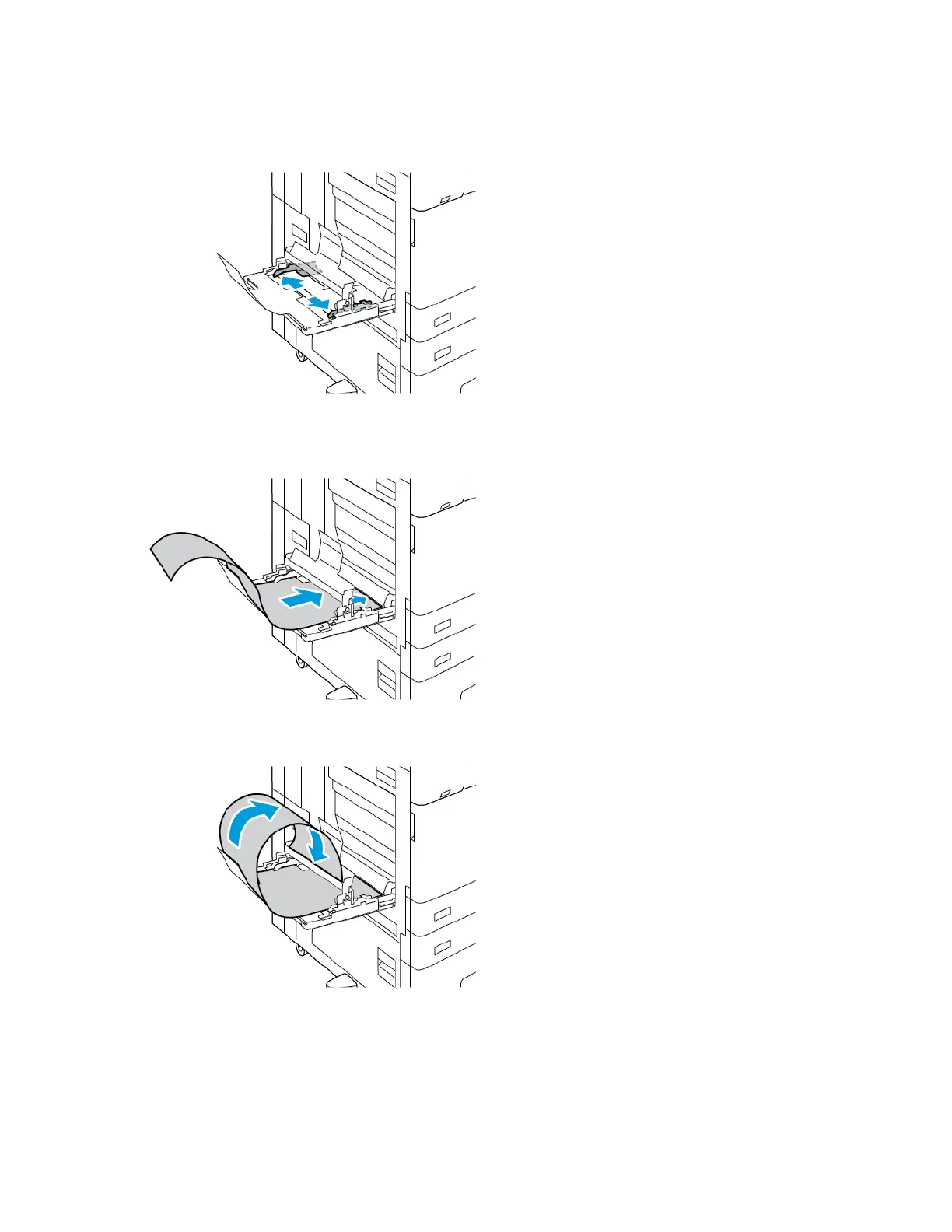1. Open the Long Sheet Feed Extension guides. Remove any paper that is a different size or type.
2. Move the Bypass Tray width guides to the edges of the tray.
3. Load banner paper in the tray. Load paper onto the rear Long Sheet Feed Extension guide with
the short edge leading into the printer. Ensure that the leading edge feeds underneath the front
guide.
4. Carefully roll the remaining length of the banner paper into the Long Sheet Feed Extension
guides. Ensure that the trailing edge rests against the front guide.
5. Adjust the Bypass Tray width guides until they touch the edges of the paper.
6. At the control panel, select the correct paper size, type, and color.
a. To define the paper size, touch Size, then touch Custom. In the Custom Paper Size window,
enter the width and length of the banner paper, then touch OK.
Xerox
®
AltaLink
®
C81XX Series Color Multifunction Printer
User Guide
235
Paper and Media
