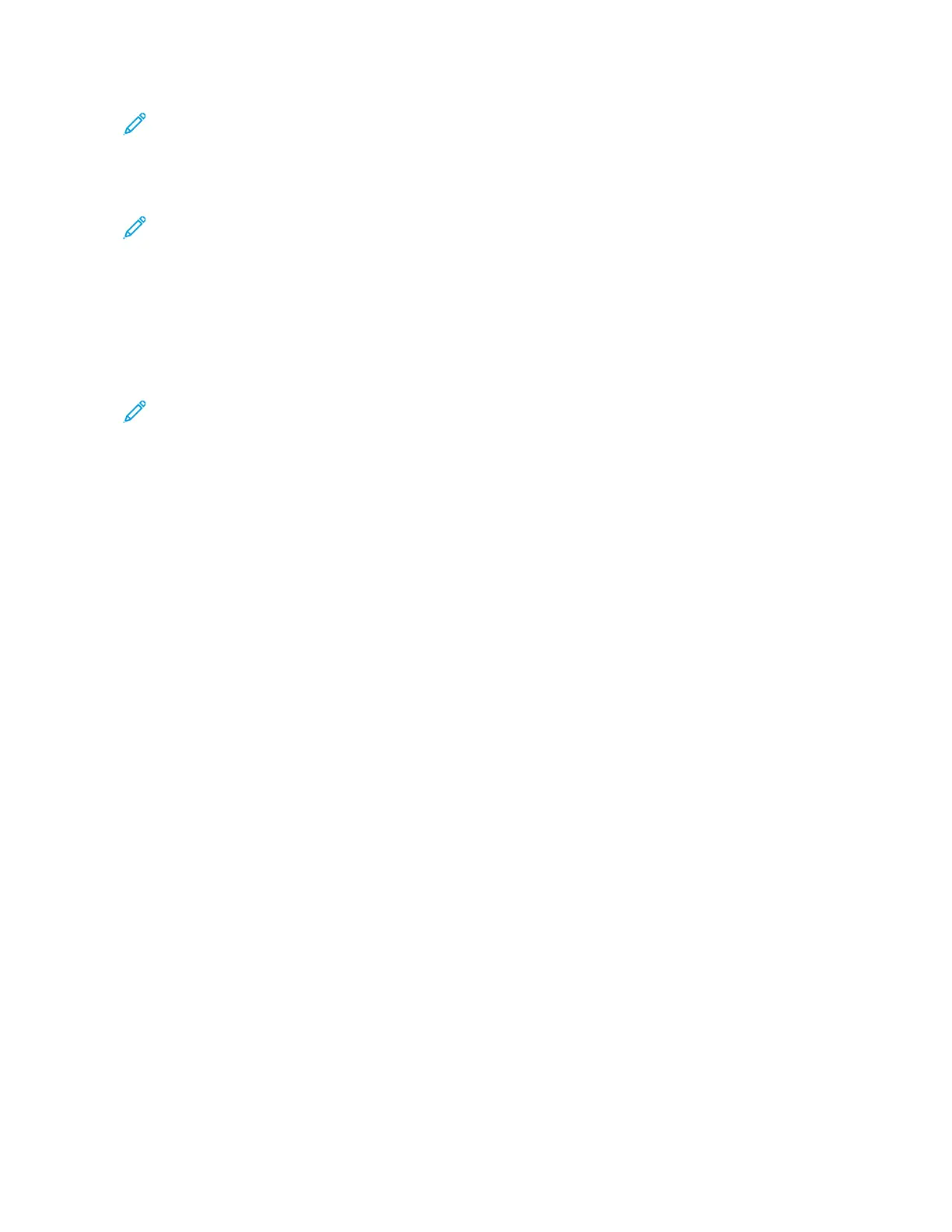Note: Support logs can include screenshots that are taken at the device control panel.
To capture a screenshot at the control panel, press the Power button, then touch the lower-left corner
of the screen. After the screenshot is taken, the file name of the image appears on the screen. The file
name includes the date, time, and serial number of the device.
Note: The device can capture most screens. When pop-up windows are displayed, the device
sometimes captures the underlying screen only.
The screenshot images are stored with the log files. The device can store up to three screenshots for a
maximum of 7 days. After 7 days, the files are deleted. If more than three screenshots are taken, the
older files are deleted.
The Enhanced Logging feature enables the device to capture additional logs for specific functions or
activities. A Xerox service representative can use the additional logs to investigate non-repeatable or
intermittent device issues.
Note: The device supports enhanced logging for a maximum of three features at a time.
For information about configuring support log settings, refer to the System Administrator Guide at
www.xerox.com/office/ALC81XXdocs.
TThhee EEmmbbeeddddeedd WWeebb SSeerrvveerr
The Embedded Web Server is the administration and configuration software that is installed in the
printer. It allows System Administrators to modify network and system settings on the printer
remotely using a Web browser.
You can check the status of the printer, monitor paper and supply levels, and submit and track print
jobs. All these functions can be accessed from the convenience of your computer.
The Embedded Web Server requires:
• A TCP/IP connection between the printer and the network in Windows, Macintosh, UNIX, or Linux
environments.
• TCP/IP and HTTP enabled in the printer.
• A network-connected computer with a Web browser that supports JavaScript.
OOnnlliinnee SSuuppppoorrtt AAssssiissttaanntt
The Online Support Assistant is a knowledge base that provides instructions and troubleshooting help
to solve your printer problems. You can find solutions for print-quality problems, paper jams, software
installation issues, and more.
To access the Online Support Assistant, go to www.xerox.com/office/ALC81XXsupport.
IInnffoorrmmaattiioonn PPaaggeess
Your printer has a set of information pages that you can print. These pages include configuration and
font information, getting started pages, and more.
The following Information Pages are available:
360
Xerox
®
AltaLink
®
C81XX Series Color Multifunction Printer
User Guide
Troubleshooting
