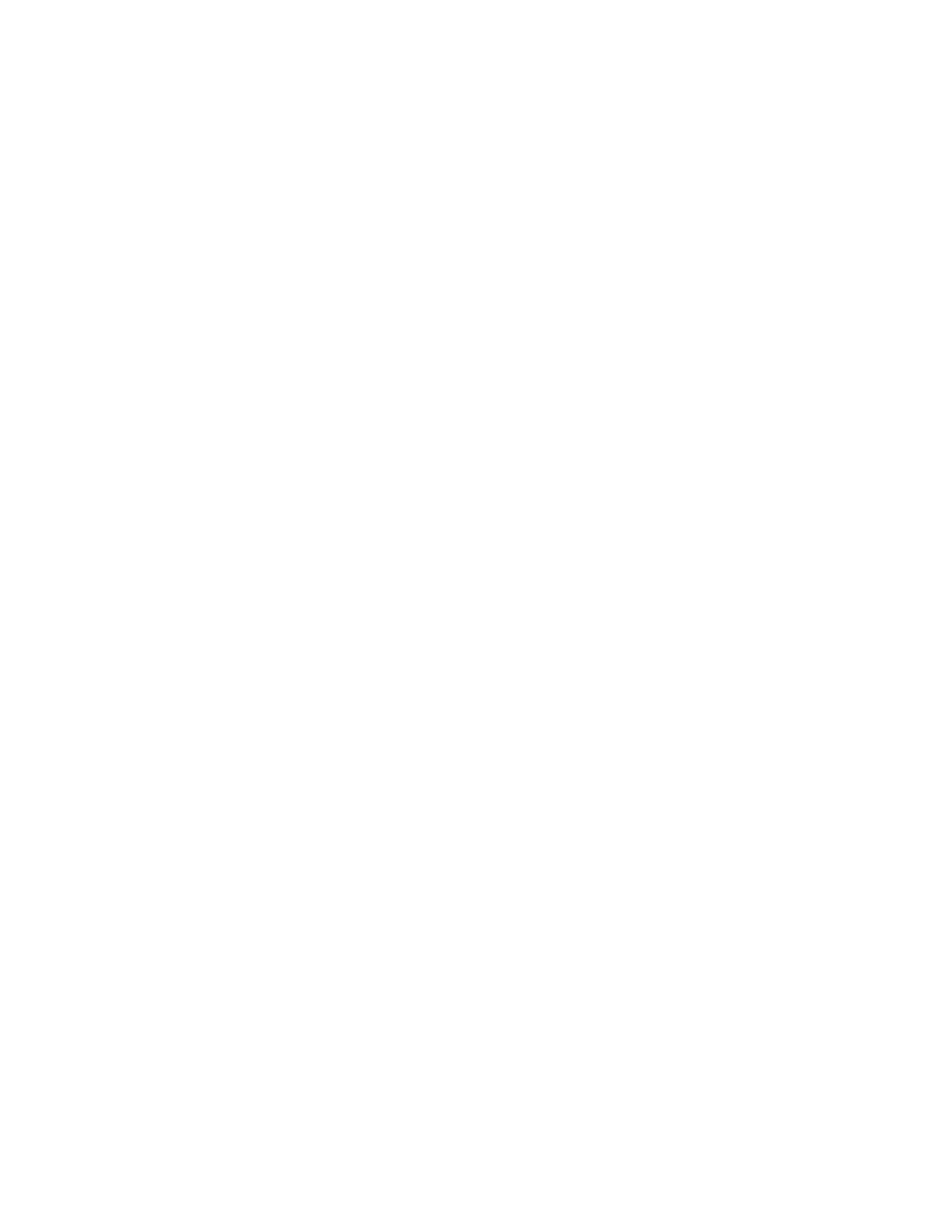UUssiinngg WWii--FFii DDiirreecctt oonn YYoouurr MMoobbiillee DDeevviiccee
The Wi-Fi Direct WPS Push Button feature requires the Mopria Print Service App installed on your
mobile device. The printer does not require a wireless connection.
Installing Mopria Print Service
1. On your mobile device, go to the Google Play Store, then search for Mopria Print Service.
2. Install the Mopria Print Service App.
3. Go to Settings, then touch Printing.
4. Go to the notification area, then touch Mopria Print Service.
5. To enable Mopria Print Service, touch On.
6. Exit Settings.
Your mobile device searches for Wi-Fi Direct-enabled printers that are in range of the mobile device.
UUssiinngg WWii--FFii DDiirreecctt oonn yyoouurr PPrriinntteerr
Wi-Fi Direct is a direct wireless connection from your mobile device to the printer. The Wi-Fi Direct
feature is enabled by default when the Wi-Fi hardware is installed.
Using the Wi-Fi Direct feature does not require a wireless network connection to a printer. Contact
your System Administrator to connect your printer to a wired or wireless network.
Printing Using Wi-Fi Direct
To print a document from a Wi-Fi-enabled mobile device:
1. On the mobile device, open the document that you want to print.
2. In the device application, select the Print button.
3. If there is more than one printer in the area with Wi-Fi Direct enabled, select the required printer
from the list.
4. Select the print settings required for the job.
5. Submit the job for printing.
A message appears on the mobile device.
6. Select Connect.
When the connection is made, a message appears on the printer.
7. At the printer control panel, touch OK.
The job prints.
58
Xerox
®
AltaLink
®
C81XX Series Color Multifunction Printer
User Guide
Getting Started