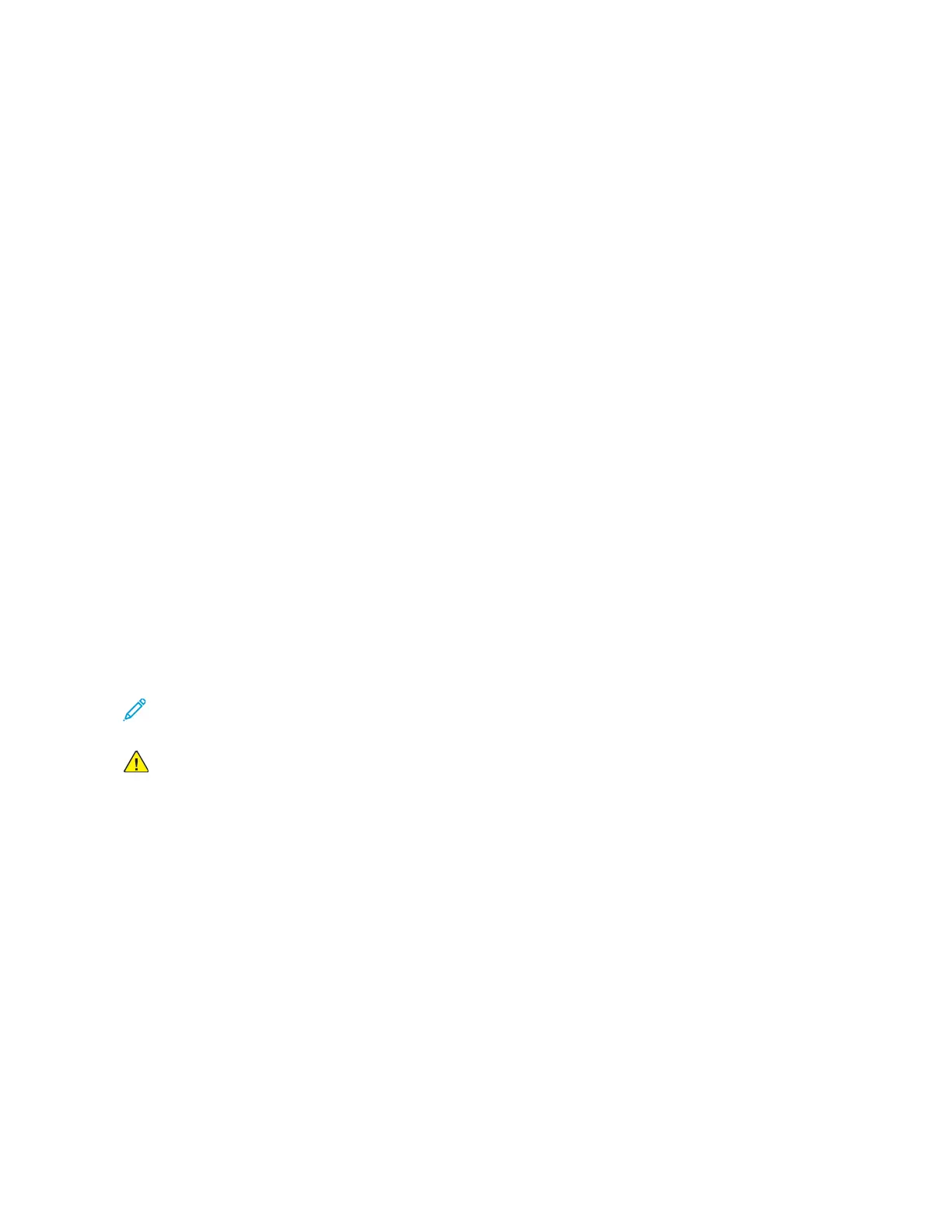CCoonnffiigguurriinngg AAiirrPPrriinntt
AirPrint is a software feature that allows you to print documents from Apple iOS-based mobile devices
and MacOS-based devices without a print driver. AirPrint-enabled printers that use a wired or wireless
connection allow you to print or fax directly from a Mac, an iPhone, iPad, or iPod Touch. Additionally,
you can use AirPrint to scan from a wired or wireless printer to supported Apple devices.
For information about AirPrint configuration settings, refer to the System Administrator Guide at
www.xerox.com/office/ALC81XXdocs. Alternatively, use a desktop computer to access the Embedded
Web Server for your device, then click the Help link that appears at the bottom of each page. For
details, refer to Accessing the Embedded Web Server.
CCoonnffiigguurriinngg aa DDeevviiccee ffoorr UUnniivveerrssaall PPrriinntt
Universal Print is a cloud-based print protocol that provides a simple and secure print solution for
Microsoft
®
365 users. Universal Print allows administrators to manage printers without the need for
on-premises print servers. Universal Print enables users to access cloud printers without the need for
print drivers.
• When Universal Print is enabled, the configuration settings appear. The Universal Print area
displays the registration status of your device.
• When Universal Print is disabled, the configuration settings are hidden. The Universal Print area
shows the status Off. This status is the default.
For information about configuring a device for Universal Print, refer to the System Administrator
Guide at www.xerox.com/office/ALC81XXdocs.
CCoonnnneeccttiinngg ttoo aa TTeelleepphhoonnee LLiinnee
If an optional fax kit is installed, connect the telephone line to enable and configure the fax settings.
Note: One-line or two-line fax kits are available. To enable fax functions, install the fax card
provided with the kit, using the installation instructions provided.
WARNING: To reduce the risk of fire, use only No. 26 American Wire Gauge (AWG) or larger
telecommunication line cord.
1. Ensure that the printer is powered off.
2. Connect a standard RJ11 cable, No. 26 American Wire Gauge (AWG) or larger to the Line port on
the back of the printer.
3. Connect the other end of the RJ11 cable to an operating telephone line.
4. Power on the printer.
5. Enable and configure the Fax functions.
Xerox
®
AltaLink
®
C81XX Series Color Multifunction Printer
User Guide
61
Getting Started
