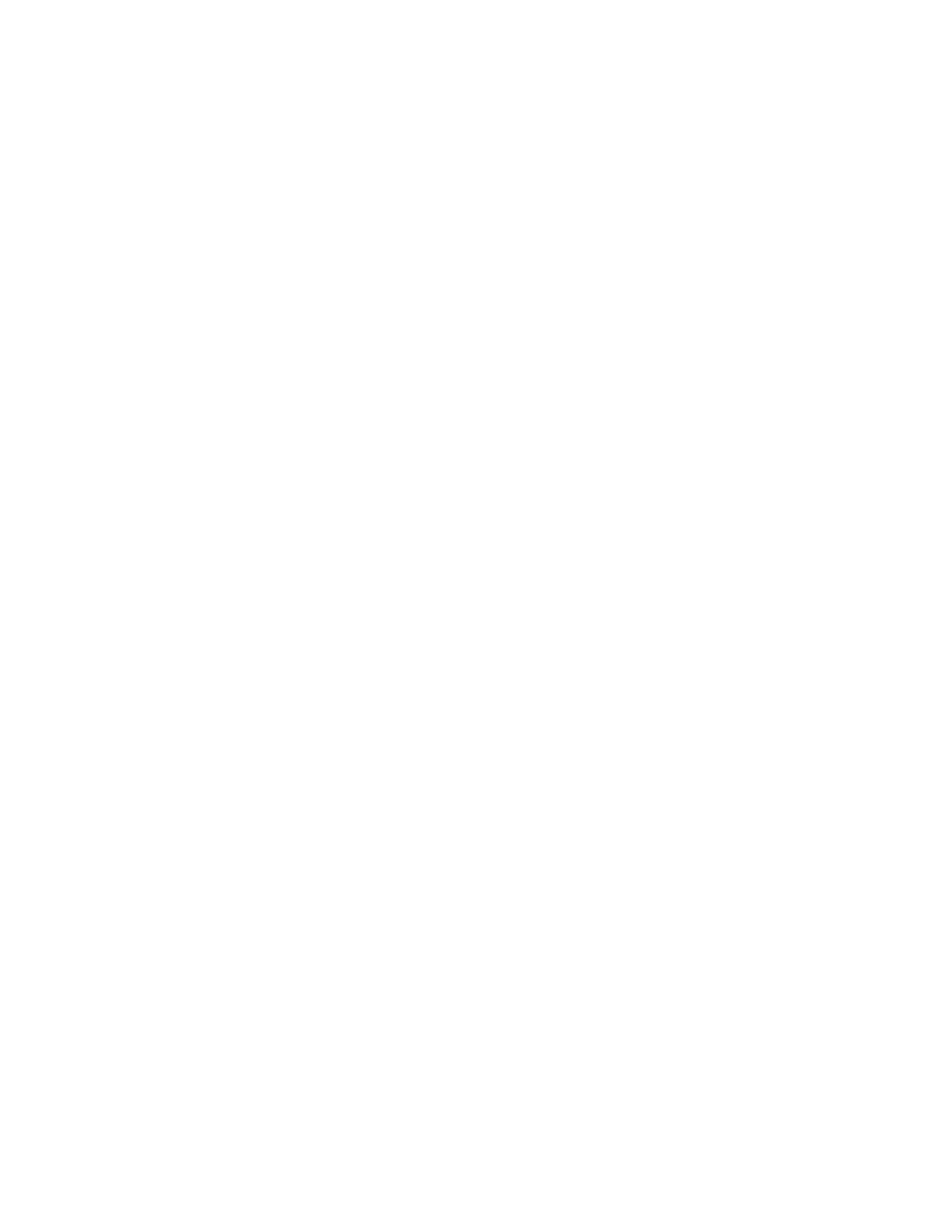7. Do one of the following:
• To create the 1-Touch App with the default settings, touch Create 1-Touch App.
• To modify the 1-Touch App settings, touch Personalize Appearance, then do the following:
1. Touch a color scheme option for your 1-Touch App, then touch Next.
2. Touch an icon that best suits the 1-Touch App that you are creating, then touch Next.
3. To provide instructions that appear at the top of the app screen, touch the entry field,
then use the alphanumeric keypad to enter instructions for users. Touch Done.
The system saves the 1-Touch App, and the app appears on the Home screen for the logged-in
user. The 1-Touch App is hidden from all other users.
CCrreeaattiinngg aa PPrriivvaattee 11––TToouucchh AApppp ffrroomm aa PPuubblliicc 11––
TToouucchh AApppp
To create a private 1-Touch App from an existing public 1-Touch App:
1. At the printer control panel, press the Home button.
2. Touch Log In. Type the user name using the keypad, then touch Next. Type the password using
the keypad, then touch Done.
3. Touch the public 1-Touch App required.
4. Scroll to the bottom of the feature list, then touch Save As New 1-Touch App.
5. To enter a name, touch the Enter 1-Touch App Name entry field, then use the alphanumeric
keypad. Touch Next.
6. Do one of the following:
• To create the 1-Touch App with the default settings, touch Create 1-Touch App.
• To modify the 1-Touch App settings, touch Personalize Appearance, then do the following:
1. Touch a color scheme option for your 1-Touch App, then touch Next.
2. Touch an icon that best suits the 1-Touch App that you are creating, then touch Next.
3. To provide instructions that appear at the top of the app screen, touch the entry field,
then use the alphanumeric keypad to enter instructions for users. Touch Done.
The system saves the 1-Touch App, and the app appears on the Home screen for the logged-in
user. The 1-Touch App is hidden from all other users.
EEddiittiinngg aa 11––TToouucchh AApppp
To delete or hide a 1-Touch App from the Home screen:
1. At the printer control panel, press the Home button.
2. Touch Log In. Type the user name using the keypad, then touch Next. Type the password using
the keypad, then touch Done.
3. Touch Personalize.
4. Touch Personalize Home.
Xerox
®
AltaLink
®
C81XX Series Color Multifunction Printer
User Guide
83
Personalize
