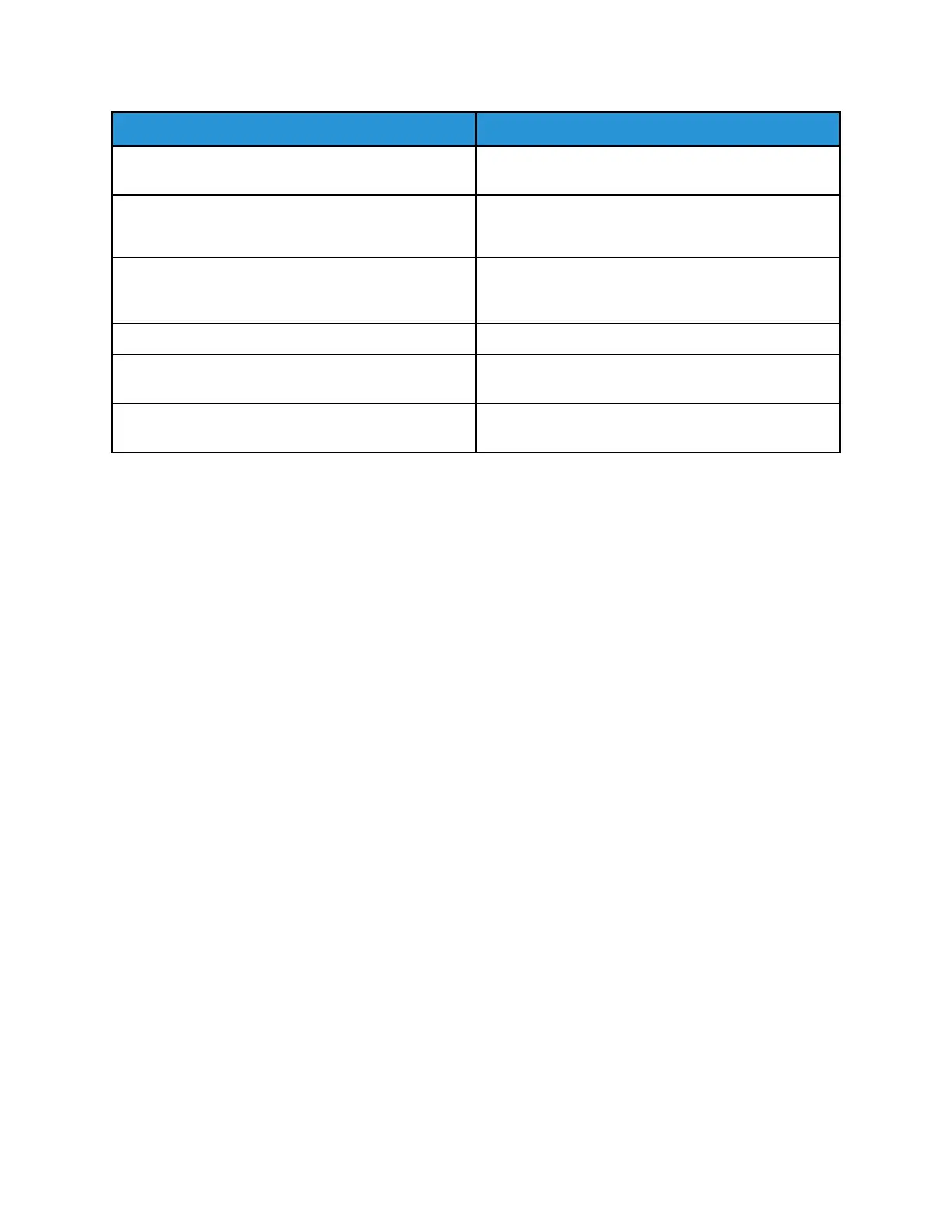Name
Description
Getting Started The Getting Started guide provides an overview of
the key features of the printer.
Troubleshooting Print Quality Page The Troubleshooting Print Quality Page provides a list
of common print-quality problems and tips to help
solve them.
Supplies Usage Page The Supplies Usage Page provides coverage
information and part numbers for reordering
supplies.
Graphics Demo Page Print this page to check the quality of graphics.
PCL Font List The PCL Font List provides a printout of all PCL fonts
that are available on the printer.
PostScript Font List The PostScript Font List provides a printout of all
PostScript fonts that are available on the printer.
PPrriinnttiinngg IInnffoorrmmaattiioonn PPaaggeess
1. At the printer control panel, press the Home button.
2. Touch Device > Information Pages.
3. To print an information page, touch the needed page, then touch Print.
The printer prints the selected information page.
4. To return to the Home screen, press the Home button.
SSuuppppllyy SSttaattuuss
You can check the status and percentage of life remaining for your printer supplies at the control
panel or from the Embedded Web Server. When printer supplies near their replacement time, warning
alerts appear on the control panel. You can customize the alerts that appear on the control panel and
configure email alert notifications.
To check the supplies status at the control panel:
1. To view status information for the printer supplies, touch Device > Supplies.
2. To view details about a specific toner cartridge, including the part number for reordering, touch
Cyan, Magenta, Yellow, or Black.
3. To view more details, touch Other Supplies. Scroll through the list, then select an option.
4. To print the Supplies Usage Page, touch Print Supplies Report.
5. To return to the Supplies screen, touch X.
6. To return to the Device screen, touch X.
7. To return to the Home screen, press the Home button.
Xerox
®
AltaLink
®
C81XX Series Color Multifunction Printer
User Guide
93
Xerox® Apps
