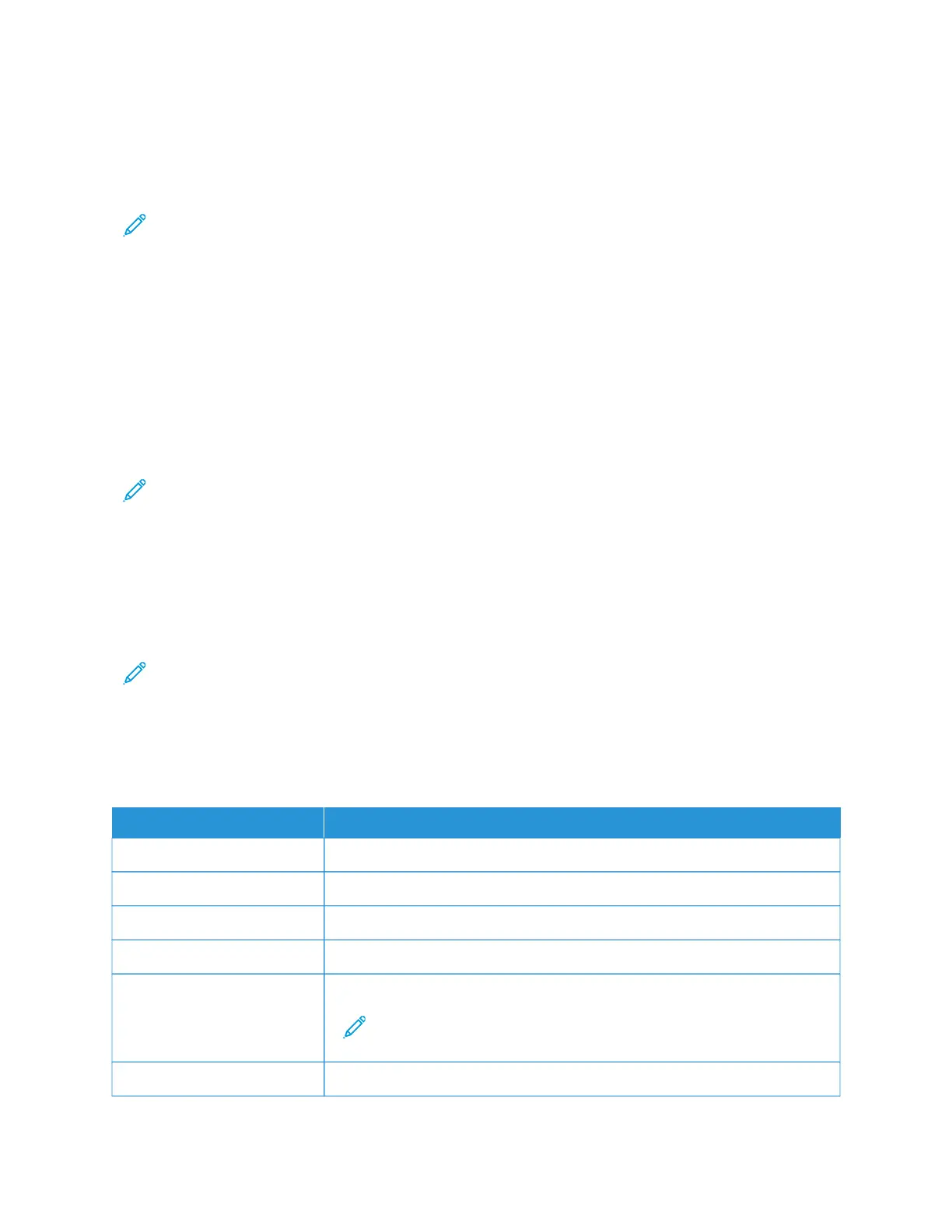Using Voice Guidance
ACTIVATING VOICE GUIDANCE
Note: This option is available only in some printer models.
From the Control Panel
1. Press and hold the 55 key until you hear a voice message.
2. Select OOKK.
From the Keyboard
1. Press and hold the 55 key until you hear a voice message.
2. Press TTaabb to navigate the focus cursor to the OOKK button, then press EEnntteerr.
Note:
• Voice Guidance is also activated when you insert headphones into the headphone jack.
• To adjust the volume, use the volume buttons at the bottom part of the control panel.
• Voice Guidance has limited language support in some printer models.
NAVIGATING THE SCREEN USING GESTURES
Note:
• The gestures are applicable only when Voice Guidance is activated.
• A physical keyboard is required to type characters and adjust certain settings. For more information, refer
to Performing a Task Using the Keyboard.
• This option is available only in some printer models.
GGEESSTTUURREE FFUUNNCCTTIIOONN
Double-tap Select an option or item on the screen.
Triple-tap Zoom in or zoom out text or images.
Swipe right or swipe down Move to the next item on the screen.
Swipe left or swipe up Move to the previous item on the screen.
Pan Access parts of the zoomed image that are beyond the limits of the screen.
Note: This gesture requires the use of two fingers to drag across a
zoomed image.
Swipe up then left Exit an application and return to the home screen.
Xerox
®
C315 Color Multifunction Printer, Xerox
®
C410 Color Printer, and Xerox
®
B410 Printer Accessibility Guide 15
Enabling User Selectable Accessibility Features
