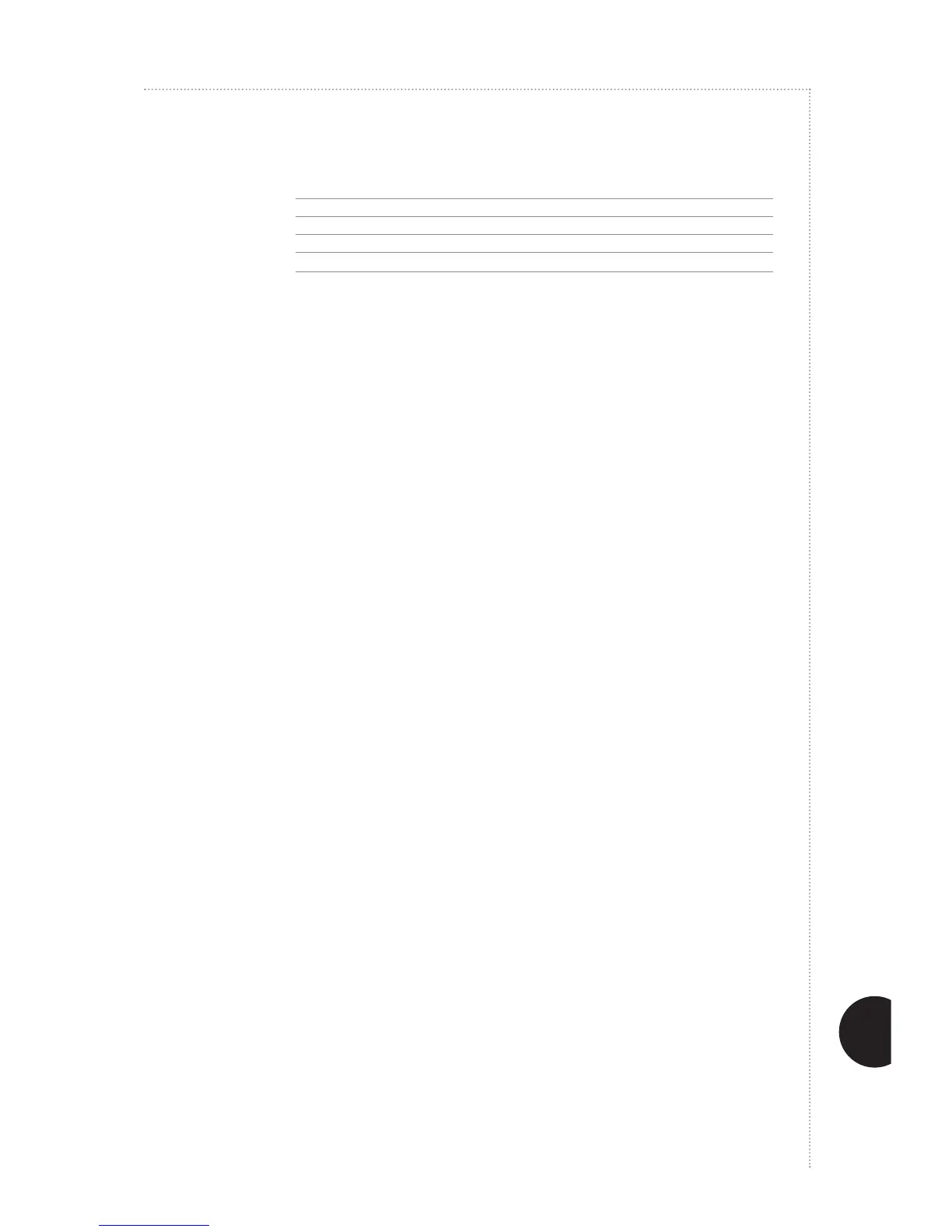Networking and Software
99
Network Connectivity
6300/ 8500/
6120 6350 8550 7400 7750 3150 3500 4500 5500
10/100Base-TX Ethernet Std Std Std Std Std* Opt Std* Std* Std*
Parallel Std NA NA NA NA Std Std Std Std
USB Std Std Std Std Std Std Std Std Std
Token-Ring 3rd 3rd 3rd 3rd 3rd 3rd 3rd 3rd 3rd
Std = Standard Opt = Optional NA = Not Available 3rd = 3rd Party Solution
• All Xerox office printers support PC Windows, OS/2, Macintosh, UNIX, and VMS workstations
• All Xerox office printers (except 3150 and 3500) include Adobe
®
PostScript
®
3
™
for compatibility across all platforms
• All Xerox office printers switch between all ports and protocols automatically; all ports and network
protocols are active simultaneously; print jobs are scheduled on a first-come, first-served basis
• Windows and Macintosh drivers are provided with all Xerox office printers
* Ethernet not standard on B or D models
Networking, Drivers and Tools Advantages
Easy to Install Driver
• Using Installation Wizard from the supplied printer CD-ROM, the Xerox Web site, the user’s server, or directly from
the printer using PhaserHD, just follow the prompts
• Walk-up Installation means the fastest, easiest network installation; simply start the Installer, walk up to the printer,
press a button and the printer is automatically discovered, model and configuration is sensed and the driver is
installed
• Multiple Printer Installation Tool provides the same easy installation process for multiple printer installation
or redeployment
Easy to use Smart Driver
• Requires minimal user interaction while providing best results
• Intelligence in driver makes printing easier by automatically selecting paper trays, scaling prints and sutomatically
correcting color
• Automatic Color Correction uses the best color correction for each element (text, graphics, and photographs) on the
page providing the best results for all documents
• Color printing assistance through link to Xerox Color Connection Web site provides everything users need to look
great in print
• PhaserHD enables printer drivers, software, and support tools to be stored on the printer’s hard drive for fast,
easy access
PrintingScout
• PrintingScout provides real time on-screen alerts of printing problems
• Detailed instructions with illustrations show users how to correct problems (such as adding paper to an empty tray)
• PrintingScout saves end user and IT time by eliminating printing delays caused by depleted consumables
and similar issues
PhaserSMART
®
• PhaserSMART provides automated on-screen “virtual help desk” support
• Improves user productivity and reduces IT support time by helping users solve problems themselves
• Provides quick access to Xerox technical support
• Conveniently accessed from CentreWare
®
Internet Services Embedded Web Server
MaiLinX E-mail Alerts and Remote Printing
• MaiLinX solves printer management problems by automatically sending e-mail alerts when it’s time to replace
supplies or when service is required
• Via e-mail, users can also print files directly to a Xerox office printer from a remote location
• MaiLinX is conveniently accessed through CentreWare Internet Services Embedded Web Server
N&S