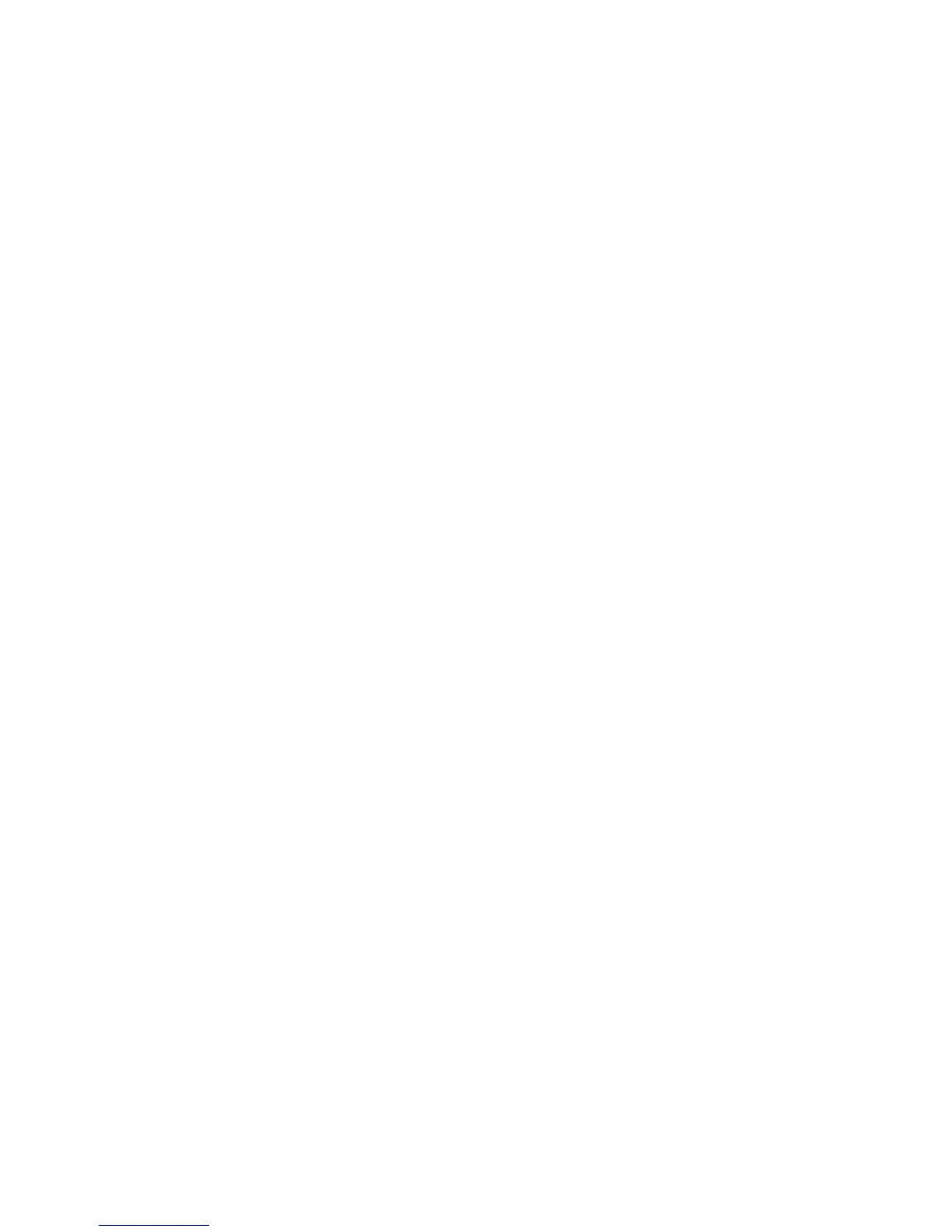Network Installation Features
ColorQube 8570/8870 Color Printer
System Administrator Guide
24
• On: The printer acts as an SLP Service Agent based on the following settings.
• Off: The printer does not issue SLP service registrations or respond to SLP requests. The
default setting is Off.
8. Next to Directory Agent Discovery Enable, select On or Off.
• On:The printer attempts to perform SLP Directory Agent Discovery as specified in the RFC.
The default setting is On.
• Off: The printer does not attempt to perform SLP Directory Agent Discovery.
9. In the Directory Agent field, type the name of the Directory Agent up to 255 characters. Leave
the field blank to allow the printer to discover one or more directory agents.
10. In the Scope 1, 2, 3 fields, type the scopes, up to 63 characters each.
Note: If the Scope 1, 2, 3 fields are empty, and DHCP Option 79 is configured on the DHCP server,
the scopes specified in Option 79 are used by the printer.
11. Next to SLP Multicast Enable, select On or Off.
• On:The printer uses Multicast to communicate as needed. The default setting is On.
• Off: The printer uses Broadcast instead of Multicast to communicate as needed.
12. In the SLP Multicast TTL field, type a value from 0 through 255 to specify the multicast radius,
often referred to as hop count or time-to-live, for SLP. The default setting is 255.
13. In the SLP MTU field, type a value from 484 through 1400 to specify the maximum packet size
that can be transmitted for UDP. If packets exceed this size, then TCP/IP is used. The default
setting is 1400.
14. Click the Save Changes button.
To disable SLP at the printer control panel:
1. Select Printer Setup > Connection Setup > Network Setup > Network Services.
2. Use the Down Arrow button to scroll down to SLP.
3. Press the OK button.
UPnP
Universal Plug and Play (UPnP) provides a simplified method to obtain an IP Address for a printer,
locate devices on the network, and display those devices on desktop computers.
1. Launch a Web browser from your computer.
2. Type your printer IP address in the browser Address field. For details, see Finding the Printer IP
Address on page 17.
3. Click Properties.
4. On the left navigation pane, select the Protocols folder.
5. If prompted, type your Admin or Key User name and password.
6. On the left navigation pane, select UPnP.
7. On the UPnP Settings page, in the SSDP Enable field, select On or Off:
• On: Allows the printer to send and receive SSDP (Simple Device Discovery Protocol)
announcements and requests.
• Off: The printer does not issue nor respond to SSDP requests.
