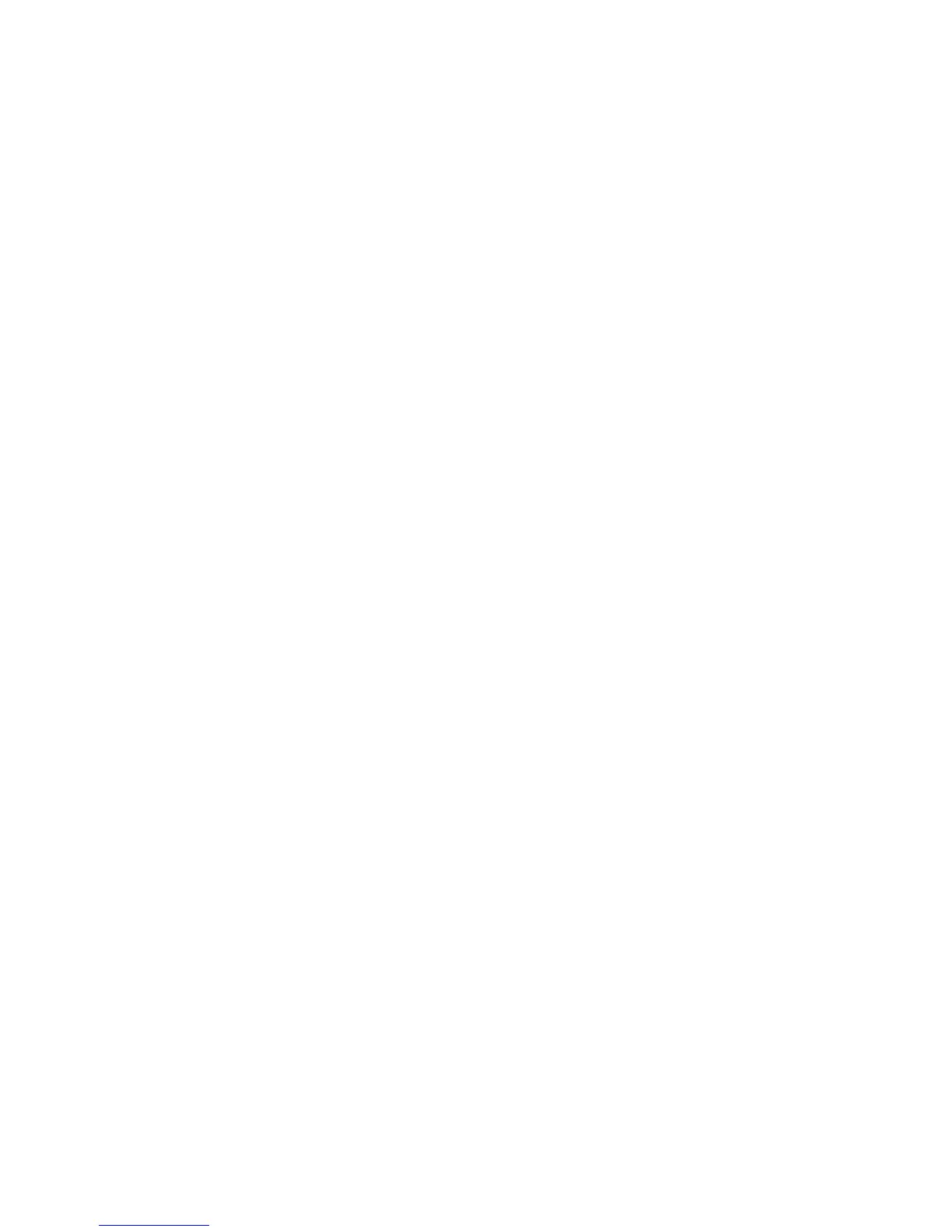Security Features
ColorQube 8570/8870 Color Printer
System Administrator Guide
63
6. If prompted, enter your Admin or Key User name and password.
7. Under Hard Drive Overwrite Security Options, select one of the following options:
• Never overwrite files/jobs: Disables the printer overwrite feature.
• Always overwrite when deleting files/jobs: Sets the printer to overwrite the files on the hard
drive when they are deleted.
8. Click the Save Changes button.
Selecting the Automatic Removal of Secure, Personal, and Proof Jobs
Option
The printer enables you to store secure, personal, and proof jobs on the hard drive and then print them
later. You can choose how long these jobs remain on the hard drive. This feature is useful if someone:
• Forgets about an unprinted secure, personal, or proof job that was stored on the hard drive.
• Sends a secure job to the printer, but does not walk to the printer to print the job.
• Stores a proof job, prints it once and then forgets to delete it.
To set the automatic removal of secure, personal, and proof print files from the hard drive, use one of
the following methods:
• The printer control panel
• CentreWare IS
Using the Control Panel
To select the automatic removal of secure, personal, and proof print files from the hard drive:
1. On the control panel, select Printer Setup, then press the OK button.
2. Select File Security, then press the OK button.
Note: If File Security is locked on the control panel, use CentreWare IS to select the Hard Drive
Overwrite Security option.
3. To remove all secure, personal, and proof print job files, select Overwrite Removals, then press the
OK button to select On or Off.
Note: The option Remove Job Files does not remove saved or protected print job files.
4. To remove all secure, personal, and proof print files every day at a set time:
a. Select Daily Removal, then press the OK button to select On or Off.
b. Select Remove At HH:MM, then press the OK button.
c. Enter the hour 0–23, then press the OK button.
d. Enter the minute, then press the OK button.
