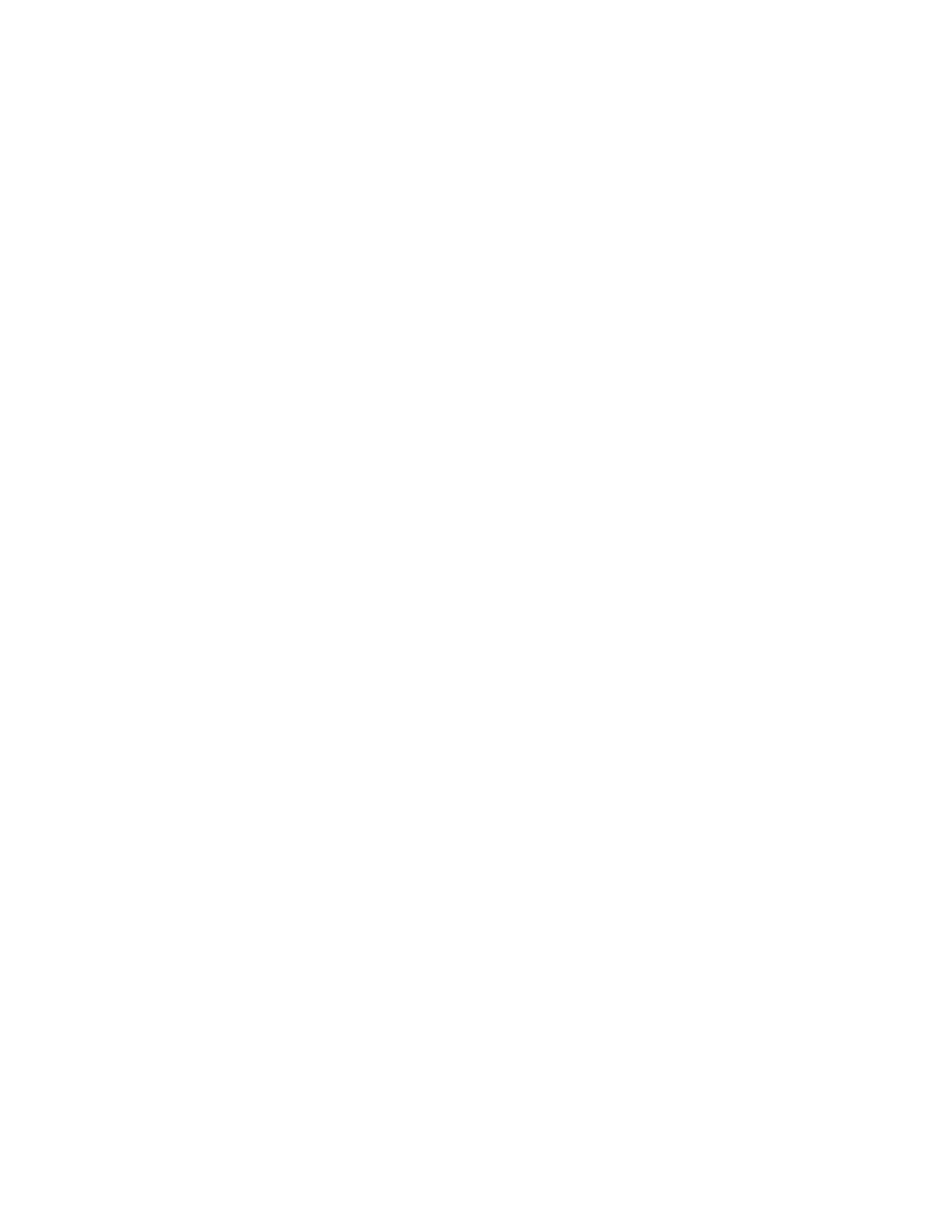Configuring the machine to communicate with the USB card reader
Enabling the plug-in feature on the machine
1. Open an internet web browser.
2. Enter the IP address of the machine in the address field.
3. Press Enter to go to CentreWare
®
Internet Services.
4. Select the Properties tab.
5. If prompted, enter the system administrator user name and password.
The default user name is admin and the default password is 1111.
6. Select OK.
7. Select the Security folder.
8. In the Security folder, select Plug-in Settings.
9. In the Plug-In Settings folder, select Plug-in Settings in the directory tree.
10. In the Plug-in Settings area perform the following steps:
a) Check the Enabled checkbox for Plug-in Settings.
b) Select Apply.
A message is displayed stating that the machine must be rebooted before the
new settings can take effect.
11. Select Reboot Machine.
A message displays asking: Do you want to reboot?
12. Select OK.
Uploading the two Equitrac Provider plug-ins
1. Open an internet web browser.
2. Enter the IP address of the machine in the address field.
3. Press Enter to go to CentreWare
®
Internet Services.
4. Select the Properties tab.
5. If prompted, enter the system administrator user name and password.
The default user name is admin and the default password is 1111.
6. Select OK.
7. Select the Security folder.
8. In the Security folder, select Plug-in Settings.
9. In the Plug-in Settings folder, select List of Embedded Plug-ins (from the directory
tree).
10. Select the Upload button.
The Upload Plug-in page displays.
11. From the Upload Plug-in page perform the following:
Xerox
®
D95/D110/D125 Printer and Copier/Printer
2
Xerox® Secure Access Installation Guide
Xerox Secure Access Installation Guide
