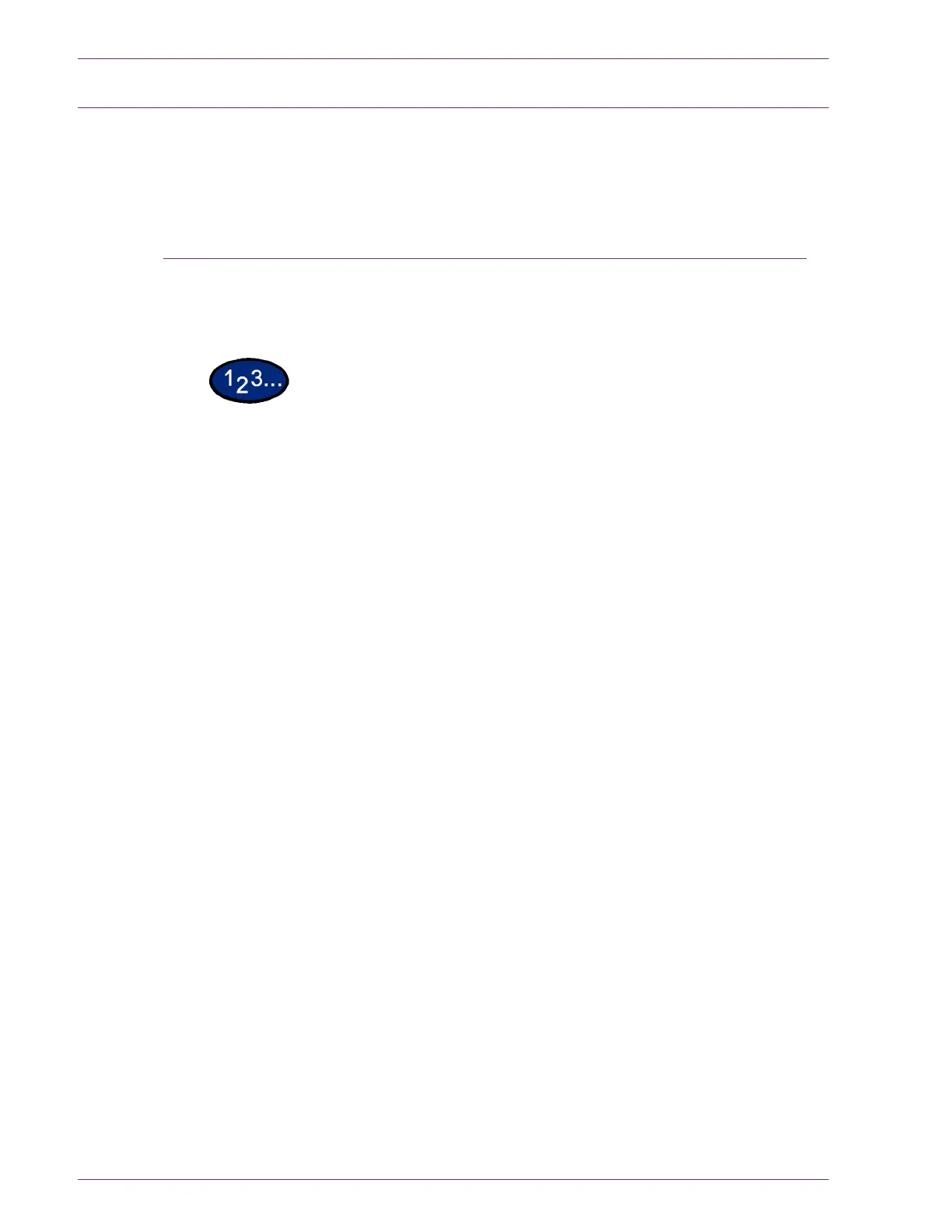5–8
U
SER
G
UIDE
(T
ROUBLESHOOTING
)
Document Jams
If a document jams on the DADF, the machine stops, and an error
message appears on the display. Clear the document jam
according to the instructions displayed, then reload the document.
Document Jams on the Left Cover (Top)
This section describes how to clear document jams on the left
cover (top) of the DADF.
1
Pull up the handle at the center of the left cover on the DADF, and
open the cover until it comes to a stop. The inside cover also rises
up interlocked with the other cover.
NOTE: Unlatch the document scanner cover completely to
stabilize it. Gently open the covers.
2
Remove the jammed paper.
3
Close the left cover of the DADF until you hear it click into place.
4
Make sure that the document is not torn, wrinkled, or folded, and
load the document again following the instructions displayed.
NOTE: After removing the jammed document, load the entire
document again including delivered document sheets. Already
scanned document sheets will automatically be skipped and
scanning will resume from the previous document sheet.
NOTE: Torn, wrinkled, or folded documents may cause document
jams and damage. To scan such documents, directly place the
document on the document glass to make copies.
