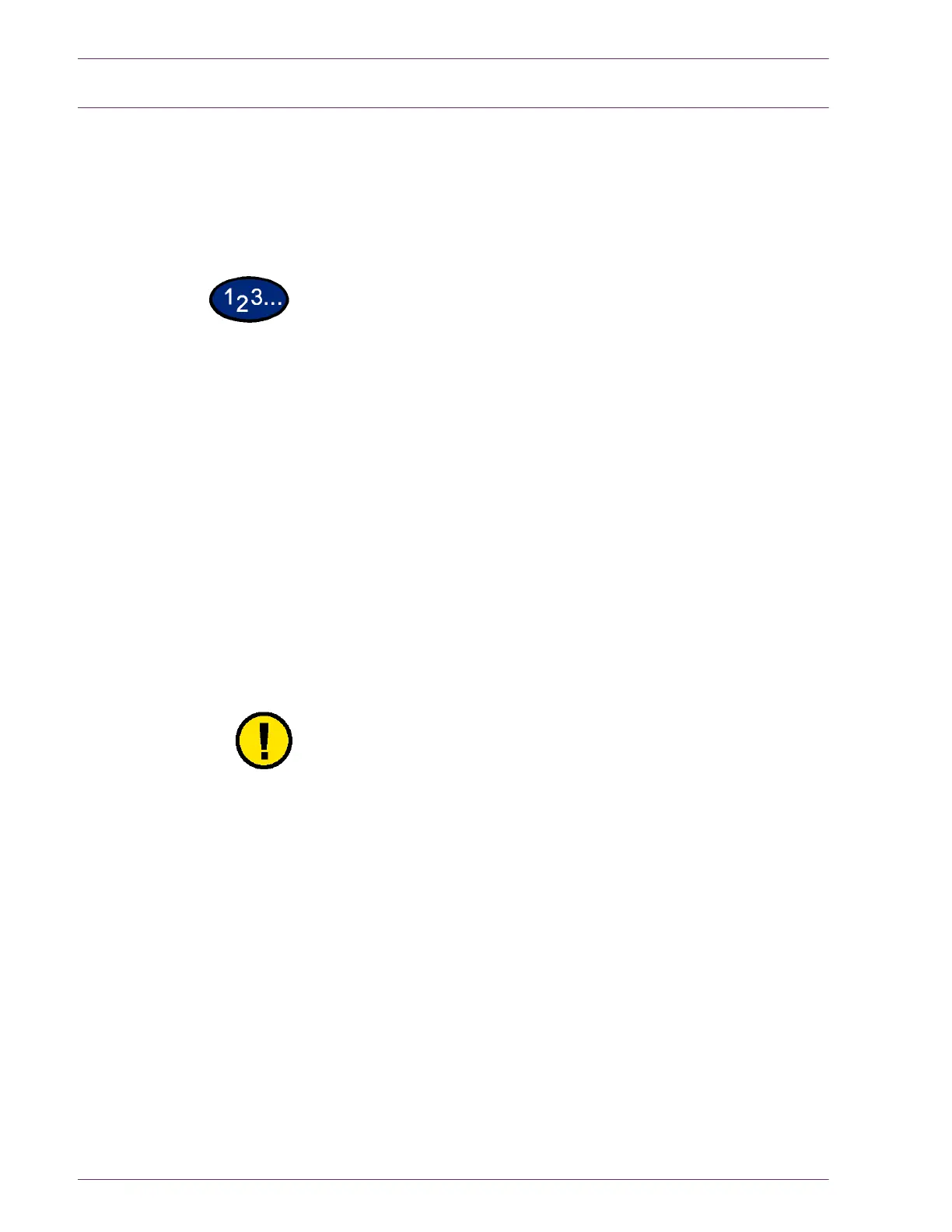5–10
U
SER
G
UIDE
(T
ROUBLESHOOTING
)
Stapler Faults
This section describes how to clear stapler faults. Follow the
procedures on the following pages when copies are not stapled or
when staples are bent.
NOTE: To staple copies, the Finisher (optional accessory) must
be installed.
1
Make sure that the machine has stopped, then open the front
cover in the Finisher.
2
Hold the staple cartridge by its lever, and pull the staple cartridge
out to the right toward you.
3
Lift up the staple cartridge to remove it.
4
After removing the staple cartridge, check the inside of the
Finisher for any remaining staples.
5
Pull up the lever on the front of the staple cartridge.
6
Remove the jammed staples together with the staple sheet.
NOTE: When removing jammed staples, also remove the staple
sheet. Do not remove unused staples from the staple cartridge.
CAUTION: Be careful when removing jammed staples to avoid
hurting your fingers.
7
Close the lever on the front of the staple cartridge until you hear it
click into place.
8
Return the staple cartridge to its original position until you hear it
click into place.
9
Close the Finisher front cover.
NOTE: A message will be displayed and the machine will not
operate if the Finisher front cover is not closed completely.
