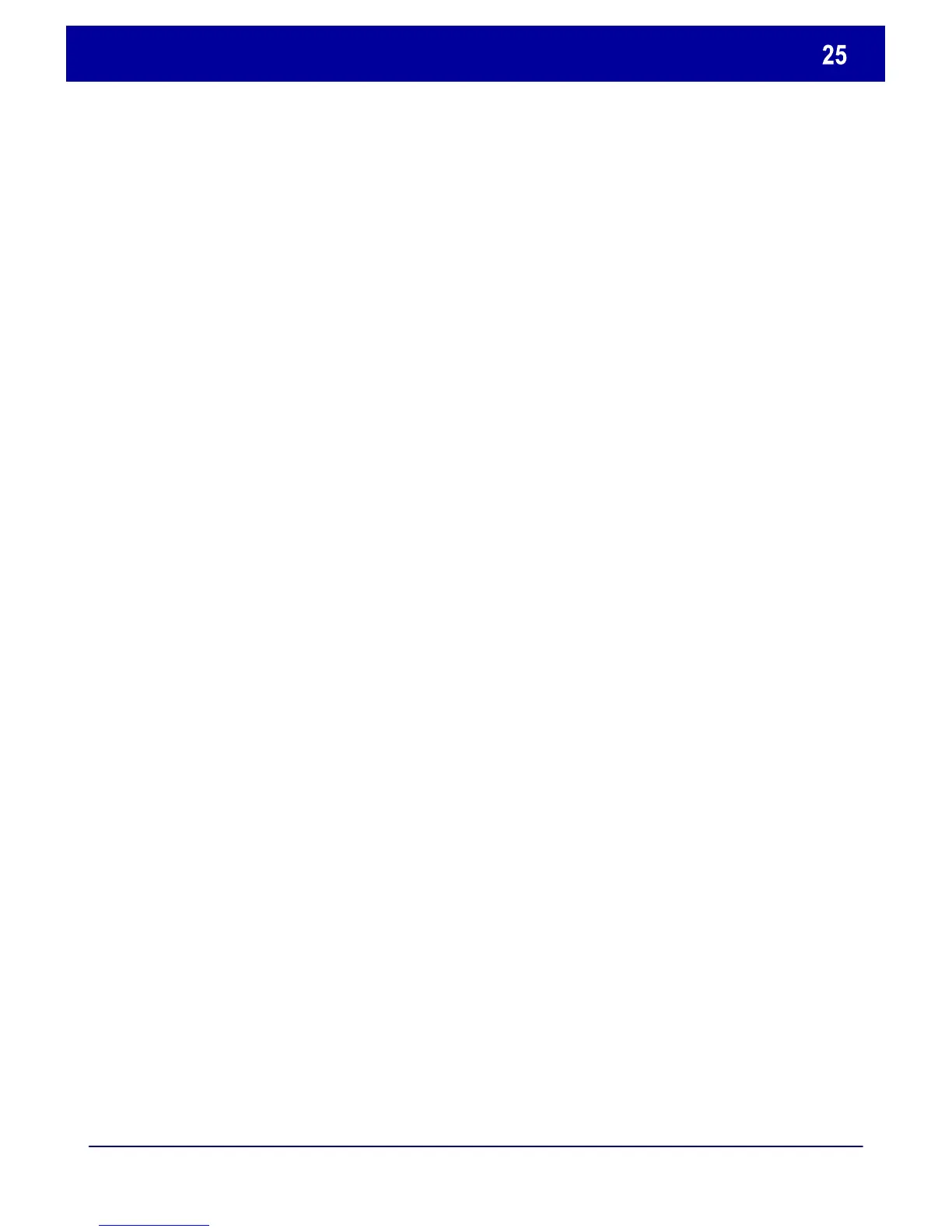DocuColor 242/252/260
DocuColor 242/252/260
Quick Use Guide
Loading Paper and Media
You can access the Paper Tray Settings screen in one of three ways:
1. When you close the paper tray, the Paper Tray Settings window will
appear, allowing you to change the paper size and paper type. This
feature must be enabled by a System Administrator.
2. Touch the Setup Menu button on the All Services screen. Then
touch the Paper Tray Attributes button. Select the appropriate tray on
the touch screen, then touch the Change Settings button.
3. Access the System Administration menu. Touch System
Settings/System Settings/Common Settings. Touch the Paper Tray
Settings button, then touch the Paper Tray Attributes button. Select
the appropriate tray on the touch screen, then touch the Change
Settings button.
Whenever you change paper in a paper tray, you will need to change
the paper type and paper size values on the Paper Tray Settings
screen.