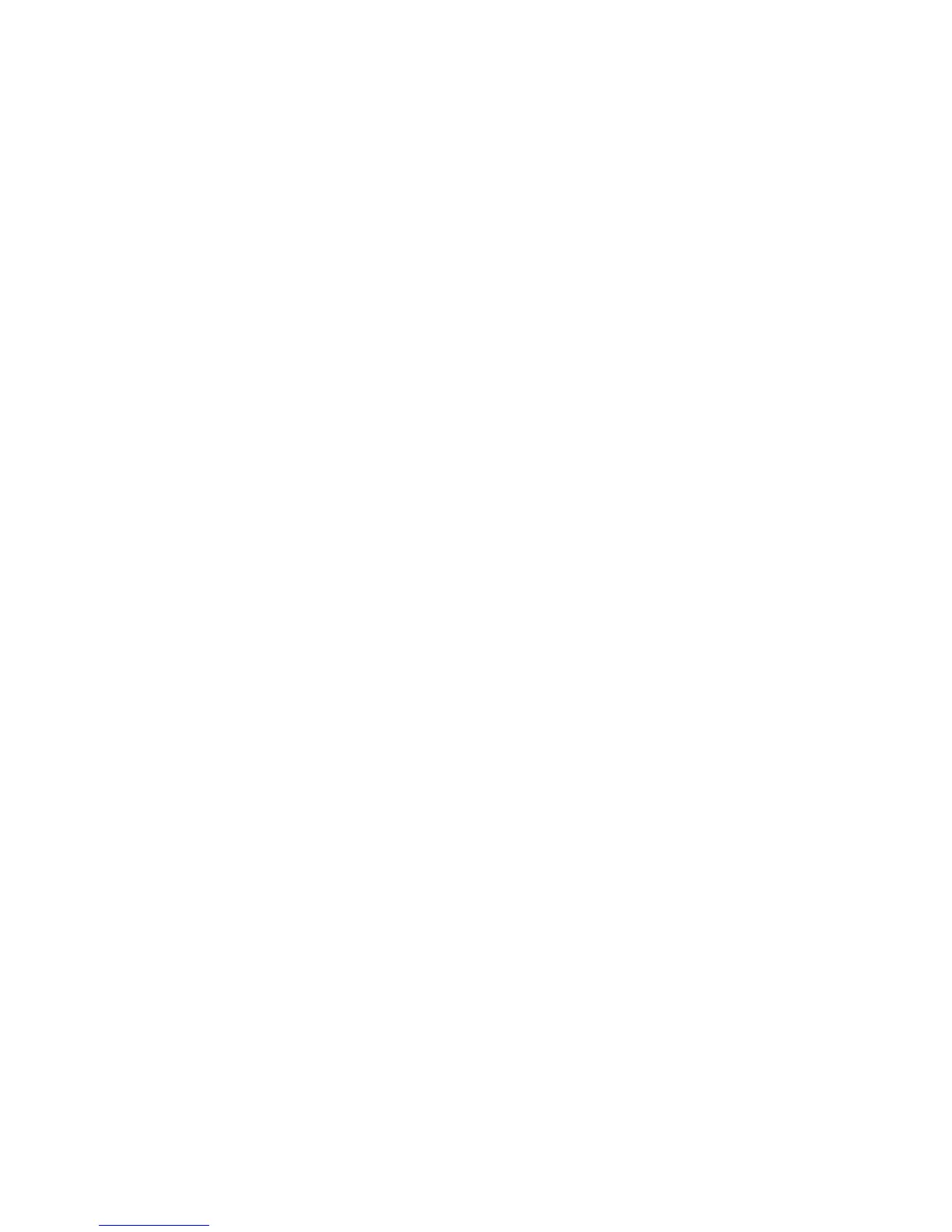Printing on Specialty Media
Phaser® 6125 Color Laser Printer
4-20
Printing on Envelopes
When Size Mismatch is set to Use Printer Settings in the driver, you need to set the paper
type and size settings for the tray on the control panel in advance. See Setting Paper Types and
Sizes on page 4-7.
The way to display the printer Properties dialog box differs according to the application
software. Refer to the manual of your respective application software.
Using the Control Panel
To print on envelopes using the control panel:
1. On the control panel, select the paper type:
a. Press the Menu button.
b. Select
Tray Settings, and then press the OK button.
c. Select
Tray, and then press the OK button.
d. Select
Paper Type, and then press the OK button.
e. Select
Envelope, and then press the OK button.
Using the Driver
To print on envelopes using the print driver:
1. From the File menu, select Print.
2. Select this printer as the printer to be used and click Properties to display the dialog box.
3. Select the Paper Tray tab.
4. From Paper Type, select Envelope.
5. Select the appropriate paper tray from Paper Tray.
6. Select the Paper/Output tab.
7. From Paper Size, select the size of the original document.
8. Click OK.
