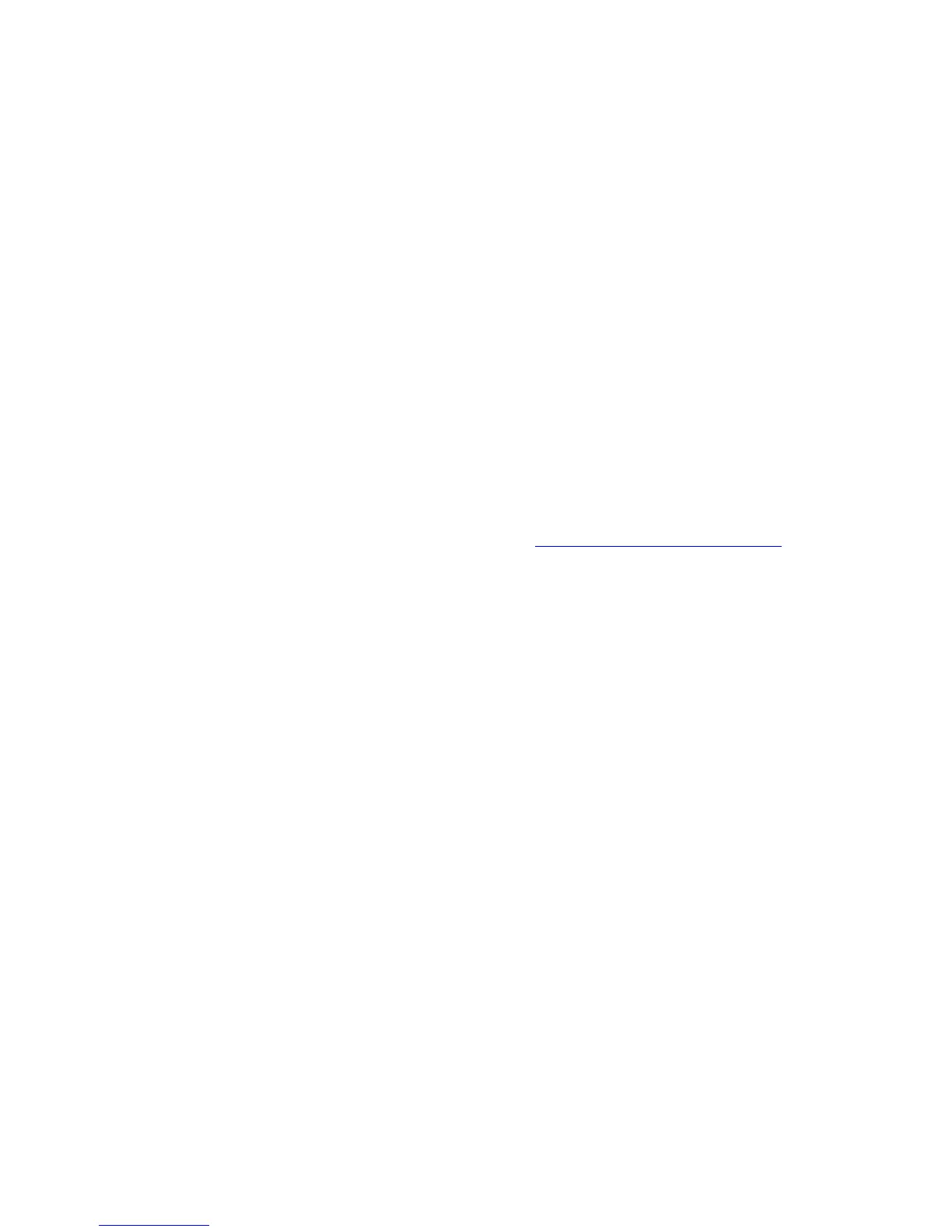Paper Jams
Phaser® 6125 Color Laser Printer
7-2
Paper Jams
This section includes:
■ Preventing and Clearing Paper Jams on page 7-2
■ Paper Jams in the Paper Tray on page 7-3
■ Paper Jams at the Fuser on page 7-6
See also:
User Safety on page 1-2
Preventing and Clearing Paper Jams
To reduce the occurrence of paper jams, follow the guidelines and instructions in Printing
Basics on page 4-1. It includes information about supported paper and media, guides for
usage, and instructions for properly loading paper in the trays.
Caution: When removing jammed paper, make sure that no pieces of torn paper are left in the
printer. If a sheet of paper is wrapped around the heat roller, or when clearing a jammed paper
that is difficult or impossible to see, do not try to remove it by yourself. Turn off the printer
immediately, and refer to the Xerox Support website,
www.xerox.com/office/6125support.
Warning: The fuser and the surrounding area are hot and can cause burns.
